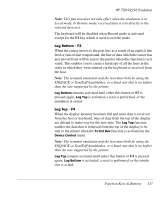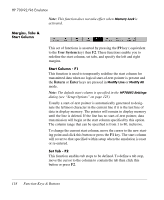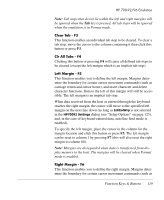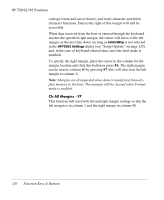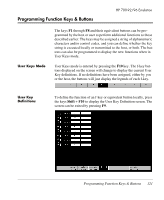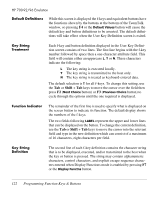HP T5540 TeemTalk 7.0 User Manual - Page 138
Default Definitions, Key String Treatment, Function Indicator, Key String Definition
 |
UPC - 884420407706
View all HP T5540 manuals
Add to My Manuals
Save this manual to your list of manuals |
Page 138 highlights
HP 700-92/96 Emulation Default Definitions While this screen is displayed the f-keys and equivalent buttons have the functions shown by the buttons at the bottom of the TeemTalk window, so pressing F4 or the Default Values button will cause the default key and button definitions to be asserted. The default definitions will take effect when the User Key Definition screen is exited. Key String Treatment Each f-key and button definition displayed in the User Key Definition screen consists of two lines. The first line begins with the f-key number followed by space then a one-character attribute field. This field will contain either an uppercase L, T or N. These characters indicate the following: L The key string is executed locally. T The key string is transmitted to the host only. N The key string is treated as keyboard-entered data. The default selection is T for all f-keys. To change this setting, use the Tab or Shift + Tab keys to move the cursor over the field then press F2 (Next Choice button) or F3 (Previous Choice button) to cycle through the options until the one required is displayed. Function Indicator The remainder of the first line is used to specify what is displayed on the screen button to indicate its function. The default display shows the numbers of the f-keys. The two fields following LABEL represent the upper and lower lines that can be displayed on the button. To change the current definition, use the Tab or Shift + Tab keys to move the cursor into the relevant field and type in the new definition which can consist of a maximum of 16 characters, eight characters per field. Key String Definition The second line of each f-key definition contains the character string that is to be displayed, executed, and/or transmitted to the host when the key or button is pressed. The string may contain alphanumeric characters, control characters, and explicit escape sequence characters entered when Display Functions mode is enabled by pressing F7 or the Display Functns button. 122 Programming Function Keys & Buttons