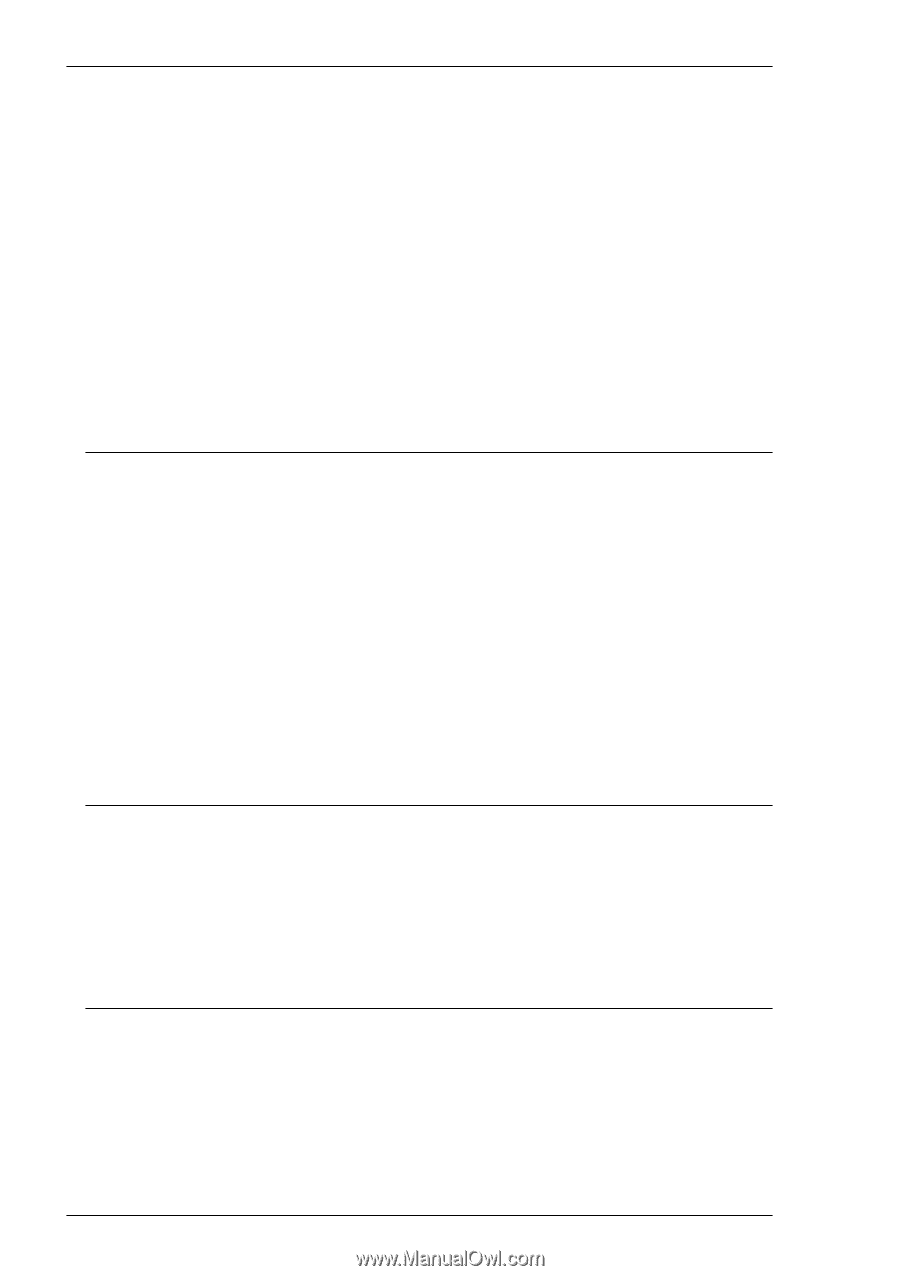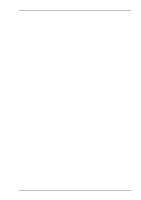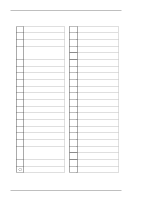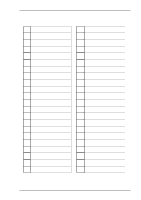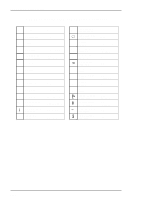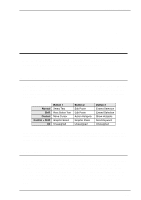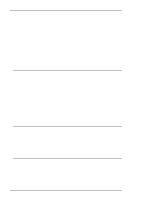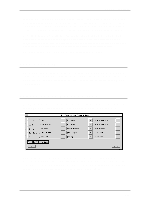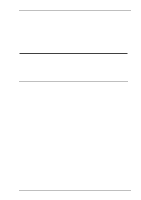HP T5725 TeemTalk® 5.0 for Unix User's Guide - Page 40
Graphic Copy & Paste, Moving The Cursor In Block Mode, Show & Action Hotspots
 |
UPC - 882780693333
View all HP T5725 manuals
Add to My Manuals
Save this manual to your list of manuals |
Page 40 highlights
Mouse Functions The default method for selecting text is as follows. Place the cursor at the start of the text to be copied, hold down the Left mouse button (with Shift if a rectangular area is to be selected) then drag the cursor across to the end of the required text. Releasing the mouse button will cause the selected text to be saved in the global cut buffer. Another method of selecting text is to quickly click the Left mouse button twice to select the word at the current cursor position, or three times to select the entire line. Clicking four times will revert back to single character selection. To extend the selection, click the Right mouse button. Text that has been saved in the global cut buffer may be pasted at the current cursor position by clicking the Middle mouse button. Graphic Copy & Paste TeemTalk provides a graphic copy facility which enables you to copy text and graphics and paste the information in any TeemTalk window. The area to be copied is selected by positioning the mouse cursor at the top left corner of the required area, holding down the keys Control + Shift and the Left mouse button, then dragging the mouse cursor down to the bottom right corner of the required area. Releasing the keys will cause the currently selected area to be copied. To paste the data, position the mouse cursor where you wish the top left corner of the copied data to be positioned, then hold down the keys Control + Shift and click the Middle mouse button. Refer to the description of the Graphics Copy Mode option in the Setup Menus chapter for ways in which you can modify the display of copied data. Moving The Cursor In Block Mode When TeemTalk is in any of the local block modes, you can use the mouse instead of the cursor keys to position the text cursor. Move the mouse cursor to the required position then hold down the Control key and click the Left mouse button. The text cursor will then jump to that position. Show & Action Hotspots TeemTalk incorporates a user-definable hotspot facility which enables you to invoke a function by clicking the mouse cursor over a keyword displayed on the screen. For example, an application may display information relating to keys you can press to perform a particular function. Instead of pressing the key on the keyboard, you could invoke the function by moving the mouse cursor over the displayed key name, holding down the Control key and clicking the Middle mouse button. 4-2