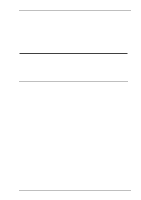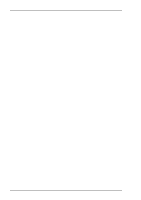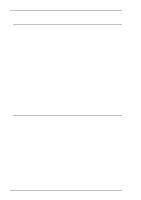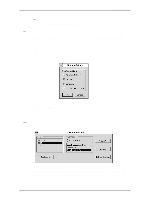HP T5725 TeemTalk® 5.0 for Unix User's Guide - Page 48
Using The Menus, Dialog Boxes, Option Selection
 |
UPC - 882780693333
View all HP T5725 manuals
Add to My Manuals
Save this manual to your list of manuals |
Page 48 highlights
Setup Menus Using The Menus Option Selection There are several ways of selecting or actioning the various options displayed in the menus. The quickest way is to click the option required. Another way is to place the pointer over the button on the first option, hold down the left mouse button then move the pointer up or down the menu until the button rests over the option required then release the left mouse button. Options that are displayed dimmed are not applicable to the current mode of operation and cannot be selected. An example of this is the Cancel Capture option in the File menu. This can only be selected after a Capture File command has been initiated. Options that are not followed by an ellipsis (...) perform a particular function when selected. For example, selecting Factory Default in the File menu will cause TeemTalk to assert the factory default settings. Options that are followed by an ellipsis indicate that a dialog box will be displayed with all the selections applicable to that option. For example, selecting Serial... in the Settings menu will display a dialog box in which you can specify serial host communication settings. Dialog Boxes Selecting an option which is followed by an ellipsis (...) will cause a dialog box to be displayed. The dialog box will remain on the display until the Ok or Cancel button at the bottom of the dialog box is clicked. Option Selection There are several methods for making selections within the dialog boxes. Most options have a small square or diamond button next to them. An option is selected or true when the button is pressed in, and false or unselected when the button is popped out. Buttons are toggled in and out by clicking the pointer on them. Some options have all their applicable settings listed in a box with diamond buttons next to them. In this case the buttons behave just like radio buttons in that clicking one will cause the previously depressed button to pop out. Some options require you to enter information in a text box. To do this, click the pointer in the text box, delete the previous value then enter the new value from the keyboard. 6-2