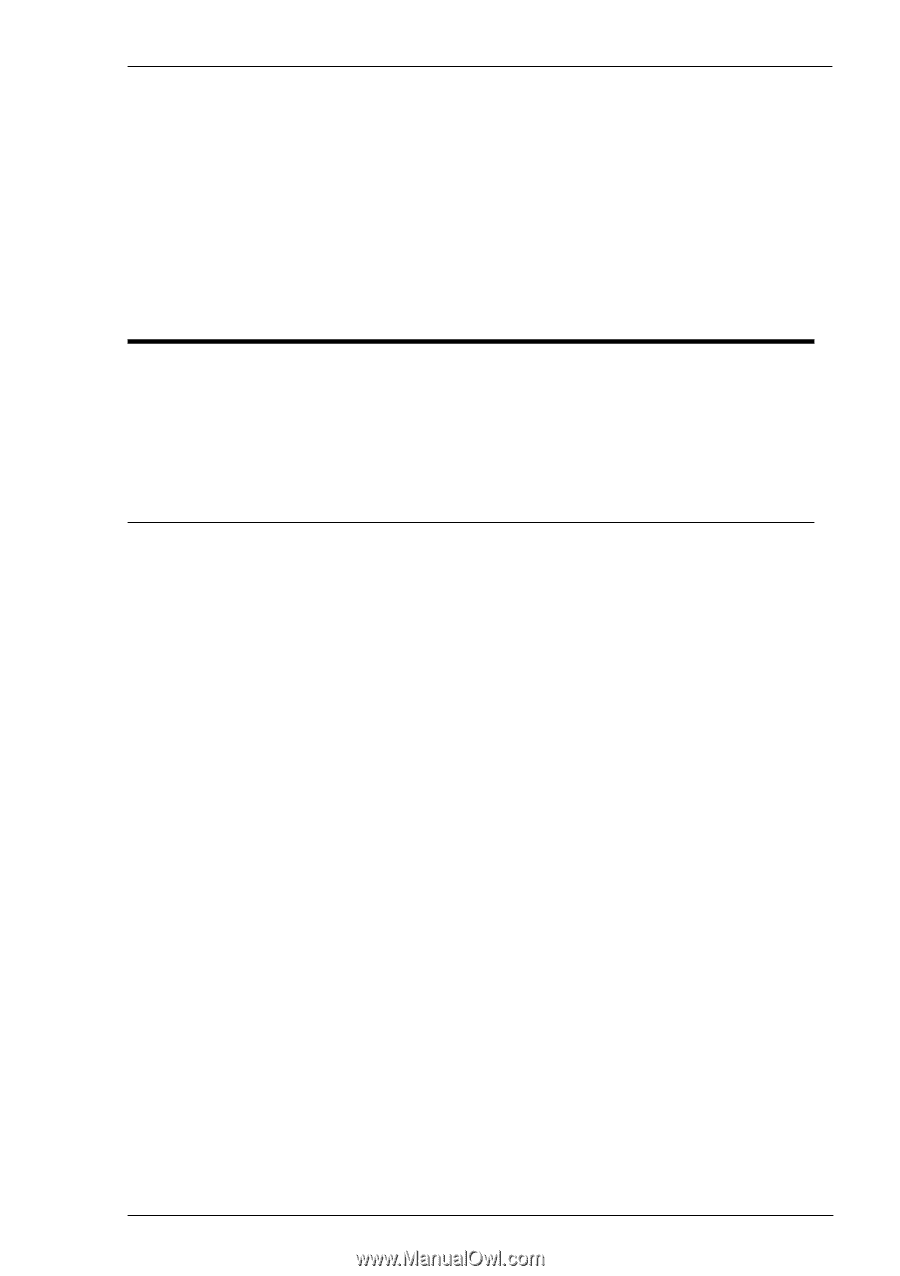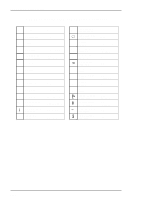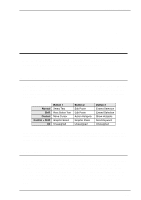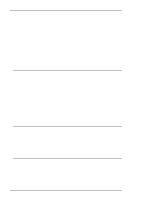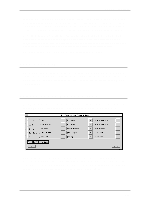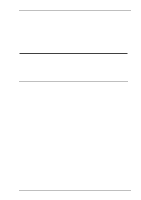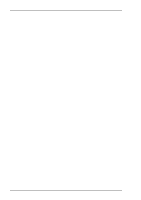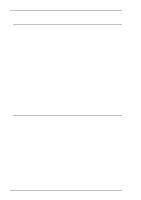HP T5725 TeemTalk® 5.0 for Unix User's Guide - Page 43
Hotspots, Using Hotspots
 |
UPC - 882780693333
View all HP T5725 manuals
Add to My Manuals
Save this manual to your list of manuals |
Page 43 highlights
Hotspots 5 Hotspots This chapter describes the hotspot facility which enables functions to be performed by clicking on keywords displayed on the screen. Using Hotspots TeemTalk incorporates a user-definable hotspot facility which enables you to invoke a function by clicking the mouse pointer over a keyword displayed on the screen. For example, an application may display information relating to keys you can press to perform a particular function. Instead of pressing the key on the keyboard, you could invoke the function by moving the mouse pointer over the displayed key name, holding down the Control key and clicking the Middle mouse button. Hotspots are supported in ALL terminal emulation modes. TeemTalk provides a set of default keywords for each mode. These keywords relate to key functions specific to the emulation. For example, in VT320 mode you can click on the word Help displayed on the screen and TeemTalk will execute the function associated with the Help key. You can identify hotspots that are currently present in display memory by holding down the Control key and the Right mouse button (assuming default mouse configuration). All colour attributes will be temporarily removed from the display and the hotspots will be highlighted with a red background. Releasing the keys will return the display to its original state. In summary, the following key and mouse button combinations are used to identify and action hotspot functions by default: Identify hotspots: Control + Right Mouse Button Action hotspot function: Control + Middle Mouse Button Note: These functions may be assigned to different mouse button and key combinations. Refer to the Mouse Functions chapter for details. 5-1