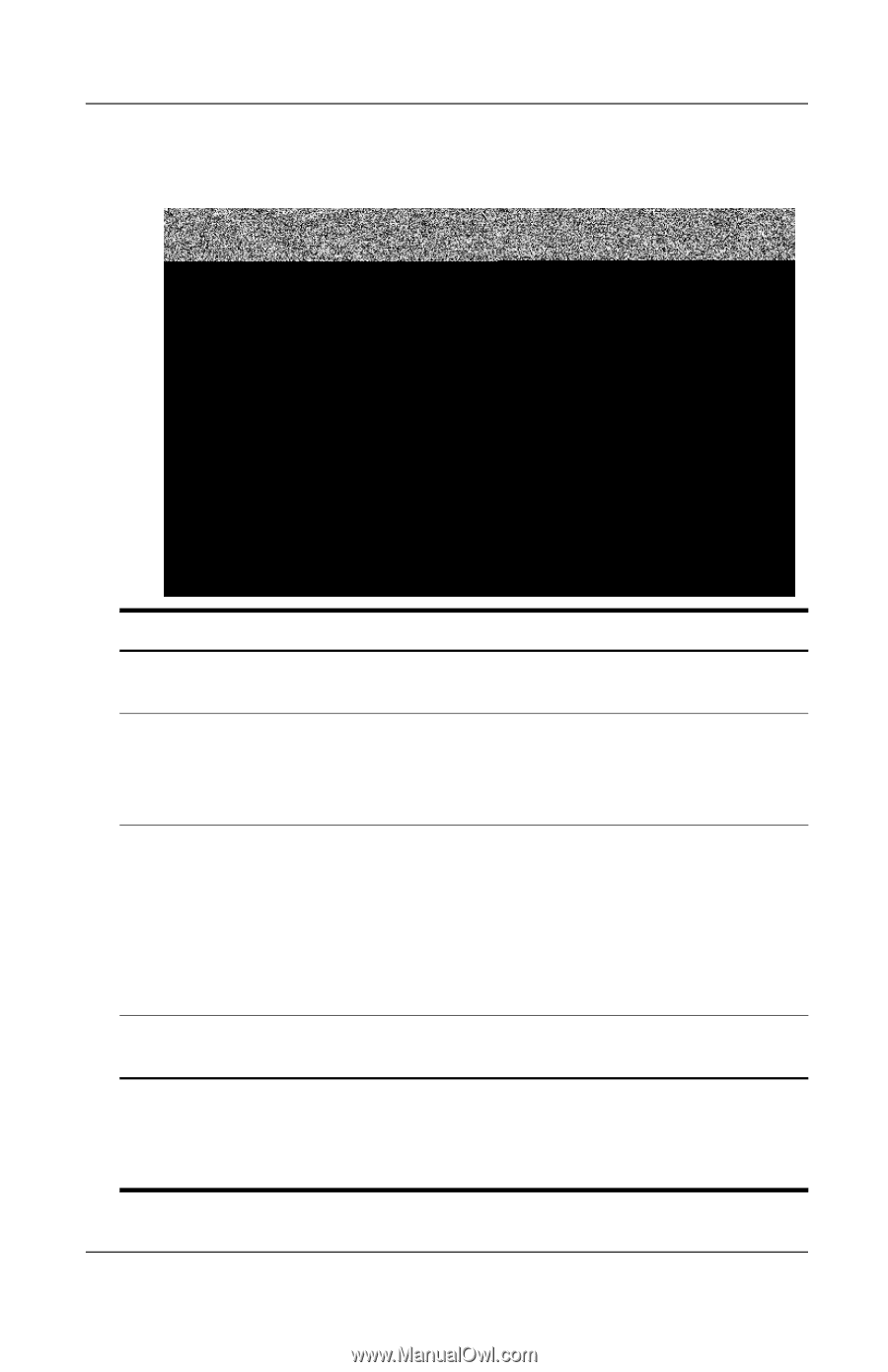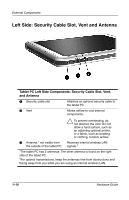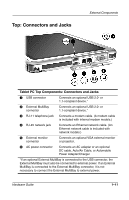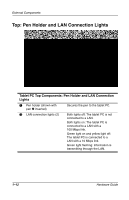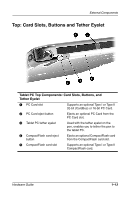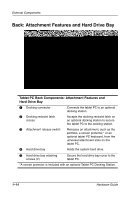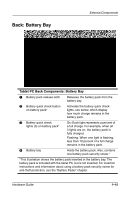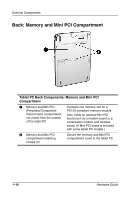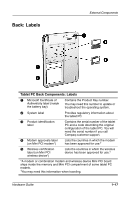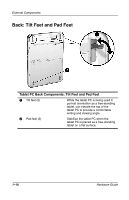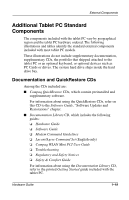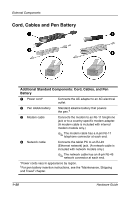HP TC1000 Hardware Guide - Page 23
Back: Battery Bay, Tablet PC Back Components: Battery Bay
 |
UPC - 613326724071
View all HP TC1000 manuals
Add to My Manuals
Save this manual to your list of manuals |
Page 23 highlights
Back: Battery Bay External Components Tablet PC Back Components: Battery Bay 1 Battery pack release latch Releases the battery pack from the battery bay. 2 Battery quick check button on battery pack* Activates the battery quick check lights, see below, which display how much charge remains in the battery pack. 3 Battery quick check lights (3) on battery pack* On: Each light represents a percent of a full charge. For example, when all 3 lights are on, the battery pack is fully charged. Flashing: When one light is flashing, less than 10 percent of a full charge remains in the battery pack. 4 Battery bay Holds the battery pack. Also, contains one battery pack security screw.* *This illustration shows the battery pack inserted in the battery bay. The battery pack is included with the tablet PC, but is not inserted. For insertion instructions and information about using a battery pack security screw for anti-theft protection, see the "Battery Packs" chapter. Hardware Guide 1-15