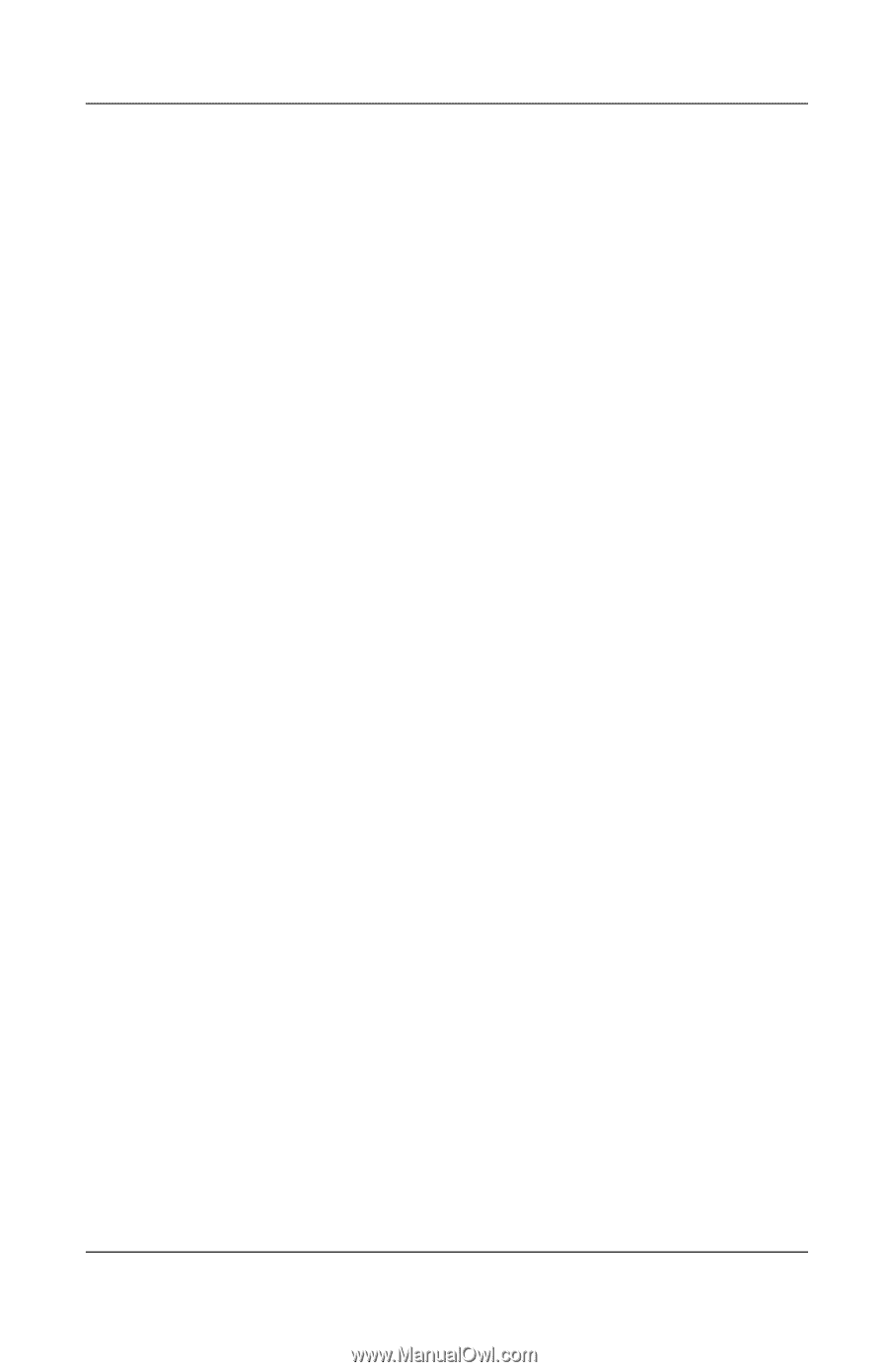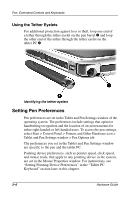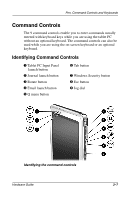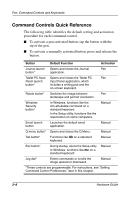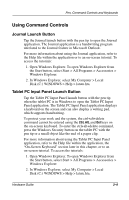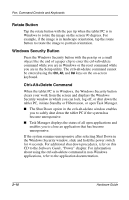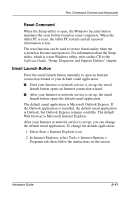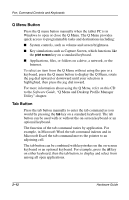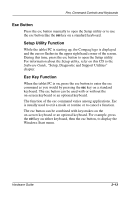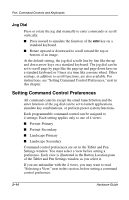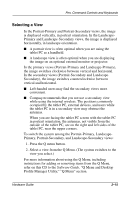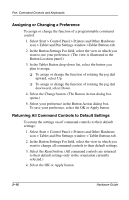HP TC1000 Hardware Guide - Page 46
Email Launch Button, The default email application is Microsoft Outlook Express. If - restore
 |
UPC - 613326724071
View all HP TC1000 manuals
Add to My Manuals
Save this manual to your list of manuals |
Page 46 highlights
Pen, Command Controls and Keyboards Reset Command When the Setup utility is open, the Windows Security button simulates the reset button found on some computers. When the tablet PC is reset, the tablet PC restarts and all unsaved information is lost. The reset function can be used to restore functionality when the system has become unresponsive. For information about the Setup utility, which is a non-Windows utility, refer on this CD to the Software Guide, "Setup, Diagnostic and Support Utilities" chapter. Email Launch Button Press the email launch button manually to open an Internet connection wizard or your default email application. ■ Until your Internet or network service is set up, the email launch button opens an Internet connection wizard. ■ After your Internet or network service is set up, the email launch button opens the default email application. The default email application is Microsoft Outlook Express. If the Outlook application is installed, the default email application is Outlook, but Outlook Express remains available. The default Web browser is Microsoft Internet Explorer. After your Internet or network service is set up, you can change the default email application. To change the default application: 1. Select Start > Internet Explorer icon. 2. In Internet Explorer, select Tools > Internet Options > Programs tab, then follow the instructions on the screen. Hardware Guide 2-11