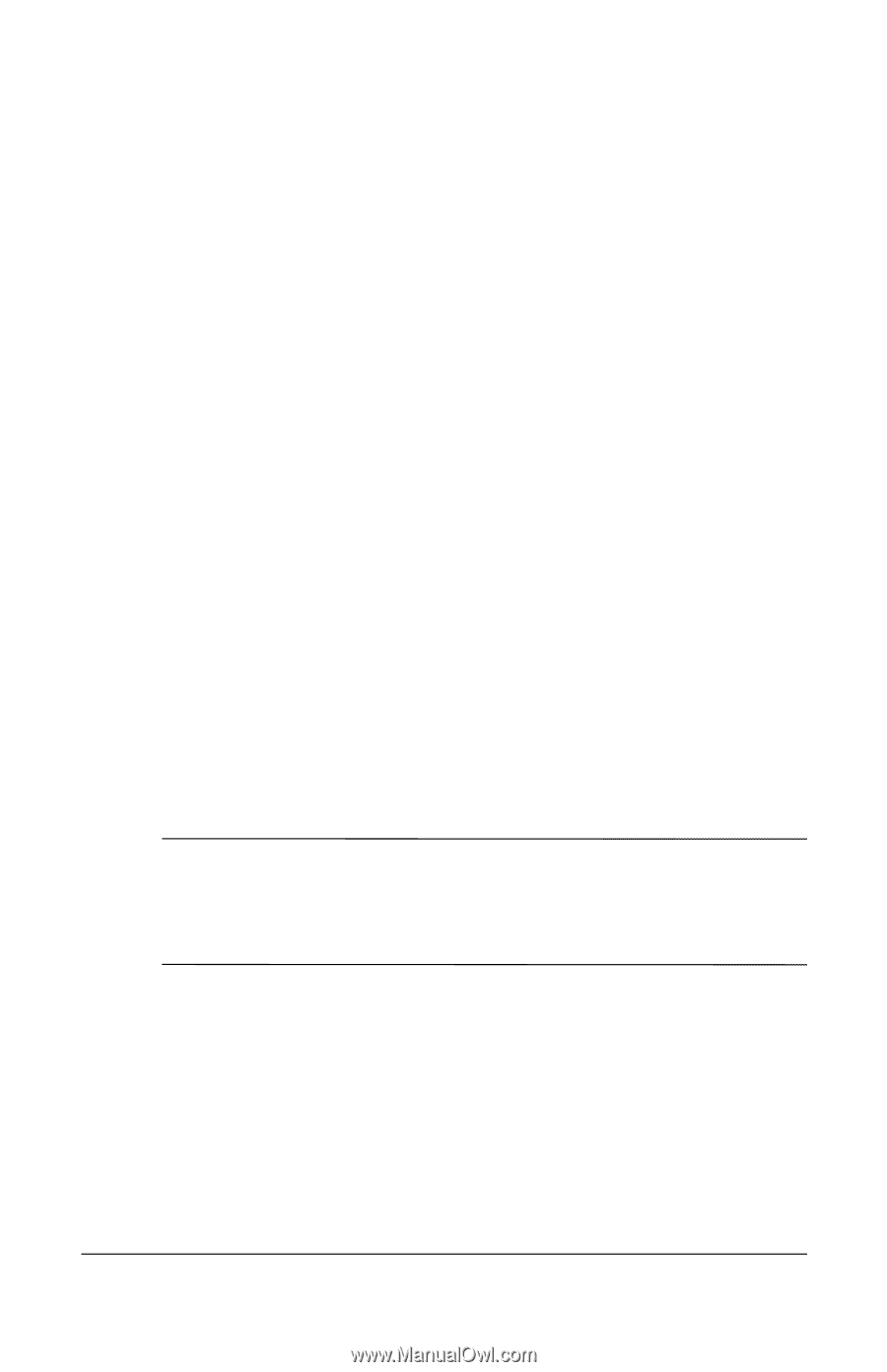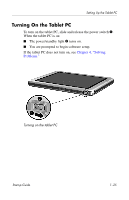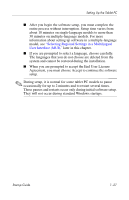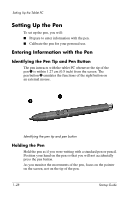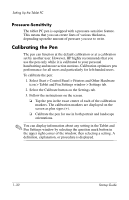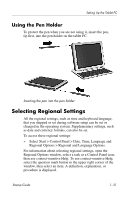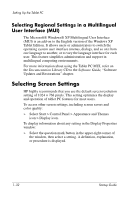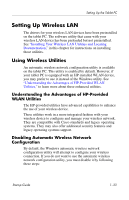HP TC1100 Startup Guide, Enhanced for Accessibility: - Page 38
Pressure-Sensitivity, Calibrating the Pen
 |
View all HP TC1100 manuals
Add to My Manuals
Save this manual to your list of manuals |
Page 38 highlights
Setting Up the Tablet PC Pressure-Sensitivity The tablet PC pen is equipped with a pressure-sensitive feature. This means that you can create lines of various thickness, depending upon the amount of pressure you use to write. Calibrating the Pen The pen can function at the default calibration or at a calibration set by another user. However, HP highly recommends that you use the pen only while it is calibrated to your personal handwriting and mouse action motions. Calibration optimizes pen performance for all users and particularly for left-handed users. To calibrate the pen: 1. Select Start > Control Panel > Printers and Other Hardware icon > Tablet and Pen Settings window > Settings tab. 2. Select the Calibrate button on the Settings tab. 3. Follow the instructions on the screen. ❏ Tap the pen in the exact center of each of the calibration markers. The calibration markers are displayed on the screen as plus signs (+). ❏ Calibrate the pen for use in both portrait and landscape orientations. ✎ You can display information about any setting in the Tablet and Pen Settings window by selecting the question mark button in the upper right corner of the window, then selecting a setting. A definition, explanation, or procedure is displayed. 1-30 Startup Guide