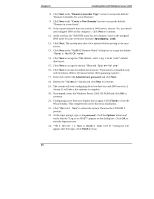HP Tc2120 Microsoft Windows Server 2003 .NET - Install Procedures v1.51_re - Page 14
Enter, ASR backup, ASR restore, ASR Backup, Start, Programs, Accessories, System Tools, Backup, ASR
 |
UPC - 808736945332
View all HP Tc2120 manuals
Add to My Manuals
Save this manual to your list of manuals |
Page 14 highlights
Chapter 8 Installing Microsoft Windows Server 2003 Booting RC 1. Shutdown and Restart the system. 2. Select "Microsoft Windows Recovery Console" from the boot menu. 3. The system will display a menu asking to select the instance of the NOS you want to boot. For example it displays: 1: C:\WINNT 4. Type 1 then Enter. 5. Type the administrator password when prompted. 6. At the command prompt type help and proceed to achieve your objective. 7. Type exit when done troubleshooting. NOTE The file access security can prevent you from getting to certain files. Recovery option #4: ASR (Automated System Recovery) ASR provides a backup of all of the necessary system state data, system services and disks associated with the operating system components. Use ASR as a last resort option, only after the previous mentioned Recovery options have been exhausted. ASR is a recovery system that contains two parts: ASR backup and ASR restore. ASR Backup can be accessed through the Automated System Recovery Preparation Wizard located in Backup. To access Backup, click Start | All Programs | Accessories | System Tools | Backup. Follow the onscreen dialog windows to create the ASR set. ASR Restore mode : 1. Boot from the Windows Server 2003 CD-ROM. 2. When prompted during the text mode portion of setup, press F2 to initiate Automated System Recovery. 3. Insert the diskette "Windows Automated System Recovery Disk" created from the ASR Backup. 4. Follow the onscreen instructions to complete the system recovery. 14