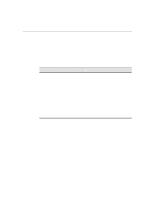HP Thin Client PC t1010 T1000/T1010 Series Windows-based Terminal Administrato - Page 210
Manual Download
 |
View all HP Thin Client PC t1010 manuals
Add to My Manuals
Save this manual to your list of manuals |
Page 210 highlights
Firmware Upgrades 203 Manual Download Use the following instructions to perform a manual download. 1. Type xfer at the DOS prompt 2. Press Enter, and the Download Utility dialog box appears. See the following figure. Figure 34-1 Download Utility Dialog Box 3. Power-up the terminal to initiate the download. The Firmware Upgrade dialog box appears, showing that the download is in progress. When the download is complete, disconnect the parallel cable. The Setup Wizard will appear. Note If the download dialog box remains on the screen longer than 1 minute, press the Enter key. A prompt to repeat or quit the operation appears. If the download fails, quit the procedure, check all cables and connections, then repeat from Step 2.

Firmware Upgrades
203
Manual Download
Use the following instructions to perform a manual download.
1.
Type
xfer
<
filename.ext
> at the DOS prompt
2.
Press
Enter
, and the
Download Utility
dialog box appears. See the following
figure.
Figure 34-1
Download Utility Dialog Box
3.
Power-up the terminal to initiate the download.
The
Firmware Upgrade
dialog box appears, showing that the download is in
progress. When the download is complete, disconnect the parallel cable. The
Setup Wizard
will appear.
Note
If the download dialog box remains on the screen
longer than 1 minute, press the
Enter
key. A prompt to
repeat or quit the operation appears. If the download
fails, quit the procedure, check all cables and
connections, then repeat from Step 2.