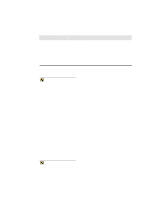HP Thin Client PC t1010 T1000/T1010 Series Windows-based Terminal Administrato - Page 216
The Upgrade Process
 |
View all HP Thin Client PC t1010 manuals
Add to My Manuals
Save this manual to your list of manuals |
Page 216 highlights
210 Firmware Upgrades Table 35-1 Upgrade Properties Sheet, Continued Function Description Save Password Check this box to save the entered password in the registry. Upgrade Click on this command button to initiate the upgrade procedure. By default the button is disabled an FTP server selection is made in the Local Firmware Upgrade area of the dialog box. FTP and Params.ini Note Params.ini must be installed on your FTP server to upgrade your terminal. The upgrade firmware can be obtained through the manufacturer's customer support. Download is initiated through the Upgrade command button on the Upgrade properties sheet. Information in the Upgrade properties sheet must be filled out to ensure a proper download. See "Changing Terminal Properties" in Advanced User Interface for more details about this properties sheet. The Upgrade Process To upgrade: 1. Place params.ini and the new firmware file on your FTP server. 2. Press F2 to invoke the Terminal Properties dialog box. 3. Click on the Upgrade properties sheet tab and enter the appropriate information. 4. Click on the Upgrade command button. The bootstrap program uses Server Name, User ID, Password, and Server Directory from the Upgrade properties sheet to access the FTP server. The program performs the upgrade, checks for errors, and reboots the terminal. Note An upgrade can not be cancelled once it has started.