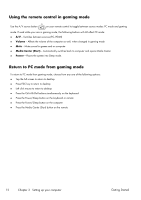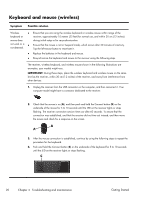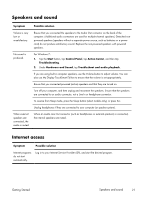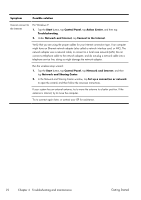HP TouchSmart 300-1150jp Getting Started Guide - Page 21
Power, Display (screen), Getting Started
 |
View all HP TouchSmart 300-1150jp manuals
Add to My Manuals
Save this manual to your list of manuals |
Page 21 highlights
Power Symptom Possible solution Error message: Invalid system disk or Non-System disk or Disk error. When drive activity stops, remove the disc, and then press the spacebar on the keyboard. The computer should start up. Computer does not turn off when the Power button is pressed. Press and hold the Power button until the computer turns off. Check Power Settings. Computer shuts down automatically. ● The computer might be in an exceedingly hot environment. Let it cool down. ● Ensure that computer air vents are not blocked and that the internal fan is running - see Keeping the computer free of dust, dirt, and heat on page 28. (Your computer might not have an internal fan.) Display (screen) Symptom Possible solution Screen is blank. Reconnect the power plug to the back of the computer and to the wall outlet. Press the Power button to turn on the computer. Press the space bar on the keyboard or move the mouse to make the screen display visible again. Press the Sleep button (select models only), or the Esc key on the keyboard, to resume from Sleep mode. Images on the screen are too large or too small, or the images are fuzzy. Adjust the display resolution setting in Windows 7: 1. Tap the Start button, and then tap Control Panel. 2. Under Appearance and Personalization, tap Adjust Screen Resolution. 3. Adjust resolution as necessary, and then tap Apply. Getting Started Power 17