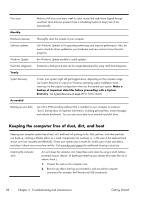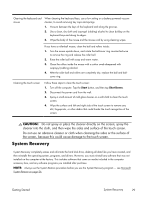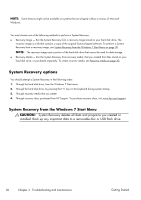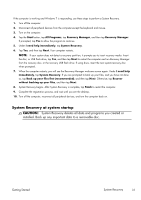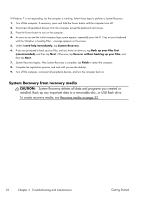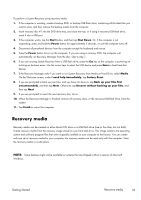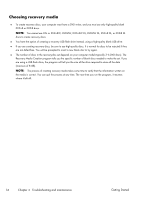HP TouchSmart 300-1150jp Getting Started Guide - Page 37
Recovery media, Getting Started
 |
View all HP TouchSmart 300-1150jp manuals
Add to My Manuals
Save this manual to your list of manuals |
Page 37 highlights
To perform a System Recovery using recovery media: 1. If the computer is working, create a backup DVD, or backup USB flash drive, containing all the data files you want to save, and then remove the backup media from the computer. 2. Insert recovery disc #1 into the DVD drive tray, and close the tray; or if using a recovery USB flash drive, insert it into a USB port. 3. If the computer works, tap the Start button, and then tap Shut Down. Or, if the computer is not responding, press and hold the Power button for approximately 5 seconds, or until the computer turns off. 4. Disconnect all peripheral devices from the computer except the keyboard and mouse. 5. Press the Power button to turn on the computer. If you are using a recovery DVD, the computer will automatically run Recovery Manager from the disc. Skip to step 7. 6. If you are running System Recovery from a USB flash drive, press the Esc key as the computer is powering on to bring up the boot menu. Use the arrow keys to select the USB device and press Enter to boot from that device. 7. If the Recovery Manager asks if you want to run System Recovery from Media or Hard Drive, select Media. On the Welcome screen, under I need help immediately, tap Factory Reset. 8. If you are prompted to back up your files, and you have not done so, tap Back up your files first (recommended), and then tap Next. Otherwise, tap Recover without backing up your files, and then tap Next. 9. If you are prompted to insert the next recovery disc, do so. 10. When the Recovery Manager is finished, remove all recovery discs, or the recovery USB flash drive, from the system. 11. Tap Finish to restart the computer. Recovery media Recovery media can be created on either blank DVD discs or a USB flash drive (one or the other, but not both). Create recovery media from the recovery image stored on your hard disk drive. This image contains the operating system and software program files that were originally installed on your computer at the factory. You can create only one set of recovery media for your computer; the recovery media can be used only with this computer. Store the recovery media in a safe place. NOTE: Some features might not be available on systems that are shipped without a version of Microsoft Windows. Getting Started Recovery media 33