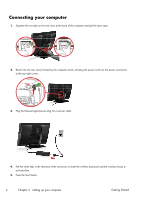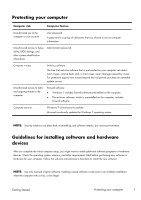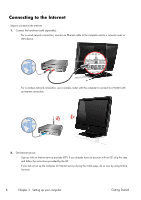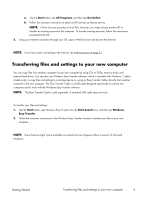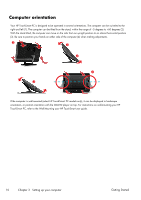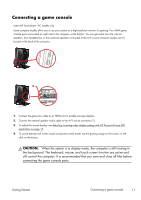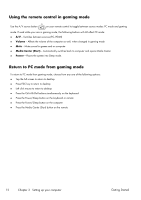HP TouchSmart 600-1255qd Getting Started Guide - Page 15
Connecting a game console, CAUTION
 |
View all HP TouchSmart 600-1255qd manuals
Add to My Manuals
Save this manual to your list of manuals |
Page 15 highlights
Connecting a game console Select HP TouchSmart610 PC models only Some computer models allow you to use your system as a high-resolution monitor for gaming. Two HDMI game console ports are located on right side of the computer, at the bottom. You can get audio from the internal speakers, from headphones, or from external speakers connected to the A/V source connector (audio out) (1) located at the back of the computer. Audio Out Sub IR out TV in LAN TV in IR out 1. Connect the game box cable to an HDMI port to enable onscreen display. 2. Connect the external speaker audio cable to the A/V source connector (1). 3. To adjust the screen display, see Adjusting incoming-video display settings with HP Picture-in-Picture (PIP) application on page 13. 4. To switch between full screen mode and partial screen mode, tap the gaming image on the screen, or left click on the mouse. CAUTION: When the system is in display mode, the computer is still running in the background. The keyboard, mouse, and touch screen function are active and still control the computer. It is recommended that you save and close all files before connecting the game console ports. Getting Started Connecting a game console 11