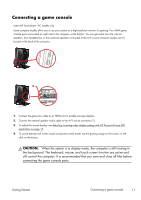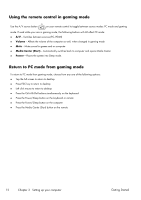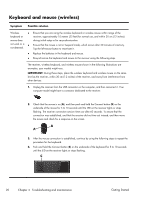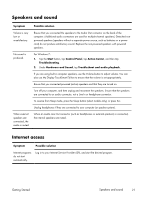HP TouchSmart 600-1255qd Getting Started Guide - Page 20
Troubleshooting and maintenance, Computer does not start
 |
View all HP TouchSmart 600-1255qd manuals
Add to My Manuals
Save this manual to your list of manuals |
Page 20 highlights
4 Troubleshooting and maintenance Refer to the documentation provided by the product manufacturer for information about peripheral-specific problems, such as issues with a printer. The following sections present some issues you might encounter while installing, starting up, or using your computer and possible solutions. For more information or for additional troubleshooting options, see Getting information on page 1. Computer does not start Symptom Possible solution Error message: Hard disk drive error. Contact Support: www.hp.com/support Computer will not turn on or start. Ensure that the cables connecting the computer to the external power source are plugged in properly. When the cables connecting the computer to the external power source are plugged in properly, and the wall outlet is functioning, the green power supply light on the back of the computer should be on; if it is not, contact Support. If the display (screen) is blank, the computer might not be properly connected. Plug in the computer and turn it on. Test the wall outlet by connecting a different electrical device to it. Computer seems to be locked up and is not responding. Use the Windows Task Manager to close any programs not responding, or restart the computer: 1. Press the Ctrl+Alt+Delete keys on the keyboard simultaneously. 2. Tap Start Task Manager. 3. Tap the program that is not responding, and then tap End Task. If closing programs does not work, restart the computer: 1. Press the Ctrl+Alt+Delete keys on the keyboard simultaneously. 2. Tap the Arrow button next to the red Shut Down button, and then tap Restart. Or, press and hold the Power button on the computer for 5 or more seconds to turn off the computer, and then press the Power button to restart the computer. 16 Chapter 4 Troubleshooting and maintenance Getting Started