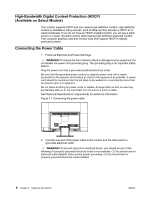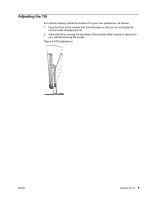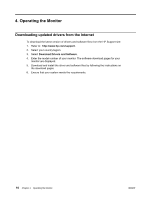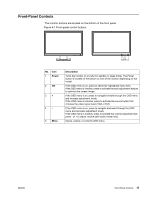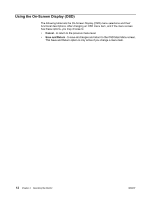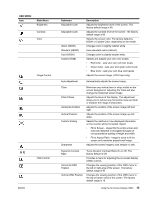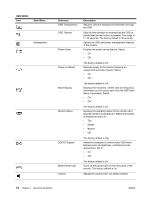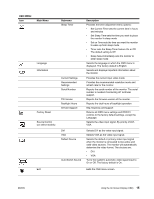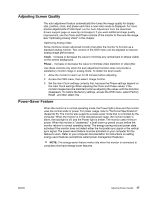HP V221p User Guide - Page 18
OSD MENU, Main Menu, Submenu, Description
 |
View all HP V221p manuals
Add to My Manuals
Save this manual to your list of manuals |
Page 18 highlights
OSD MENU Icon Main Menu Brightness Contrast Color Image Control OSD Control ENWW Submenu Adjustable scale Adjustable scale Warm (5000K) Standard (6500K) Cool (9300K) Custom (RGB) Description Adjusts the brightness level of the screen. The factory default range is 90. Adjusts the contrast level of the screen. The factory default range is 80. Selects the screen color. The factory default is 6500K or Custom Color, depending on the model. Changes color to slightly reddish white. Uses standard colors (default). Changes color to slightly blueish white. Selects and adjusts your own color scales: • Red Color - sets your own red color levels • Green Color - sets your own green color levels • Blue Color - sets your own blue color levels Adjusts the screen Image. (VGA Input only) Auto Adjustment Automatically adjusts the screen Image. Clock Clock Phase Horizontal Position Vertical Position Custom Scaling Sharpness Minimizes any vertical bars or strips visible on the screen background. Adjusting the Clock will also change the horizontal screen Image. Adjusts the focus of the display. This adjustment allows you to remove any horizontal noise and clear or sharpen the image of characters. Adjusts the position of the screen Image left and right. Adjusts the position of the screen Image up and down. Selects the method on how displayed information on the monitor will be formatted. Select: • Fill to Screen - image fills the entire screen and may look distorted or elongated because of non-proportlonal scaling of height and width. • Fill to Aspect Ratio - image Is sized to fit the screen and maintains proportional Image. Adjusts the screen image to look sharper or soft. Dynamic Contrast Ratio Horizontal OSD Position Vertical OSD Position Turns Dynamic Contrast Ratio On or Off. The factory default is Off. Provides a menu for adjusting the on-screen display (OSD) controls. Changes the viewing position of the OSD menu to the left or right area of the screen. The factory default range Is 97. Changes the viewing position of the OSD menu to the top or bottom area of the screen. The factory default range is 18. Using the On-Screen Display (OSD) 13