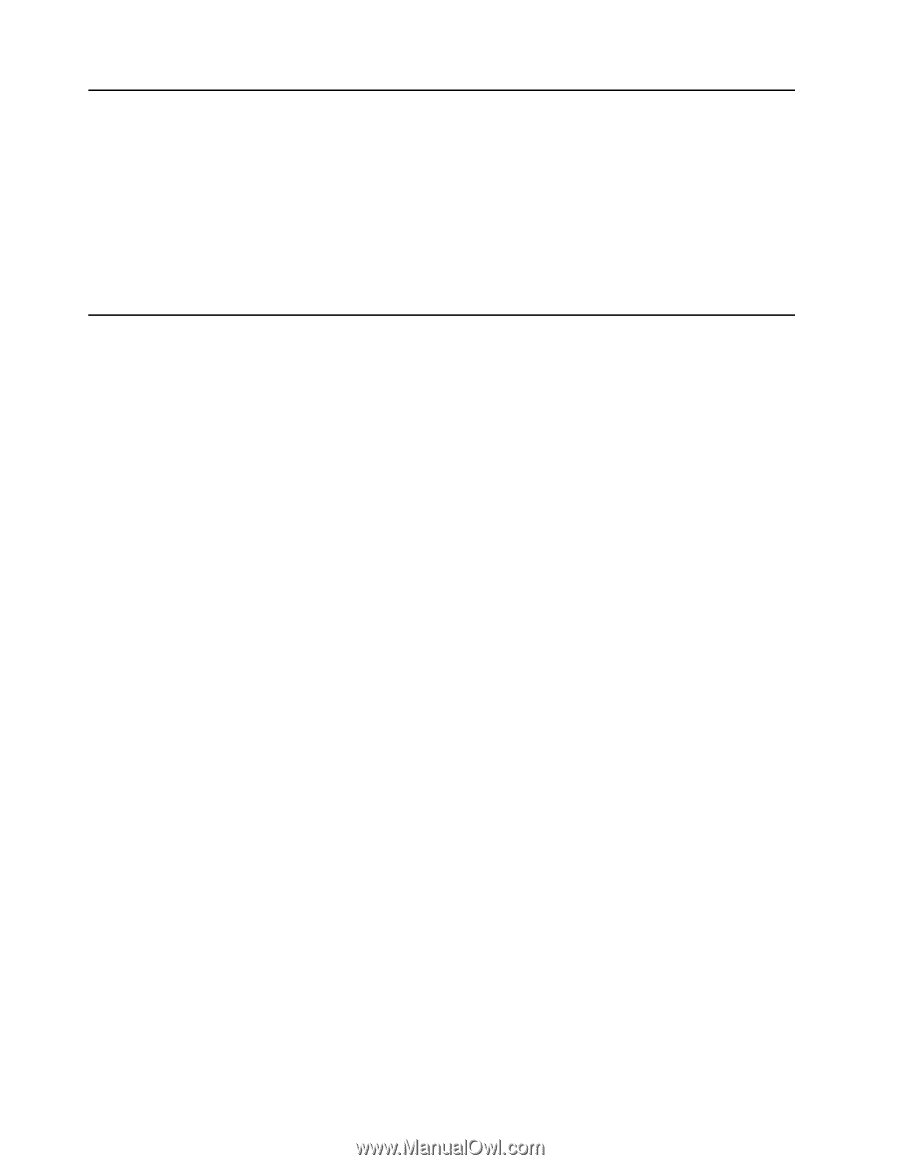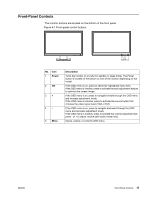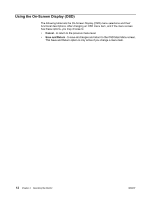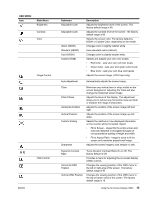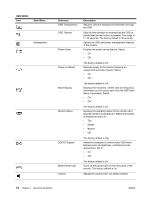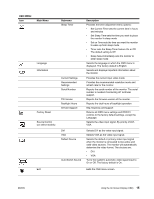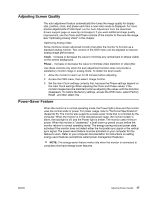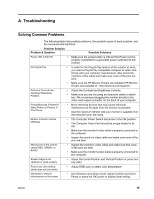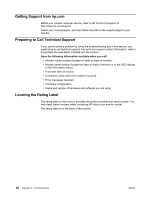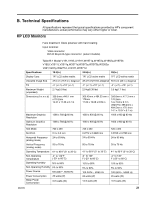HP V221p User Guide - Page 21
Selecting Video Input Connectors, Identifying Monitor Conditions
 |
View all HP V221p manuals
Add to My Manuals
Save this manual to your list of manuals |
Page 21 highlights
Selecting Video Input Connectors The input connectors are: • VGA connector (analog) • DVI-D connector (digital) (Select Models) The monitor automatically determines which inputs have valid video signals, and displays the image. You can connect the VGA cable, the DVI-D cable, or both. If both cables are installed, the default input selection is DVI.The source of input can be switched using the Input Select option in the OSD menu. Identifying Monitor Conditions Special messages will appear on the monitor screen when identifying the following monitor conditions: • Monitor Status - When the monitor is powered on or when the input source signal is changed, a Monitor Status message is displayed for five seconds. The message shows which input is the current active signal, the status of the auto-switch source setting (On or Off), the default source signal, the current preset display resolution, and the recommended preset display resolution. • Input Signal Out of Range - Change resolution setting to 1366 x 768 @ 60Hz (18.5 in.), 1600 x 900 @ 60Hz (19.5 in. 20 in.), 1920 x 1080 @ 60Hz (21.5 in. 23 in.). Indicates the monitor does not support the input signal because the resolution and/or refresh rate are set higher than the monitor supports. • No Source Signal - Indicates the monitor is not receiving a video signal from the PC on the monitor video input connector. Check to determine if the PC or input signal source is off or in the power saving mode. • Auto Adjustment in Progress - Indicates the auto-adjustment function is active. • Monitor Going to Sleep - Indicates the screen display is entering a sleep mode. • Check Video Cable - Indicates the video cable is not properly connected to the computer. • OSD Lockout - The OSD can be enabled or disabled by pressing and holding the Menu button on the front panel for 10 seconds. If the OSD is locked, the warning message OSD Lockout displays for ten seconds. • If the OSD is locked, press and hold the Menu button for 10 seconds to unlock the OSD. • If the OSD is unlocked, press and hold the Menu button for 10 seconds to lock the OSD. • Power Button Lockout - Indicates the power button is locked. If the power button is locked, the warning message Power Button Lockout displays. • If the power button is locked, press and hold the power button for 10 seconds to unlock the power button function. • If the power button is unlocked, press and hold the power button for 10 seconds to lock out the power button function. • Dynamic Contrast Ratio On - Indicates that Dynamic Contrast Ratio has been turned on. This occurs if Dynamic Contrast Ratio is turned on in the Image Control OSD menu. • Dynamic Contrast Ratio Off - Indicates that Dynamic Contrast Ratio has been turned off. This occurs if Dynamic Contrast Ratio is turned off in the Image Control OSD menu. 16 Chapter 4. Operating the Monitor ENWW