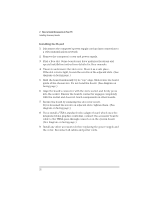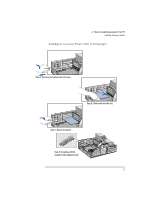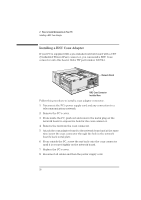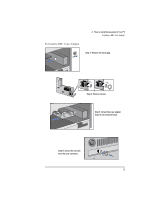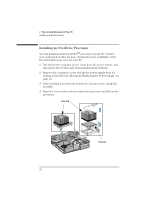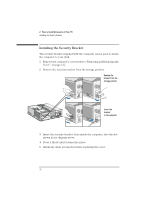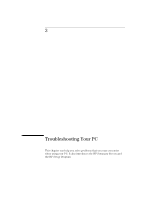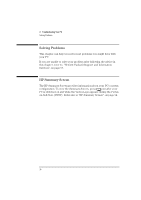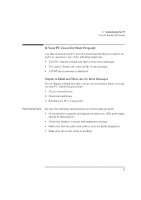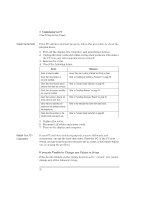HP Vectra VA 6/xxx HP Vectra VA 6/xxx, User's Guide for Desktop models - Page 43
Lower the lever to lock the processor into place.
 |
View all HP Vectra VA 6/xxx manuals
Add to My Manuals
Save this manual to your list of manuals |
Page 43 highlights
CAUTION 2 How to Install Accessories In Your PC Installing an OverDrive Processor 5 To install the new processor: a Locate the corner markers: • on the processor-a dot or notch ("broken" corner) • on the processor socket-a dot. b Position the processor over the socket, with it's corner marker facing the corner marker on the socket. c Place the processor into the socket. d Lower the lever to lock the processor into place. e Replace the heatsink and fasten the clip, if the heatsink is not directly attached to the processor. Do not change the system board switches after you install an OverDrive processor. 6 Replace the computer's power supply and cover. Reconnect all cables and power cords. English 31
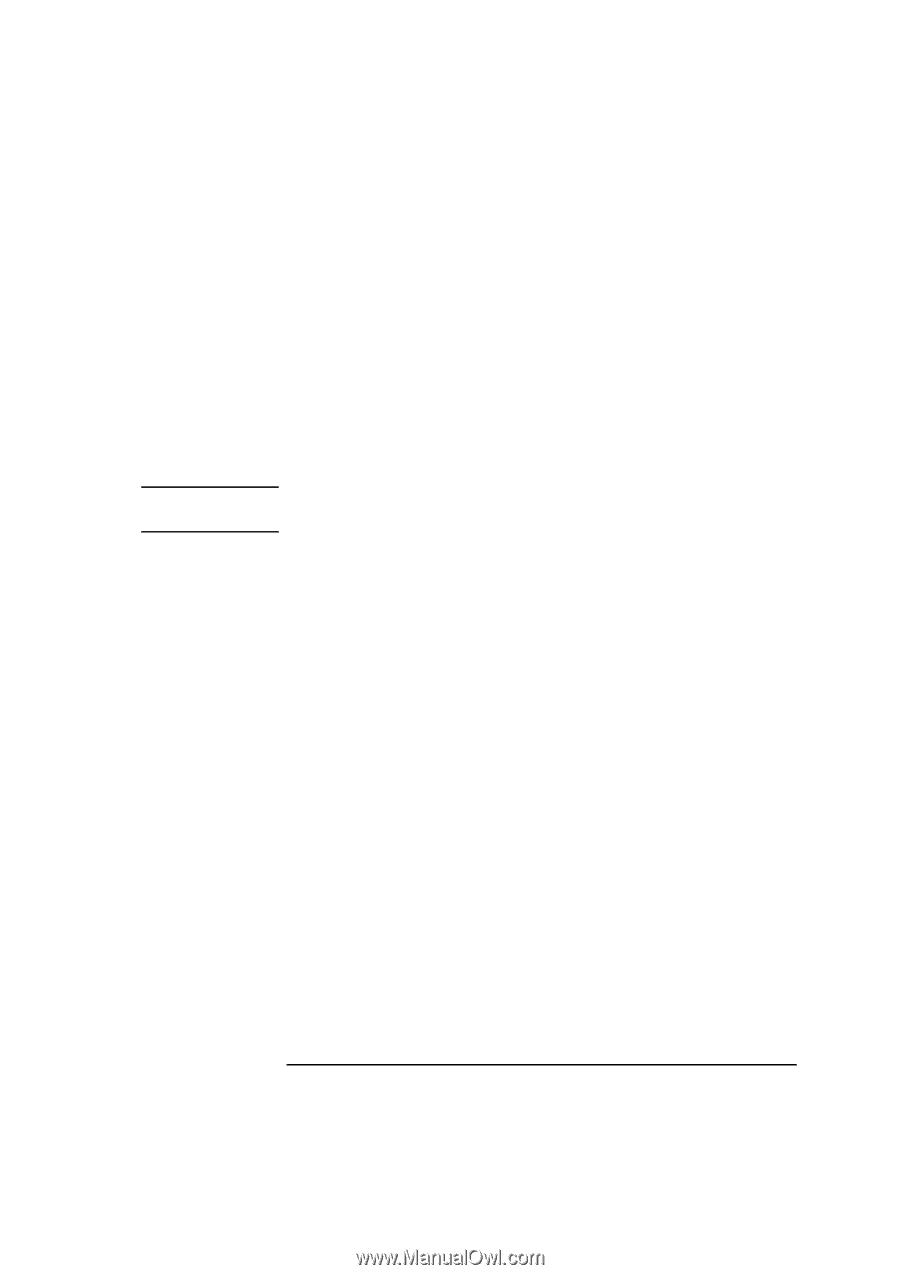
English
31
2
How to Install Accessories In Your PC
Installing an OverDrive Processor
5
To install the new processor:
a
Locate the corner markers:
•
on the processor—a dot or notch (“broken” corner)
•
on the processor socket—a dot.
b
Position the processor over the socket, with it’s corner marker
facing the corner marker on the socket.
c
Place the processor into the socket.
d
Lower the lever to lock the processor into place.
e
Replace the heatsink and fasten the clip, if the heatsink is not
directly attached to the processor.
CAUTION
Do not change the system board switches after you install an OverDrive
processor.
6
Replace the computer’s power supply and cover. Reconnect all
cables and power cords.