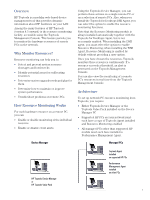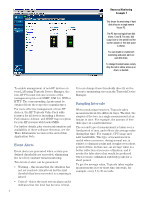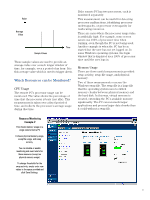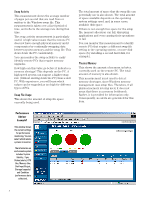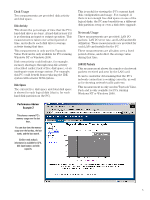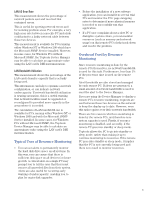HP Vectra VE 5/xx hp toptools for desktops agent, resource monitoring and perf - Page 2
Overview, Why Monitor Resources?, How Resource Monitoring Works, Architecture, Managed PCs
 |
View all HP Vectra VE 5/xx manuals
Add to My Manuals
Save this manual to your list of manuals |
Page 2 highlights
Overview HP Toptools is a modular web-based device management tool that provides dynamic information about HP hardware on your LAN. Among the many features of HP Toptools (version 4.5 onward) is the resource monitoring facility, accessible using the Toptools Management Console. This feature permits you to monitor the hardware resources of remote PCs on the network. Why Monitor Resources? Resource monitoring can help you to: • Detect and prevent system resource shortages and bottlenecks • Identify potential areas for reallocating resources • Determine system upgrade needs and plan for them • Determine how to maintain or improve system performance • Troubleshoot problems on remote PCs. How Resource Monitoring Works For each hardware resource on a remote PC, you can: • Enable or disable monitoring of the individual resource • Enable or disable event alerts. Device Manager Using the Toptools Device Manager, you can perform these actions on a single remote PC or on a selection of remote PCs. Also, when you install the Toptools for Desktops DMI Agent, you can select the option to enable the resource monitoring functions. Note that the Resource Monitoring module is always installed automatically together with the Toptools for Desktops Agent, but is not necessarily enabled: When installing the DMI agent, you must select the option to enable Resource Monitoring; when installing the WMI Agent, Resource Monitoring is enabled by default without providing a user-option. Once you have chosen the resources, Toptools monitors these resources continuously. If a resource exceeds a threshold, an alert is generated on the Toptools Management Console. You can also view the monitoring of a remote PC's resources in real time from the Toptools Management Console. Architecture To set up network PC resource monitoring from Toptools, you require: • Either Toptools Device Manager or the Toptools Value Pack installed on the Device Manager PC • Supported HP PCs on your network must each have a copy of Toptools Agent installed and Resource Monitoring enabled • All managed PCs other than supported HP models must each have installed a Performance Management Agent. Managed PCs HP Toptools Device Manager or HP Toptools Value Pack Toptools Agent installed on supported HP PCs Performance Management Agent installed on other PCs 1