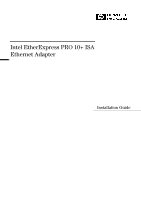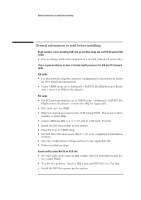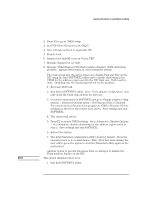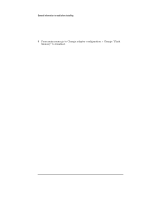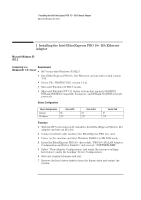HP Vectra VEi7 HP Vectra VEi7, Intel EtherExpress PRO 10+ ISA Ethernet Adapter - Page 4
Set PNP OS to NO and reserve IRQ 5.
 |
View all HP Vectra VEi7 manuals
Add to My Manuals
Save this manual to your list of manuals |
Page 4 highlights
General information to read before installing 2 Press F2 to go to CMOS setup. 3 Set PNP OS to NO and reserve IRQ 5. 4 Save settings and boot to applicable OS. 5 Remote boot: 6 Remote boot fails HP tests on Vectra VEi7. 7 Message during boot on VEi8: 8 Message "EtherExpress PRO flash routines disabled. ROM shadowing problem." appears when warm or cold booting the system. The work-around for the above issues is to disable Plug and Play on the NIC using the Intel SOFTSET2 utility and to disable shadowing in the CMOS for the address region used by the NIC flash ram. Both must be done. Disabling only the shadowing will not fix the problem. 1 Boot into DOS 6.22. 2 Run Intel's SOFTSET2 utility. Go to "View adapter configuration" and take down the Flash chip address for later use. 3 Go back to main menu of SOFTSET2 and go to Change adapter configuration > Advanced Options menu > Set Plug and Play to Disabled. For remote boot set Remote boot program to NDIS or Netware ODI depending on the OS of the remote boot server. Save settings and exit SOFTSET2. 4 The system will reboot. 5 Press F2 to go into CMOS settings. Go to Advanced > Shadow Options > At a minimum, disable shadowing for the address region noted in step 2. Save settings and exit SOFTSET2. 6 Reboot the system. 7 The Intel Flashstart configuration utility starts by default. Press the spacebar twice to go to main menu > Exit. Note that after exiting, the user will be given the option to start the Flashstart utility again on the next reboot. Another option to prevent the issues from occurring is to disable the Flash memory feature on the NIC. NOTE This option disables remote boot. 1 Run Intel SOFTSET2 utility.