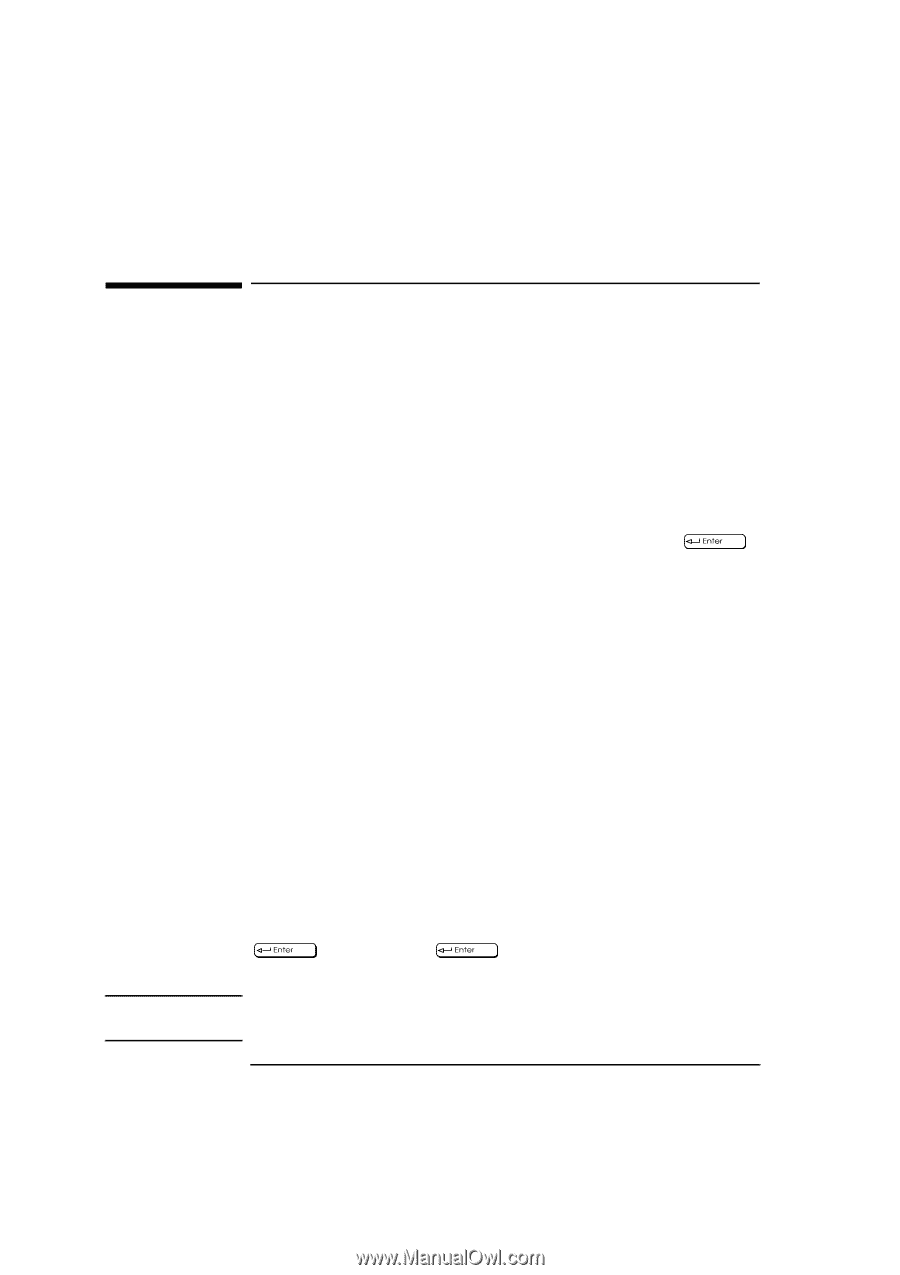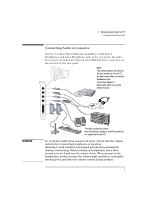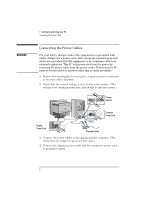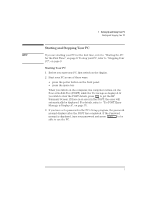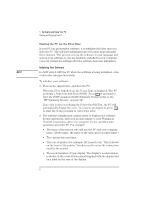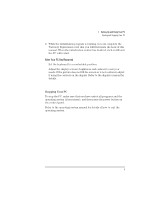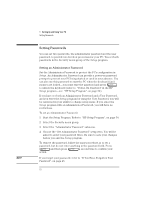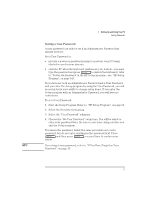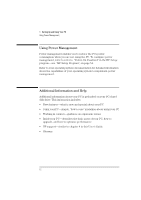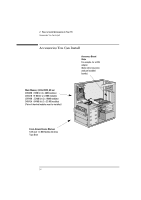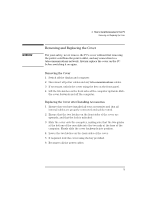HP Vectra XA 5/xxx HP Vectra XA 5/XXX Series 5 PC Minitower User’s Gu - Page 20
Setting Passwords
 |
View all HP Vectra XA 5/xxx manuals
Add to My Manuals
Save this manual to your list of manuals |
Page 20 highlights
NOTE 1 Setting Up and Using Your PC Setting Passwords Setting Passwords You can set two passwords, the administrator password and the user password, to provide two levels of protection for your PC. You set both passwords in the Security menu group of the Setup program. Setting an Administrator Password Set the Administrator Password to protect the PC's configuration in Setup. An Administrator Password can provide a power-on password prompt to prevent your PC being started or used in your absence. You can also use this password to start the PC when the keyboard (and mouse) are locked-you must type the password and press to unlock the keyboard (refer to "Power-On Password" in the HP Setup program-see "HP Setup Program", on page 54). If you have set both an Administrator Password and a User Password, and you enter the Setup program by using the User Password, you will be restricted in your ability to change setup items. If you enter the Setup program with an Administrator Password, you will have no restrictions. To set an Administrator Password: 1 Start the Setup Program. Refer to "HP Setup Program", on page 54. 2 Select the Security menu group. 3 Select the "Administrator Password" submenu. 4 Choose the "Set Administrator Password" setup item. You will be asked to enter your password twice. Be sure to save your changes before you exit the Setup program. To remove the password, follow the same procedure as to set a password, but do not enter anything in the password field. Press and then press a second time to confirm your action. If you forget your password, refer to "If You Have Forgotten Your Password", on page 45. 10 English