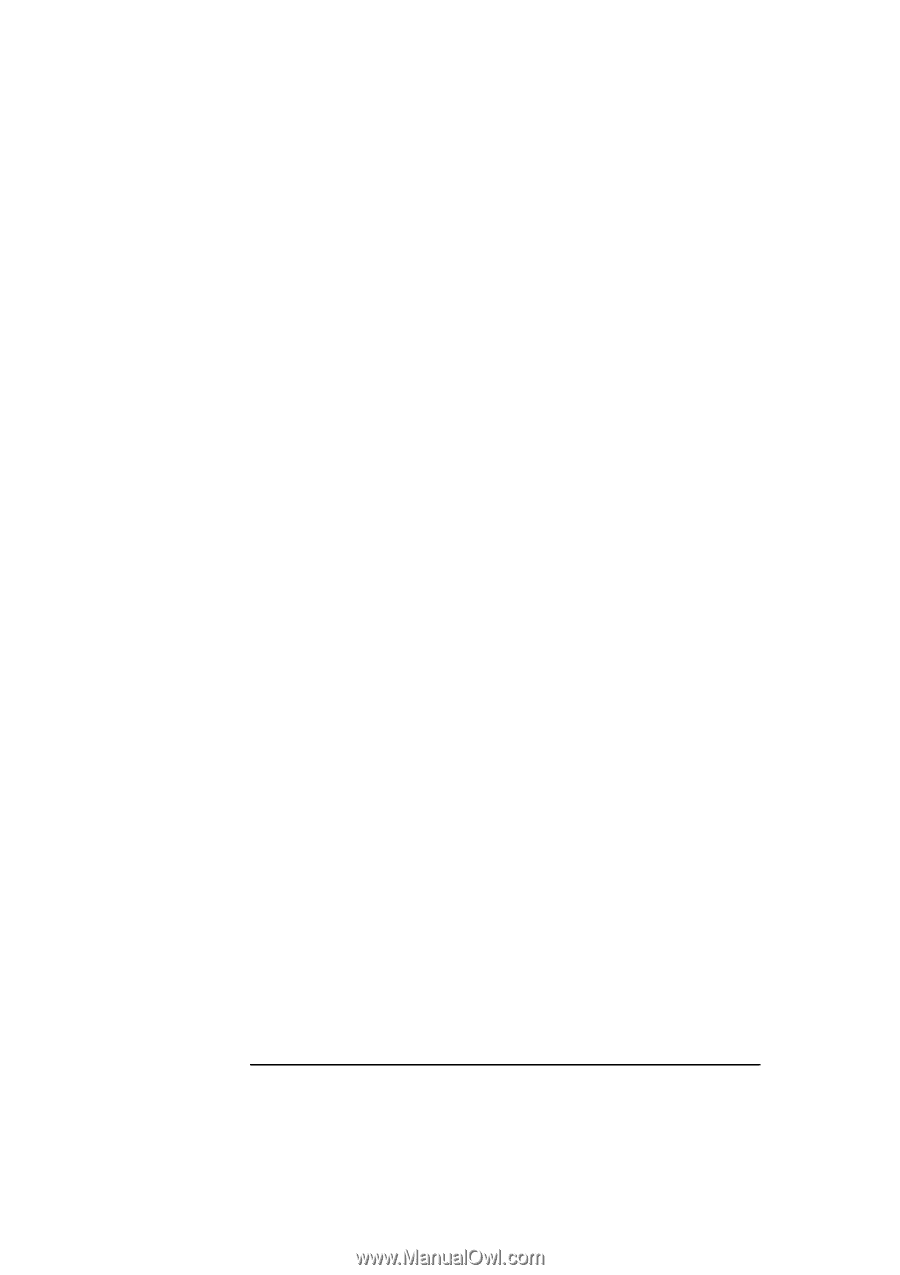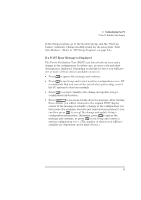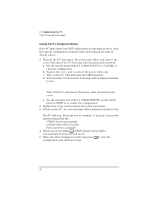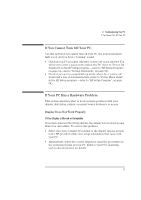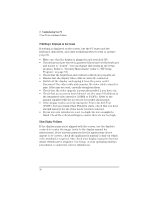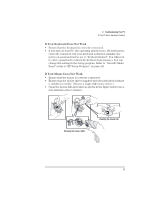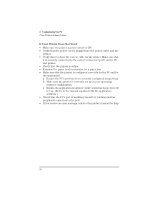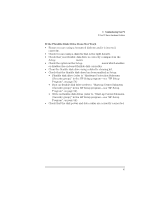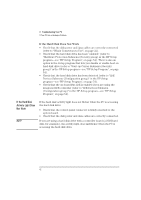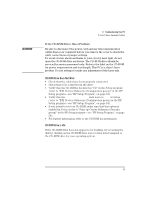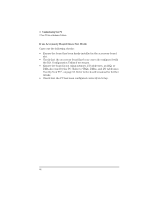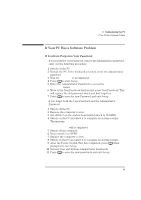HP Vectra XA 5/xxx HP Vectra XA 5/XXX Series 5 PC Minitower User’s Gu - Page 50
If Your Printer Does Not Work
 |
View all HP Vectra XA 5/xxx manuals
Add to My Manuals
Save this manual to your list of manuals |
Page 50 highlights
3 Troubleshooting Your PC If Your PC Has a Hardware Problem If Your Printer Does Not Work • Make sure the printer's power switch is ON. • Verify that the power cord is plugged into the power outlet and the printer. • Verify that you have the correct cable for the printer. Make sure that it is securely connected to the correct connector (port) on the PC and printer. • Check that the printer is online. • Examine the paper feed mechanism for a paper jam. • Make sure that the printer is configured correctly for the PC and for the application. a Ensure the PC's port has been correctly configured using Setup. b Make sure the printer is correctly set up in your operating system's configuration. c Ensure the application program's "print" menu has been correctly set up. (Refer to the manual supplied with the application software.) • Check that the PC's port is working properly by running another peripheral connected to the port. • If you receive an error message, refer to the printer's manual for help. 40 English