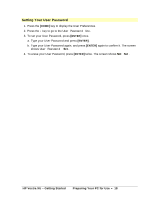HP Vectra XU 5/XX HP Vectra XU PC Series - Getting Started Guide - Page 13
Starting the PC for the First Time
 |
View all HP Vectra XU 5/XX manuals
Add to My Manuals
Save this manual to your list of manuals |
Page 13 highlights
Starting the PC for the First Time Your PC's hard disk has preinstalled software. This is initialized the first time you start the PC, taking about 10 minutes. It sets up the preinstalled software to use the hardware installed in your PC. You can change the settings after the software has been initialized, using Windows Setup in the Windows Main group. CAUTION Do NOT switch OFF the PC while the software is being initialized as this could cause unexpected results. To initialize your software: 1. Switch ON the display and then the PC. The PC performs a Power-On Self-Test and displays a test screen. NOTE If an error is detected at power on, the power light turns RED and a message appears: Press [F2] to start SETUP. Follow the screen messages to correct the error. Do not set a password as this could cause unexpected results during the software initialization routine. Press [F3] to save the settings and exit SETUP. 2. The software initialization routine starts. It asks you for information about the PC, such as: ◊ Your User Name, Company Name, the Date and the Time. ◊ The type of display. The model number is shown on the label on the rear of the display. ◊ The type of printer, shown on the front of the printer. HP Vectra XU - Getting Started Preparing Your PC for Use • 13