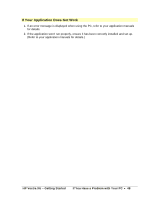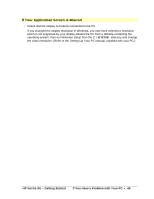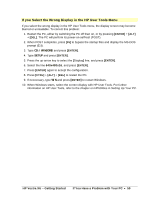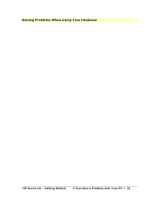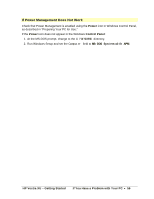HP Vectra XU 5/XX HP Vectra XU PC Series - Getting Started Guide - Page 53
If Your Mouse Does Not Work
 |
View all HP Vectra XU 5/XX manuals
Add to My Manuals
Save this manual to your list of manuals |
Page 53 highlights
If Your Mouse Does Not Work 1. If the light next to the Keyboard Lock Button is lit, your PC is locked. Type your User Password and press [ENTER] to unlock your PC. 2. Turn OFF the PC and check the mouse is properly connected to the PC. 3. Check that your software has been set up to use the mouse. 4. Clean the mouse by removing the ball and ensuring the guide rollers are clean. HP Vectra XU - Getting Started If You Have a Problem with Your PC • 53

HP Vectra XU – Getting Started
If You Have a Problem with Your PC
•
53
If Your Mouse Does Not Work
1.
If the light next to the Keyboard Lock Button is lit, your PC is locked. Type your User
Password and press
[
ENTER
]
to unlock your PC.
2.
Turn OFF the PC and check the mouse is properly connected to the PC.
3.
Check that your software has been set up to use the mouse.
4.
Clean the mouse by removing the ball and ensuring the guide rollers are clean.