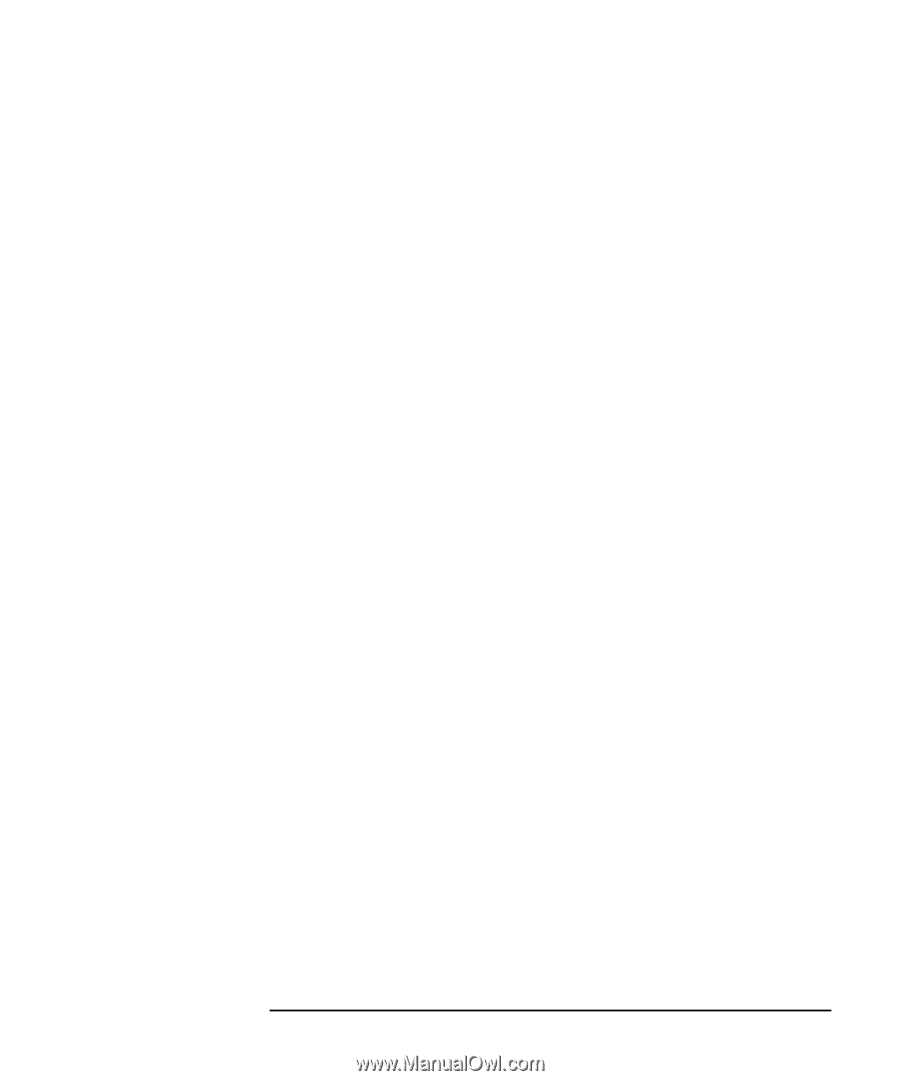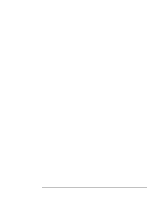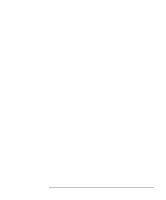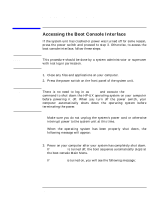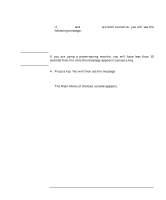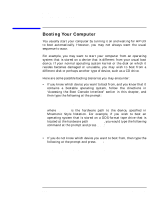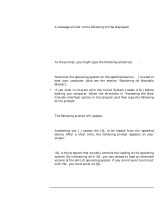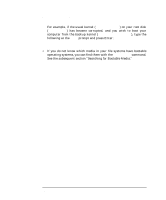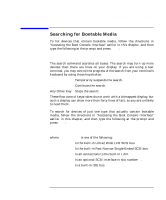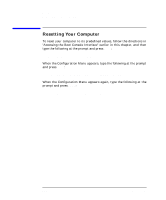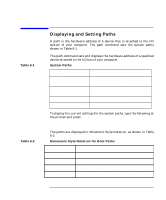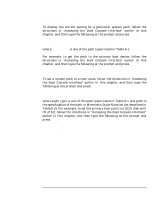HP Visualize c3000 hp Visualize b1000 and c3000 workstations owner's guide (a4 - Page 175
Booting Your Computer, Answering yes
 |
View all HP Visualize c3000 manuals
Add to My Manuals
Save this manual to your list of manuals |
Page 175 highlights
The Boot Console Interface Booting Your Computer A message similar to the following will be displayed: Path Number Device Path Device Type P0 IDE TEAC CD-532E-B P1 FWSCSI.6.0 SEAGATE ST39102LC At the prompt, you might type the following and press Enter: Main Menu: Enter command > boot P1 Note that the operating system on the specified device (P1) is used to boot your computer (also see the section "Searching for Bootable Media"). • If you wish to interact with the Initial System Loader (ISL) before booting you computer, follow the directions in "Accessing the Boot Console Interface" earlier in this chapter, and then type the following at the prompt: Main Menu: Enter command > boot device The following prompt will appear: Interact with ISL (Y,N,Q)> Answering yes (Y) causes the ISL to be loaded from the specified device. After a short time, the following prompt appears on your screen: ISL> ISL is the program that actually controls the loading of the operating system. By interacting with ISL, you can choose to load an alternate version of the HP-UX operating system. If you do not want to interact with ISL, you must enter no (N). Chapter 6 175