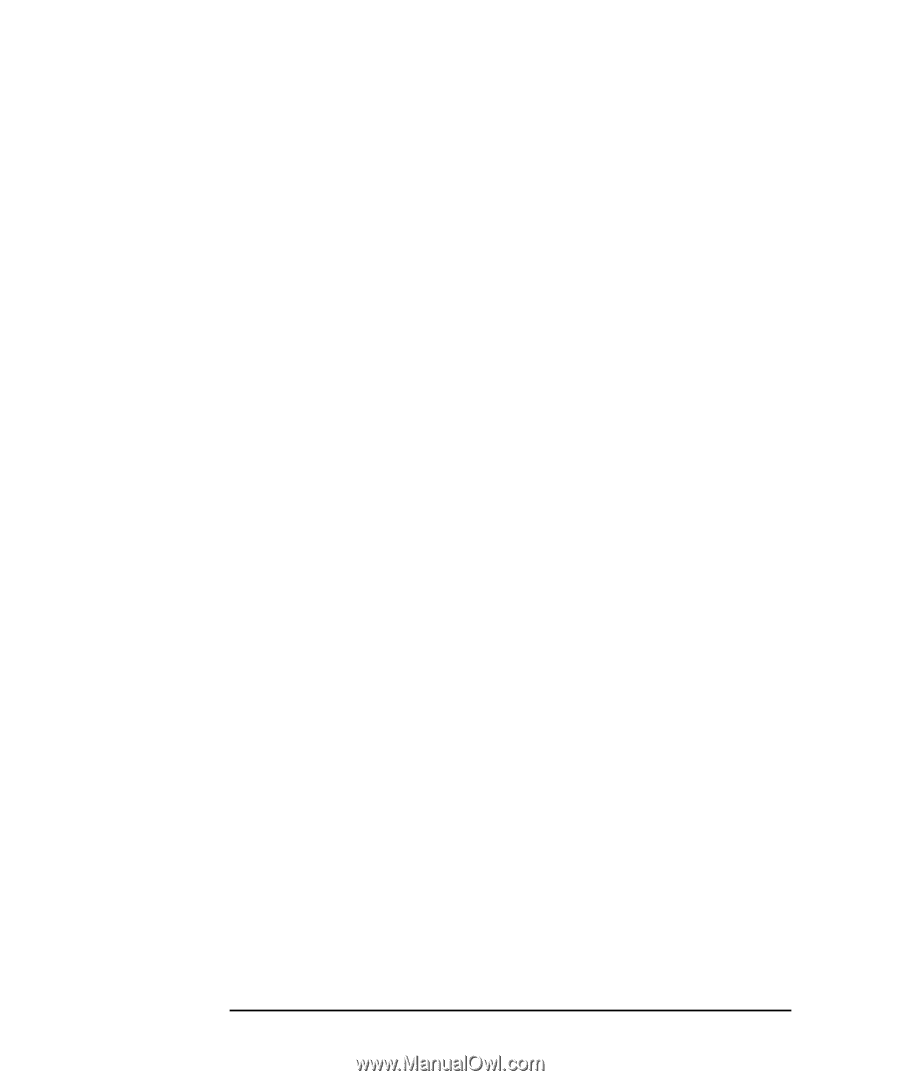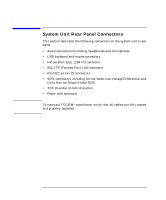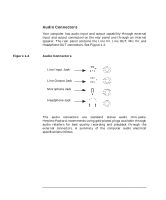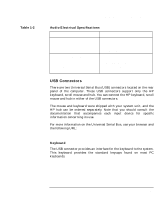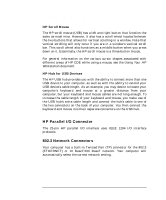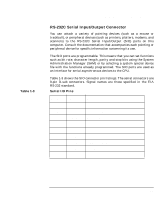HP Visualize c3000 hp Visualize b1000 and c3000 workstations owner's guide (a4 - Page 32
HP Parallel I/O Connector, 3 Network Connectors, HP Scroll Mouse, HP Hub for USB Devices
 |
View all HP Visualize c3000 manuals
Add to My Manuals
Save this manual to your list of manuals |
Page 32 highlights
System Overview System Unit Rear Panel Connectors HP Scroll Mouse The HP scroll mouse (USB) has a left and right button that function the same as most mice. However, it also has a scroll wheel located between the two buttons that allows for vertical scrolling in a window. Note that vertical scrolling will only occur if you are in a window's vertical scroll bar. This scroll wheel also functions as a middle button when you press down on it. Essentially, the HP scroll mouse is a three-button mouse. For general information on the various cursor shapes associated with different areas of HP CDE while using a mouse, see the Using Your HP Workstation document. HP Hub for USB Devices The HP USB hub provides you with the ability to connect more than one USB device to your computer, as well as with the ability to extend your USB device's cable length. As an example, you may desire to locate your computer's keyboard and mouse at a greater distance from your computer, but your keyboard and mouse cables are not long enough. To increase the cable length of your keyboard and mouse, you make use of the USB hub's extra cable length and connect the hub's cable to one of the two connectors on the back of your computer. You then connect the keyboard and mouse into their separate connectors on the USB hub. HP Parallel I/O Connector The 25-pin HP parallel I/O interface uses IEEE 1284 I/O interface protocols. 802.3 Network Connectors Your computer has a built-in Twisted Pair (TP) connector for the 802.3 (ETHERNET) or 10 BaseT/100 BaseT network. Your computer will automatically select the correct network setting. 32 Chapter 1