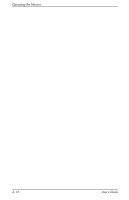HP WF1907 User's Guide FP9419 LCD Monitor - Page 37
Selecting the Video Input Connectors - user manual
 |
UPC - 882780774438
View all HP WF1907 manuals
Add to My Manuals
Save this manual to your list of manuals |
Page 37 highlights
Operating the Monitor Selecting the Video Input Connectors The two input connectors are: 1. VGA connector (analog) 2. DVI-D connector (digital) The monitor will automatically determine which inputs have valid video signals and display the image. The inputs can be manually selected through the On-Screen Display (OSD) feature, or on the front of the monitor by pressing the -/1 button for VGA input or the +/2 button for DVI input. The monitor displays the following conditions: VGA Input Status DVI-D Input Status Monitor Displays: Active Video Active Video Default Mode per OSD Active Video Inactive Video Analog Video Active Video No Connect Analog Video Inactive Video Active Video Digital Video No Connect Active Video Digital Video Inactive Video Inactive Video Sleep Mode Inactive Video No Connect Sleep Mode No Connect Inactive Video Sleep Mode No Connect No Connect "Check Video Cable" message Ä CAUTION: Burn-in image damage may occur on monitors that display the same static image on screen for a prolonged period of time. To avoid burn-in image damage on your monitor screen, you should always activate a screen saver application or turn off the monitor when it is not in use for a prolonged period of time. User's Guide 4-11