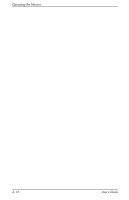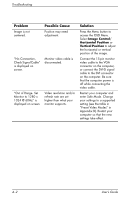HP WF1907 User's Guide FP9419 LCD Monitor - Page 39
Adjusting Screen Quality, Optimizing Analog Video - size
 |
UPC - 882780774438
View all HP WF1907 manuals
Add to My Manuals
Save this manual to your list of manuals |
Page 39 highlights
Operating the Monitor Adjusting Screen Quality The Auto-adjustment feature automatically fine-tunes the image quality for display size, position, clock, and phase each time a new video mode is displayed. For more precise adjustments, run the Auto-Adjust software on the CD. See "Using the Auto-Adjustment Function". If additional image quality improvement is desired, use the Clock and Phase controls of the monitor to fine-tune the image. See "Optimizing Analog Video". Optimizing Analog Video This monitor contains advanced circuitry that allows the flat panel screen to function as a standard analog monitor. Two controls in the Advanced Menu OSD (On-Screen Display) can be adjusted to improve analog image performance: ■ Clock - Increase or decrease the value to minimize any vertical bars or stripes visible on the screen background. ■ Clock Phase - Increase or decrease the value to minimize video distortion or video jitter. Use these controls only when the auto-adjust function does not provide a satisfactory monitor image in analog mode. To obtain the best results: 1. Allow the monitor to warm up for 20 minutes before adjusting. 2. Display the adjustment pattern application provided on the CD. 3. Access the Advanced Menu OSD; select Image Control. 4. Set the main Clock correctly first, since the Clock Phase settings depend on the main Clock setting. ❏ When adjusting the Clock and Clock Phase values, if the monitor images become distorted, continue adjusting the values until the distortion disappears. To restore the factory settings, access the Advanced Menu OSD, select Factory Reset, and select Yes. User's Guide 4-13