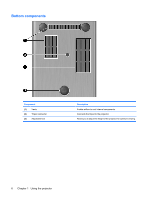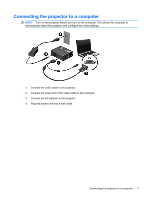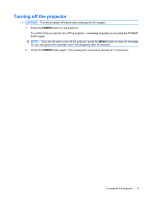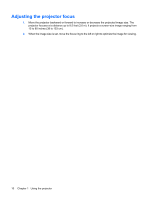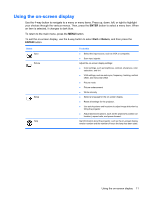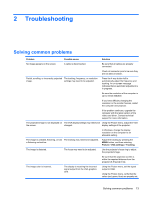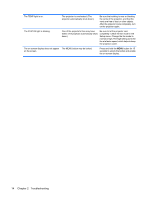HP WT431AA#ABA User Guide - Page 15
Using the on-screen display, and then press - number
 |
View all HP WT431AA#ABA manuals
Add to My Manuals
Save this manual to your list of manuals |
Page 15 highlights
Using the on-screen display Use the 4-way button to navigate to a menu or menu items. Press up, down, left, or right to highlight your choices through the various menus. Then, press the ENTER button to select a menu item. When an item is selected, it changes to dark blue. To return to the main menu, press the MENU button. To exit the on-screen display, use the 4-way button to select Exit or Return, and then press the ENTER button. Select Input Picture Setup Help To do this ● Select the input source, such as VGA or composite. ● Scan input signals. Adjust the on-screen display settings: ● Color settings, such as brightness, contrast, sharpness, color saturation, and tint ● VGA settings, such as auto-sync, frequency, tracking, vertical offset, and horizontal offset ● Picture mode ● Picture enhancement ● White intensity ● Select a language for the on-screen display. ● Reset all settings for the projector. ● Use auto keystone and keystone to adjust image distortion by tilting the projector. ● Adjust advanced options, such as the projector's position (or location), aspect ratio, and power timeout. Get information about the projector, such as the on-screen display version number and the number of hours the lamp has been used. Using the on-screen display 11