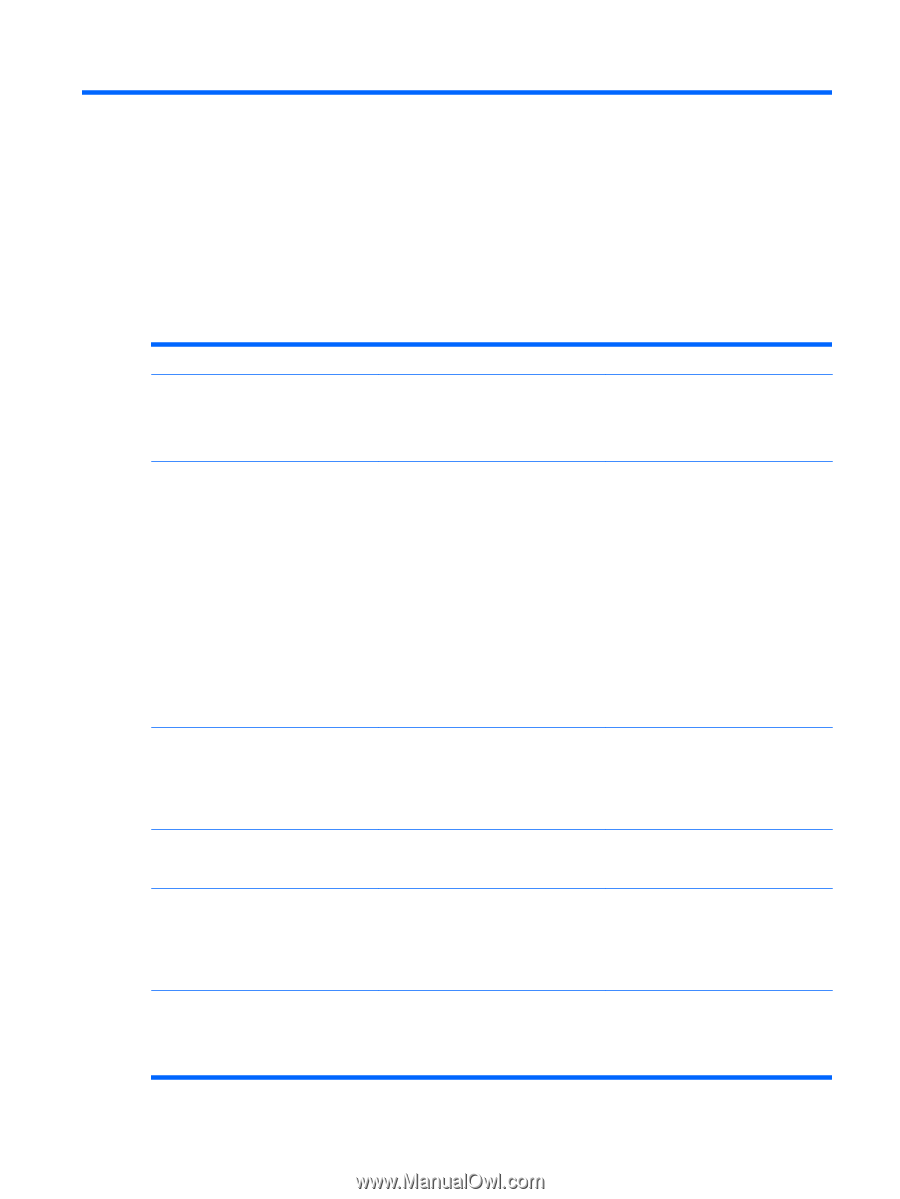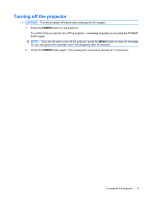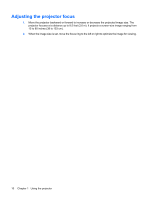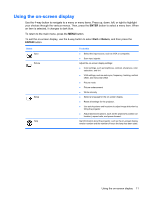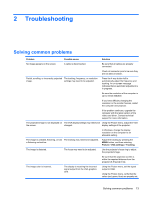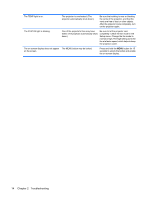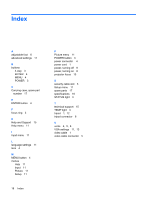HP WT431AA#ABA User Guide - Page 17
Troubleshooting, Solving common problems
 |
View all HP WT431AA#ABA manuals
Add to My Manuals
Save this manual to your list of manuals |
Page 17 highlights
2 Troubleshooting Solving common problems Problem Possible cause Solution No image appears on the screen. A cable is disconnected. Be sure that all cables are properly connected. Check all connector pins to be sure they are not bent or broken. Partial, scrolling, or incorrectly projected The tracking, frequency, or resolution image. settings may need to be adjusted. Press the 4-way button left to automatically adjust the frequency and tracking. An on-screen message indicates that an automatic adjustment is in progress. Be sure the resolution of the computer is set to SVGA 858x600. If you have difficulty changing the resolution or the monitor freezes, restart the computer and projector. If the problem continues, upgrade the computer with the latest version of the video card driver. Contact technical support for more information. The projected image is not displayed on The VGA display settings may need to be Using the Picture menu, adjust the VGA the screen. changed. display settings of the projector. In Windows, change the display resolution on the computer to an allowable setting. The image is unstable, flickering, or has The tracking may need to be adjusted. a flickering vertical bar. Adjust the tracking by pressing the MENU button, and then selecting Picture > VGA settings > Tracking. The image is distorted. The focus may need to be adjusted. Use the projector's focus ring to adjust the projected image. Be sure that the projection screen is within the required distance from the projector (8.5 feet [2.6 m]). The image color is incorrect. The display is receiving the incorrect signal output from the VGA graphics card. Using the Picture menu, set the signal output to RGB. Using the Picture menu, verify that the colors (red, green, blue) are properly set. Solving common problems 13