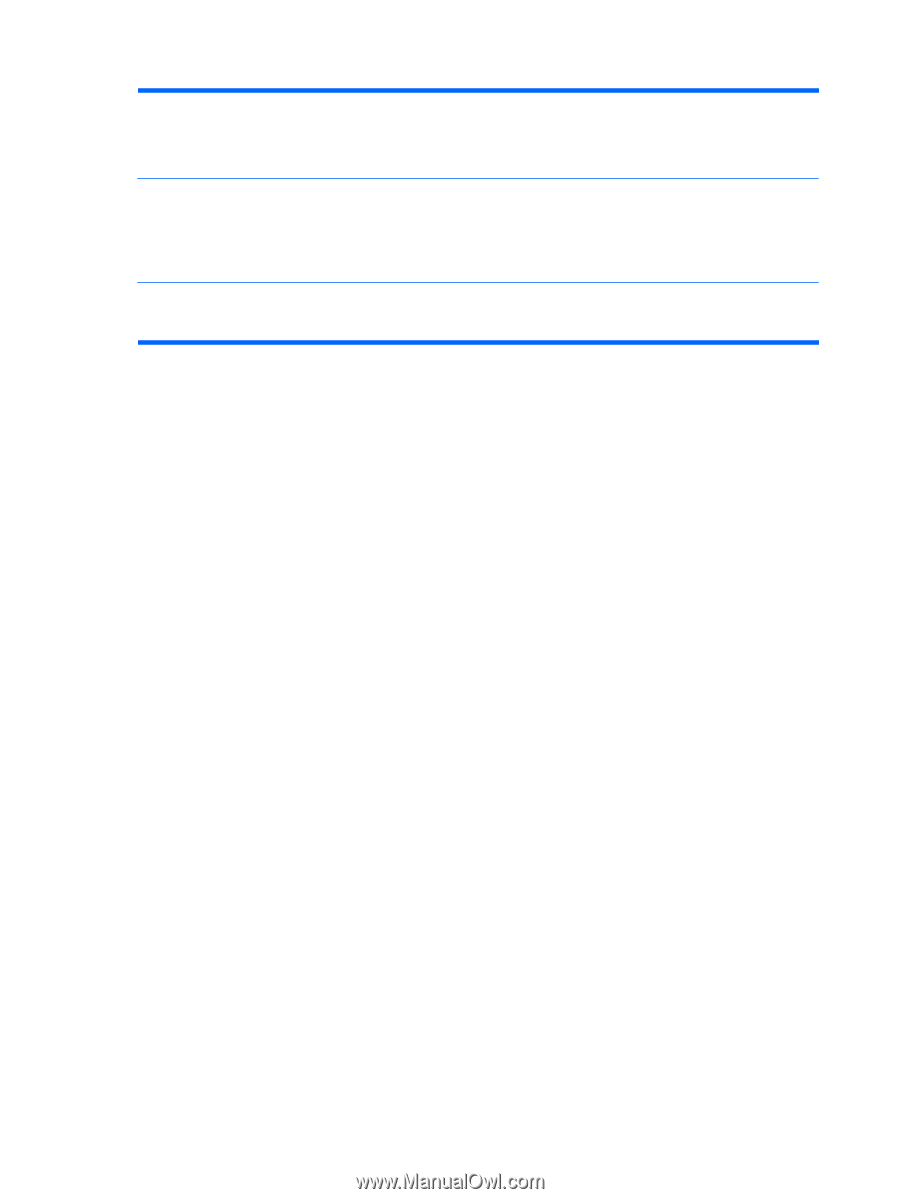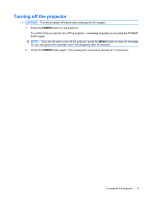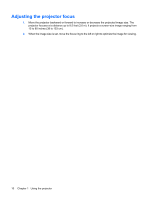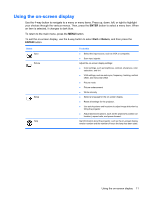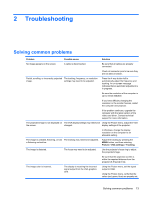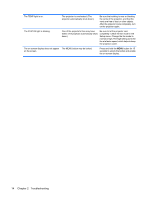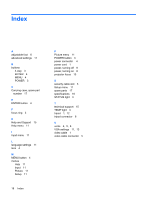HP WT431AA#ABA User Guide - Page 18
Troubleshooting, the projector cooler.
 |
View all HP WT431AA#ABA manuals
Add to My Manuals
Save this manual to your list of manuals |
Page 18 highlights
The TEMP light is on. The projector is overheated. (The projector automatically shuts down.) Be sure that nothing is near or blocking the vents of the projector, and that the vents are free of dust or other objects. After the projector cools completely, turn on the projector again. The STATUS light is blinking. One of the projector's fans may have failed. (The projector automatically shuts down.) Be sure to let the projector cool completely. Check the fan mode in the Setup menu. Change the fan mode to normal or high. The high setting turns the fan at a faster speed, which helps to keep the projector cooler. The on-screen display does not appear The MENU button may be locked. on the screen. Press and hold the MENU button for 15 seconds to unlock the button and enable the on-screen display. 14 Chapter 2 Troubleshooting