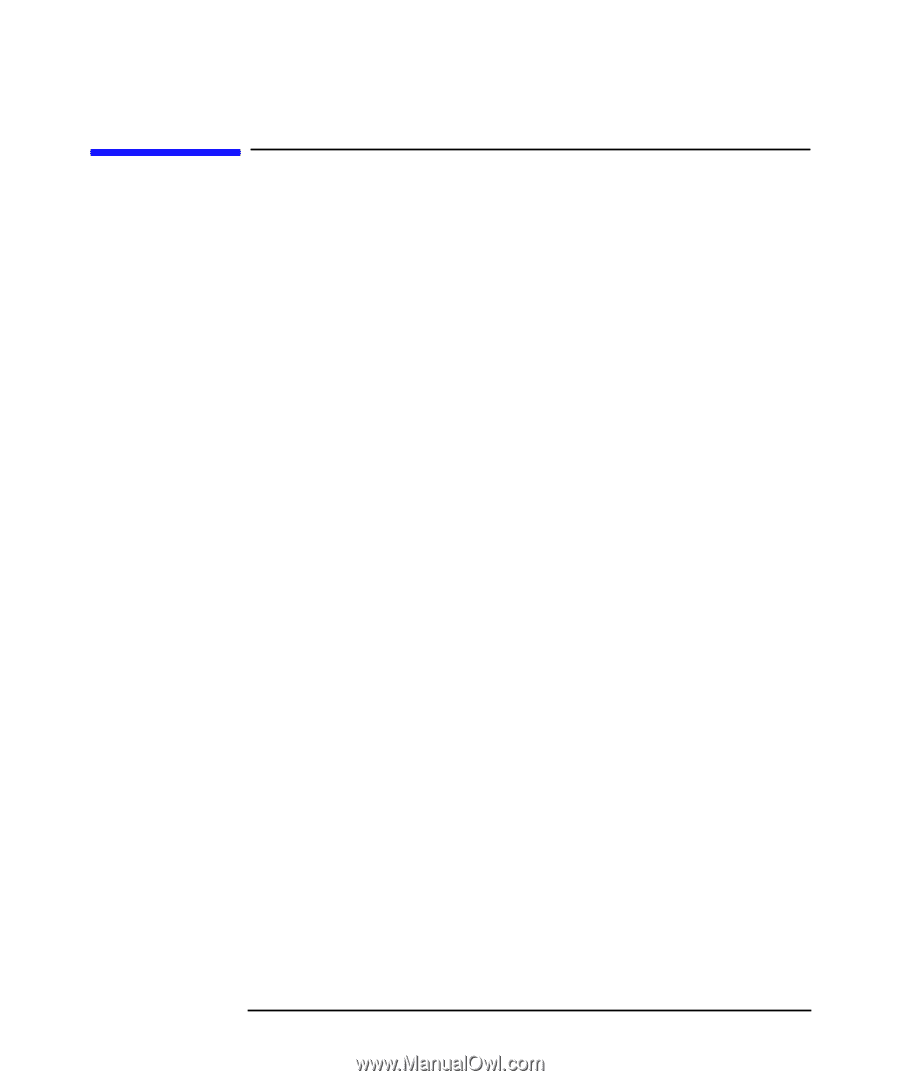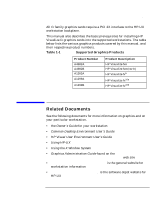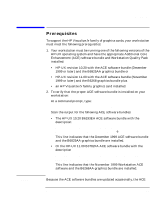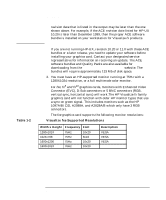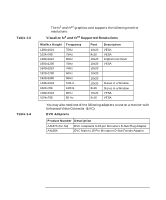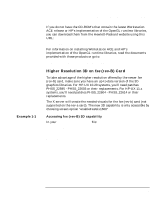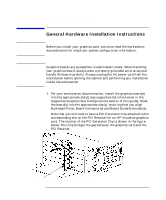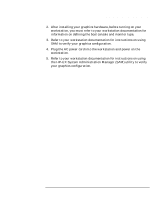HP Workstation c3650 hp workstation hp-ux - Visualize fx graphics card install - Page 14
Making Software and Device-Specific Changes
 |
View all HP Workstation c3650 manuals
Add to My Manuals
Save this manual to your list of manuals |
Page 14 highlights
Introduction Making Software and Device-Specific Changes Making Software and Device-Specific Changes System Configuration For important information on configuring your system for your graphics option (for example, creating a device file with mknod), refer to your workstation and HP-UX documentation. If you are installing a multiple-display system and you will be using the Common Desktop Environment (CDE), you will need to refer to the Common Desktop Environment User's Guide for important configuration information. If you will be using HP VUE, see the HP Visual User Environment User's Guide. If you are adding a new graphics card or moving a current one to a new slot location, you will need to reconfigure some HP-UX device files. Begin by deleting the old device files for the old card location and create new ones for the new slot location. Follow these steps in order for HP-UX to recognize the new card location or graphics card: 1. Place the new card in the new slot location and boot to HP-UX. It will not boot into CDE or VUE, but will allow you to login at the command line level as root. 2. Delete the old graphics card files as the super user by typing rm /dev/crt* 3. Create the new device files by typing insf -ev 4. Type init 3 to finish booting to CDE or VUE. Special Considerations To make sure that your system has the most up-to-date core software, it is recommended that the most recent release of the Workstation Additional Core Enhancements (ACE) starting from December 1999 be installed. The graphics bundles containing the fx5 and fx10 drivers must also be installed; B6825A for HP-UX 10.20 ACE5 or B6268AA for HP-UX 11.X. In addition, if your applications are based on HP's implementation of OpenGL Runtime Libraries, it is highly recommended that you update these Libraries from the June 200 (or later) Application Release from the HP website. 14 Chapter 1