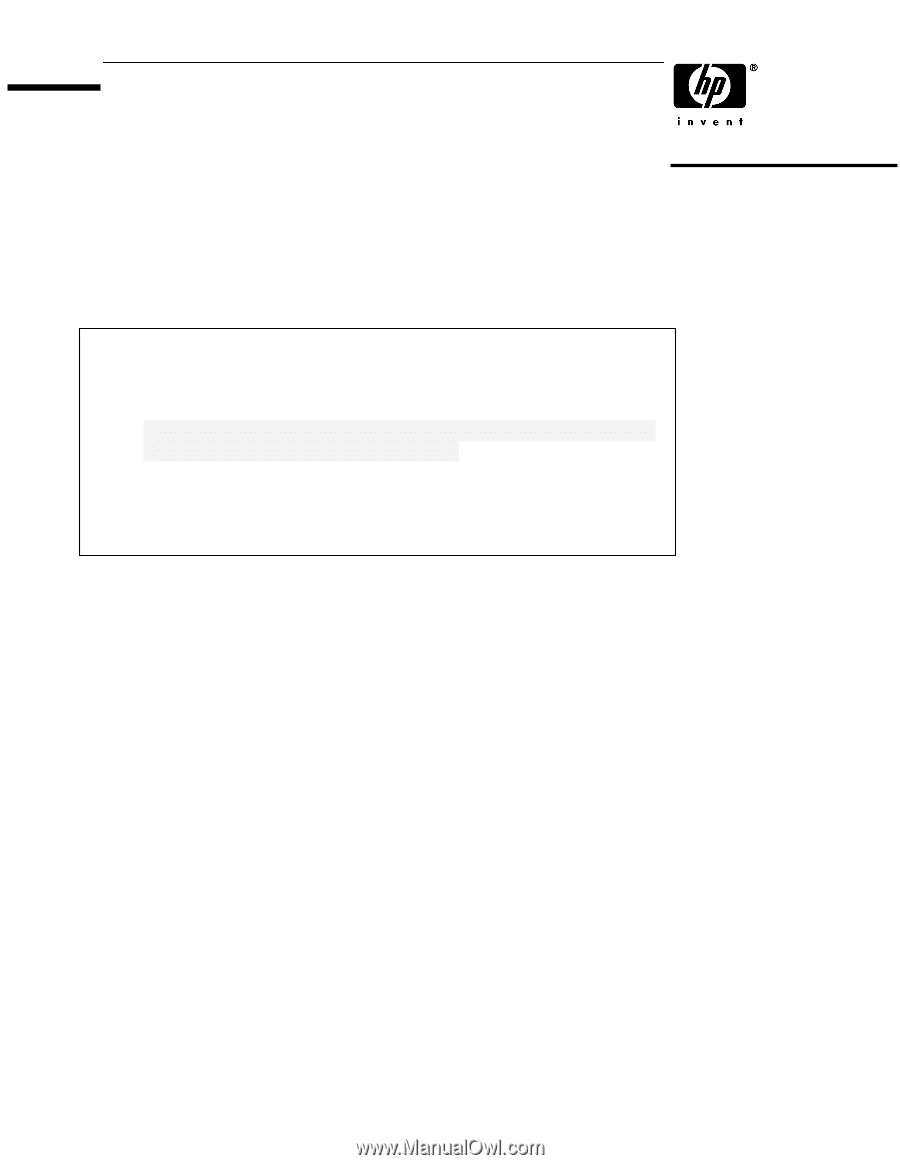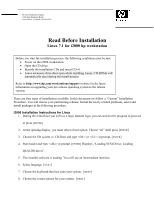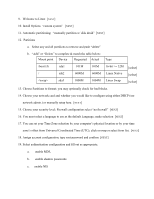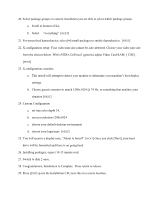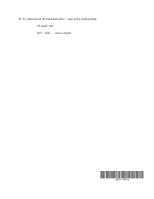HP Workstation i2000 hp workstation i2000 Linux 7.1 read before installing (a6 - Page 1
HP Workstation i2000 Manual
 |
View all HP Workstation i2000 manuals
Add to My Manuals
Save this manual to your list of manuals |
Page 1 highlights
Hewlett-Packard Company 3404 East Harmony Road Fort Collins, Colorado 80528-9599 Read Before Installation Linux 7.1 for i2000 hp workstation Before you start the installation process, the following conditions must be met: • Power on the i2000 workstation. • Open the CD drive. • Identify the installation CDs and insert CD #1. • Leave accessory drive door open while installing Linux; CD-ROMs will automatically eject during the install process Refer to http://www.hp.com/workstations/support website for the latest information on upgrading your pre-release operating system to the release version. There are four types of installations available. In this document we follow a "Custom" Installation Procedure. You will choose your partitioning scheme, format the newly created partitions, select and install packages in the following procedure. i2000 Installation Instructions for Linux 1. During the initial boot you will see a large Itanium logo; you can wait for the program to proceed or press [ENTER] 2. At the opening display, you must select a boot option. Choose "efi" shell press [ENTER] 3. Choose the file system w/ CD-Rom and type or at prompt. [ENTER] 4. Start loader and type at prompt. [ENTER] Displays ,"Loading SCSI Driver, Loading QLA1280 driver". 5. The installer software is loading. You will see an intermediate interface. 6. Select language [NEXT] 7. Choose the keyboard that best suits your system. [NEXT] 8. Choose the correct mouse for your system. [NEXT]