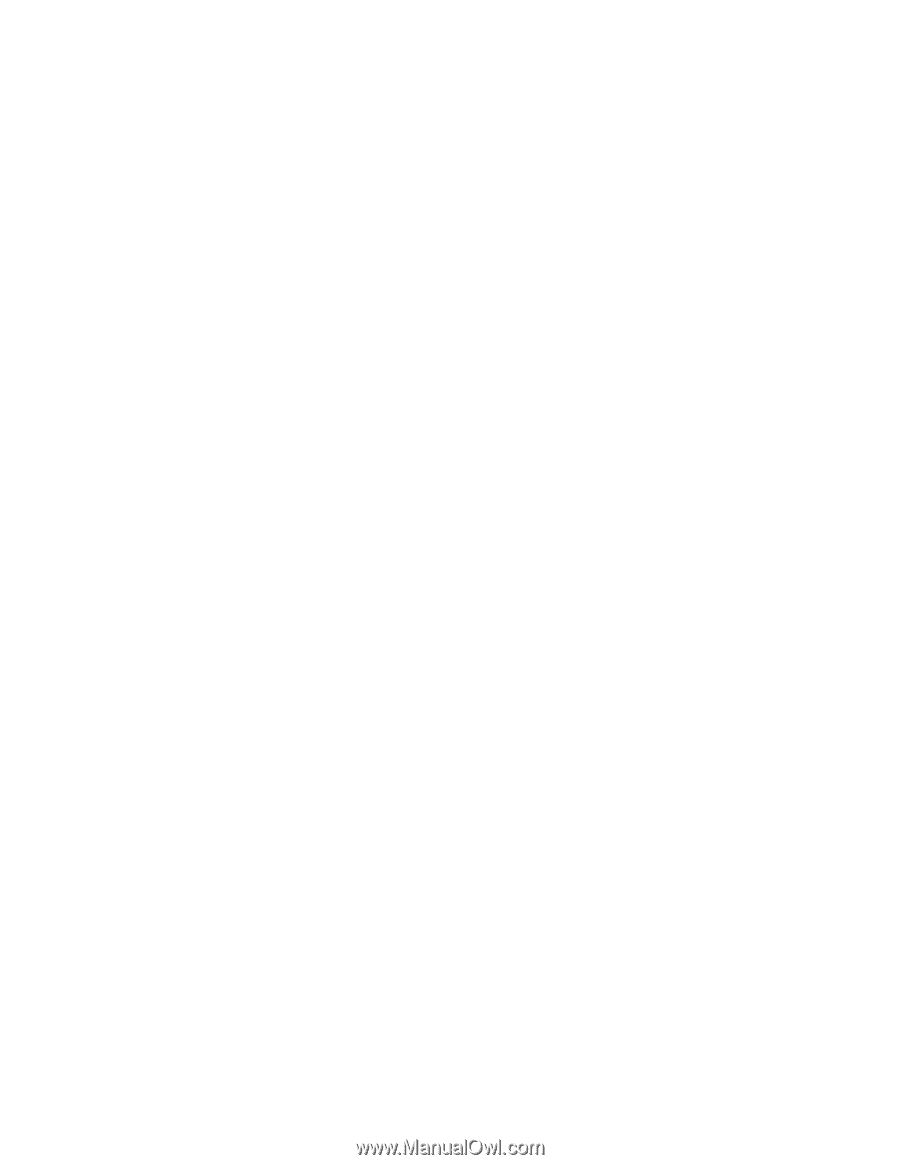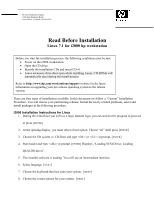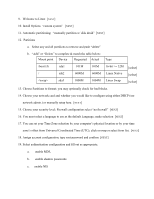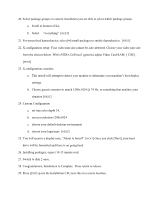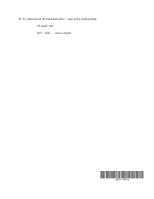HP Workstation i2000 hp workstation i2000 Linux 7.1 read before installing (a6 - Page 3
VIDIA GeForce2 generic adjust Video Card RAM: [ 32M ]
 |
View all HP Workstation i2000 manuals
Add to My Manuals
Save this manual to your list of manuals |
Page 3 highlights
20. Select package groups; in custom installation you are able to select which package groups. a. Scroll to bottom of list, b. Select "everything" [NEXT] 21. For unresolved dependencies; select [•] install packages to satisfy dependencies. [NEXT] 22. X configuration setup: Your video ram size cannot be auto-detected. Choose your video ram size from the choices below. With nVIDIA GeForce2 (generic) adjust Video Card RAM: [ 32M ] [NEXT] 23. X configuration, monitor; a. This install will attempt to detect your monitor to determine your machine's best display settings. b. Choose generic monitor to match 1280x1024 @ 74 Hz. or something that matches your situation [NEXT] 24. Custom Configuration a. set true color depth 24, b. screen resolution 1280x1024 c. choose your default desktop environment d. choose your login type [NEXT] 25. You will receive a display note; "About to Install" [NEXT] Once you click [Next], your hard drive will be formatted and there is no going back. 26. Installing packages; expect 10-15 minute wait. 27. Switch to disk 2 once. 28. Congratulations, Installation is Complete. Press return to reboot. 29. Press [EXIT] ejects the Installation CD; store this in a secure location.