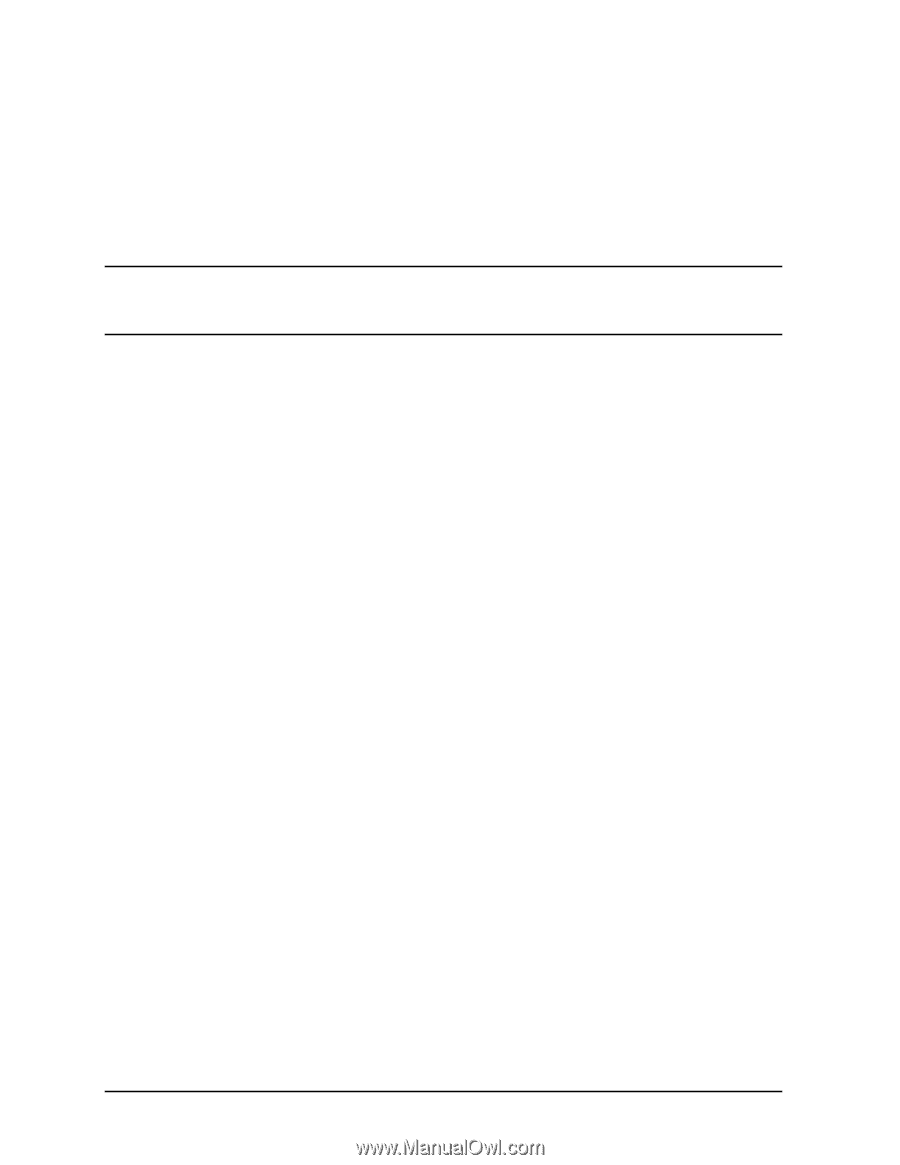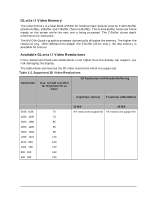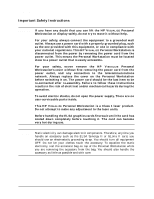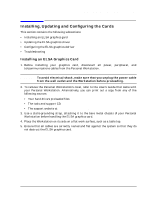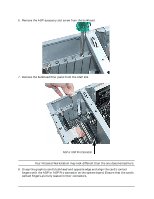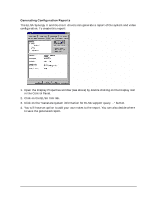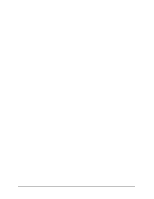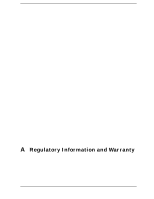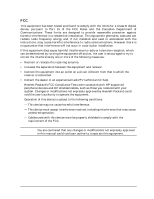HP Workstation x2000 ELSA Synergy II/GLoria II user's guide - Page 18
Updating the ELSA Graphics Driver, Configuring the ELSA Graphics Driver, Troubleshooting - driver download
 |
View all HP Workstation x2000 manuals
Add to My Manuals
Save this manual to your list of manuals |
Page 18 highlights
ELSA SYNERGY II and GLoria II Graphics Cards Installing, Updating and Configuring the Cards Updating the ELSA Graphics Driver HP updates the ELSA graphics driver as needed to incorporate feature and performance enhancements, or to fix problems found when running specific applications. You can download the latest version of the ELSA graphics driver from HP's web site: http://www.hp.com/go/visualizesupport NOTE A README file is supplied with the driver. Please read it carefully as it provides instructions to install the driver. Moreover, the information contained in the README file supersedes any information contained in this manual. To update the driver, follow these instructions: 1. Create a temporary directory such as C:\TEMP\ELSADRV\ 2. Download the driver from HP's web site to a temporary folder on your hard disk. 3. Run the executable file to decompress the contained files. You can do this by double-clicking on the file in Windows Explorer. Follow the instructions provided in the README file that comes with the driver. Configuring the ELSA Graphics Driver See the README file that comes with the driver to obtain additional information. Troubleshooting The following is a list of known problems: • On Pentium III systems, your Windows NT 4.0 has to be updated to support the Pentium III enhancements. This can be done by running the utility which is shipped with this driver: CheckPentiumIIISupport.exe. • If you have an OpenGL application running and an OpenGL Screensaver starts, there may be problems. • Not all refresh rates are available in very high resolutions. This is expected to be fixed with one of the next drivers. • If you have problems playing video AVI-files, install the Intel Indeo 5 driver. This driver can be found under: http://developer.intel.com/ial/indeo/video/driver.htm 18 Chapter 1