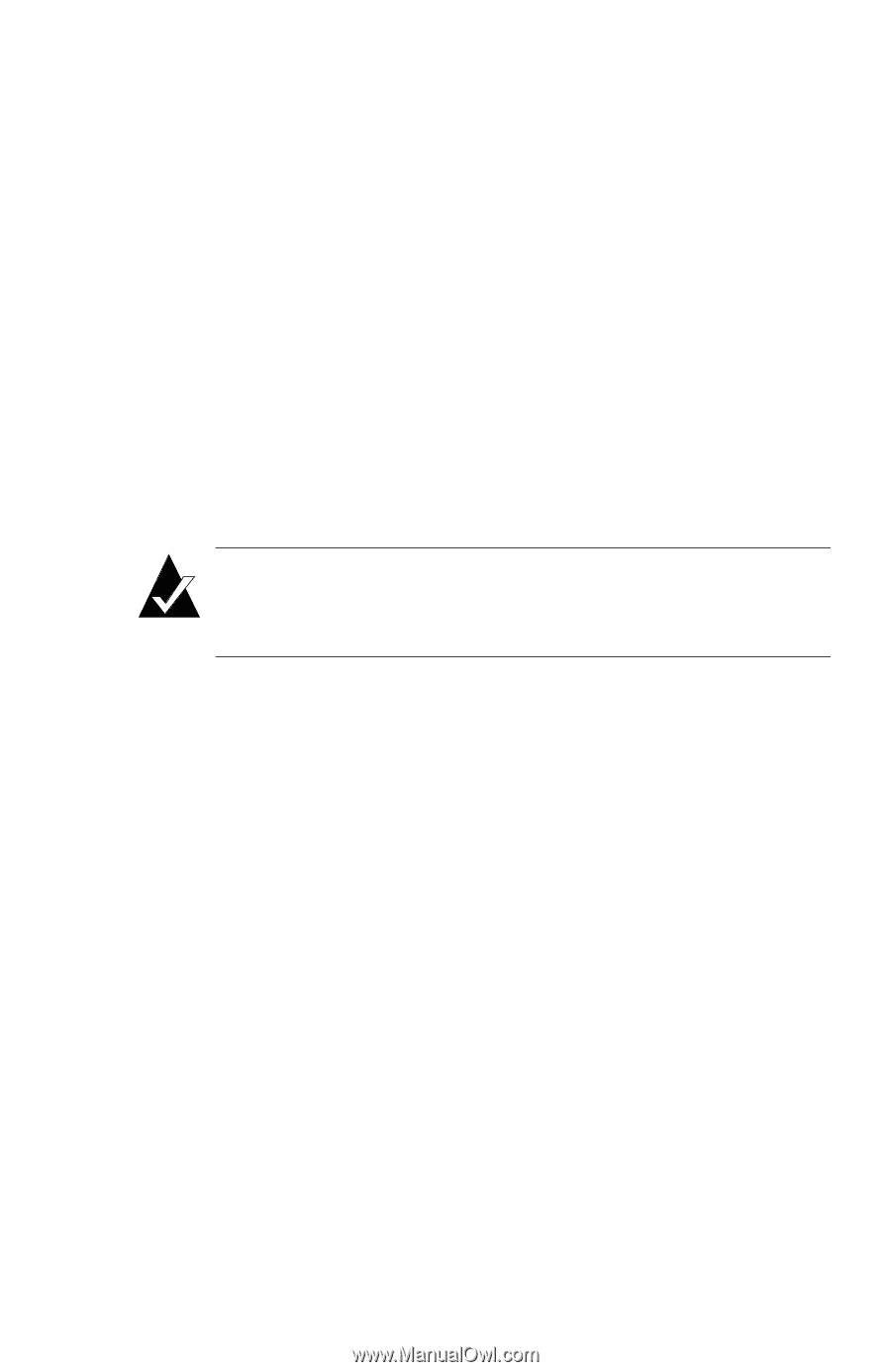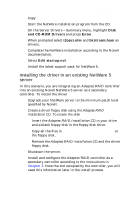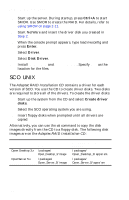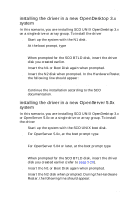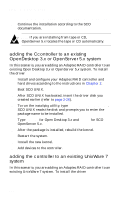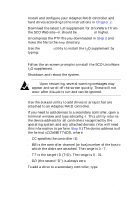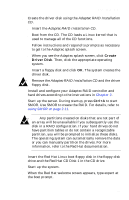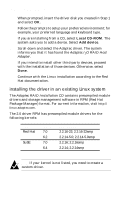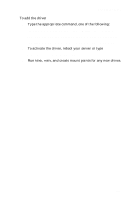HP Workstation x2100 hp workstations general - adaptec RAID installation guide - Page 67
Step 2, Step 9
 |
View all HP Workstation x2100 manuals
Add to My Manuals
Save this manual to your list of manuals |
Page 67 highlights
installing the driver 1 Install and configure your Adaptec RAID controller and hard drives according to the instructions in Chapter 2. 2 Download the latest I2O supplement for UnixWare 7 from the SCO Web site-it should be ptf7066c or higher. 3 Uncompress the PTF file you downloaded in Step 2 and move the file to the /tmp directory. 4 Use the pkgadd utility to install the I2O supplement by typing: pkgadd -d /tmp/ptf7066c 5 Follow the on-screen prompts to install the SCO UnixWare I2O supplement. 6 Shutdown and reboot the system. Note: Upon restarting, several warning messages may appear and scroll off the screen quickly. These will not occur after diskadd is run and can be ignored. 7 Use the diskadd utility to add drives or arrays that are attached to an Adaptec RAID controller. 8 If you need to add devices to a secondary controller, open a terminal window and type sdiconfig -l. This utility returns the device address for all controllers recognized by the operating system and any attached devices. (You will need this information to perform Step 9.) The device address is of the format cCCbBBtTTdDD, where s CC specifies the controller ID. s BB is the controller channel (or bus) number of the bus to which the disks are attached. The range is 0 - 7. s TT is the target ID (TID). The range is 0 - 31. s DD (the second "D") is always zero. 9 To add a drive to a secondary controller, type diskadd cCCbBBtTTdDD 3-29