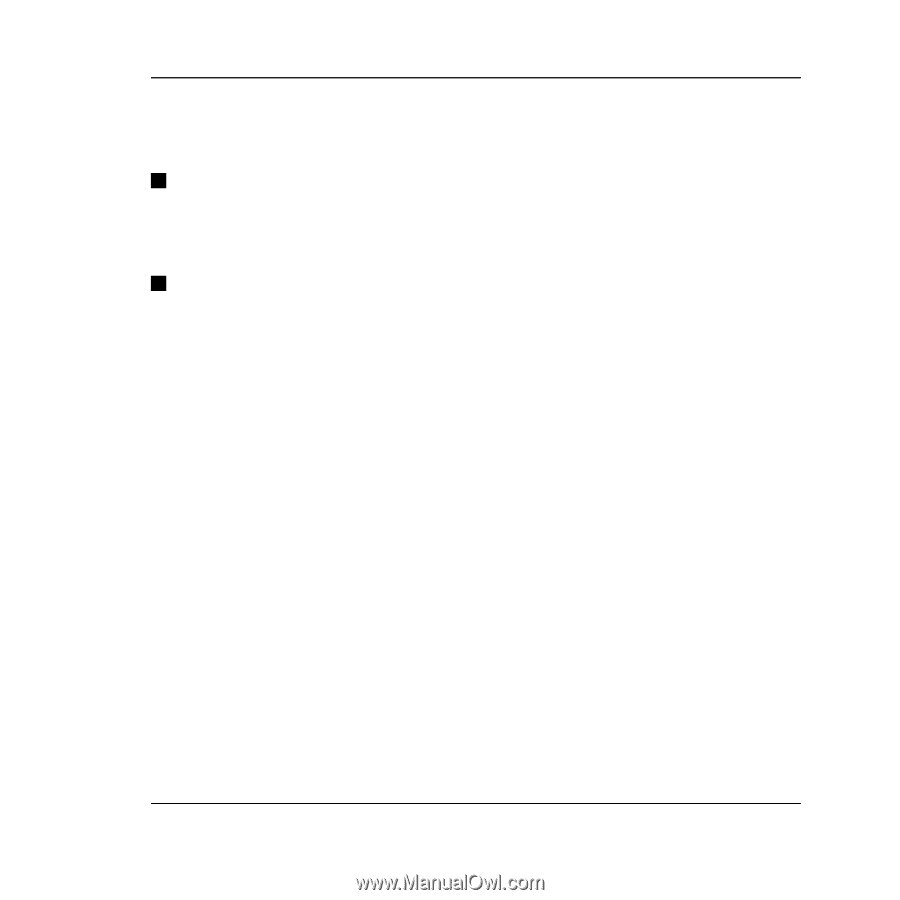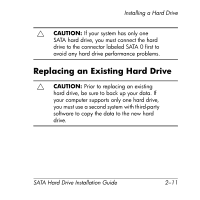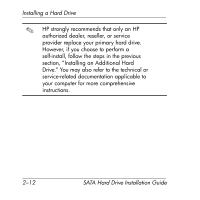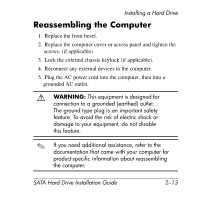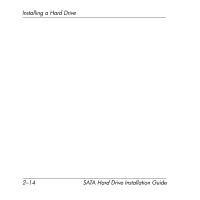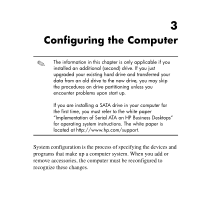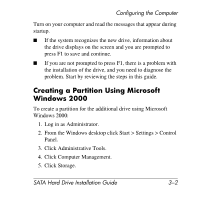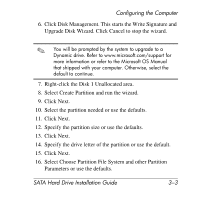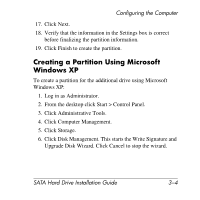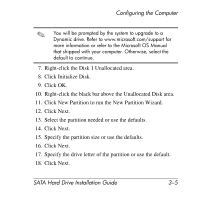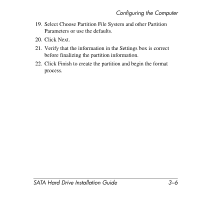HP Workstation xw6000 SATA Hard Drive Installation Guide - Page 20
Creating a Partition Using Microsoft, Windows 2000 - review
 |
View all HP Workstation xw6000 manuals
Add to My Manuals
Save this manual to your list of manuals |
Page 20 highlights
Configuring the Computer Turn on your computer and read the messages that appear during startup. Q If the system recognizes the new drive, information about the drive displays on the screen and you are prompted to press F1 to save and continue. Q If you are not prompted to press F1, there is a problem with the installation of the drive, and you need to diagnose the problem. Start by reviewing the steps in this guide. Creating a Partition Using Microsoft Windows 2000 To create a partition for the additional drive using Microsoft Windows 2000: 1. Log in as Administrator. 2. From the Windows desktop click Start > Settings > Control Panel. 3. Click Administrative Tools. 4. Click Computer Management. 5. Click Storage. SATA Hard Drive Installation Guide 3-2