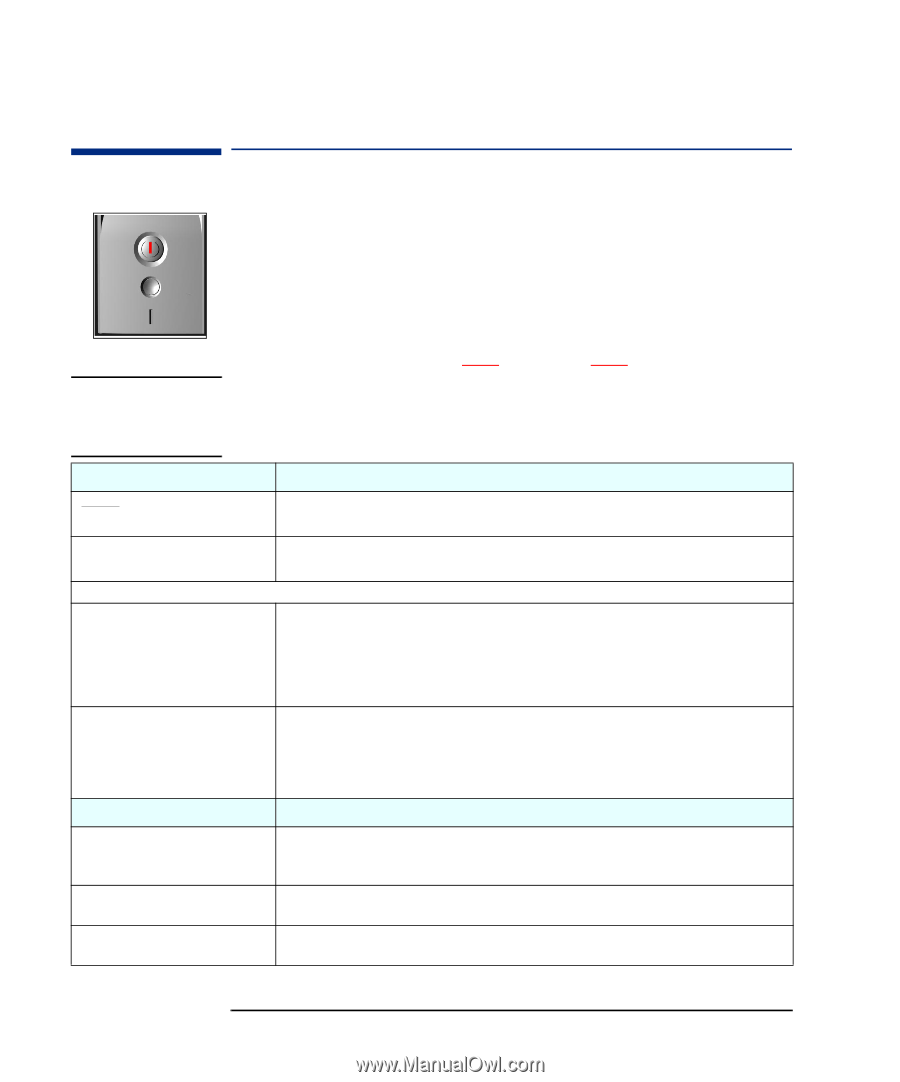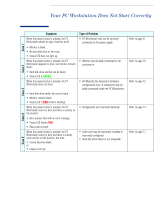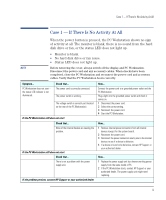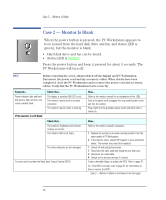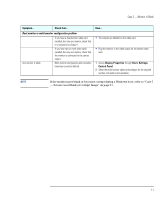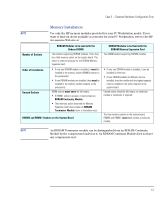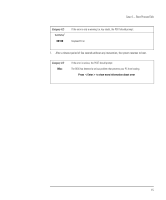HP XM600 hp kayak xm600 series 1, troubleshooting guide for desktop models - Page 12
Case 3 — Detected Hardware Configuration Error, Monitor remains blank.
 |
View all HP XM600 manuals
Add to My Manuals
Save this manual to your list of manuals |
Page 12 highlights
Case 3 - Detected Hardware Configuration Error Case 3 - Detected Hardware Configuration Error When the power button is pressed, the hard disk drive or fan can be heard, but the PC Workstation does not boot. The monitor remains blank and the status LED is red. HP MaxiLife has detected a hardware error. • Hard disk drive and/or fan can be heard. • Monitor remains blank. • Status LED is either solid RED or flashing RED. NOTE Before removing the cover, always switch off the display and PC Workstation. Disconnect the power cord and any accessory cables. When checks have been completed, close the PC Workstation and reconnect the power cord and accessory cables. Verify that the PC Workstation boots correctly. Symptom... Flashing RED Status LED. Solid RED Status LED. Beep code is emitted. 1 - 3 - 3 - 1 - --- ---- 1 - 2 - -- Possible Cause... • Cables are incorrectly fitted to the corresponding system board connectors. • System board switches incorrectly set. • AGP PRO video card installed in AGP slot. Check that... • There is an installed processor(s). • Termination card is installed in processor slot 2 in a single processor system. • Processor(s) is correctly installed in the processor slot(s). • Two installed processors have the same cache size. • Memory is installed or correctly seated in the socket (module is secured in place with the retaining clips). • Correct memory module is used. SDRAM modules to be used with the SDRAM Memory Expansion Card, and RDRAM modules to be used with the onboard DIMM sockets. Refer to the memory installation table on the following page. • No video card installed. • Video card not seated correctly in the AGP connector. • Video card is not cabled correctly. • Video card is defective. Check that... Cables are correctly connected. If required, refer to the service label inside the cover for the system board layout. Refer to the service label inside the cover for correct settings. Or, refer to "System Board Switches" on page 34. Only standard AGP (25 W) video cards can be installed in desktop models. If the video card has just been replaced, check that it is not a high power AGP PRO video card. 12