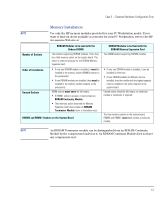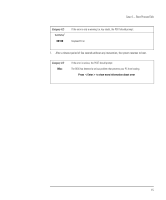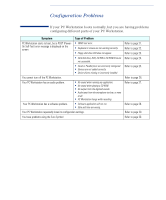HP XM600 hp kayak xm600 series 1, troubleshooting guide for desktop models - Page 17
Case 5 — Screen Goes Blank or Corrupt Image, Screen becomes blank. - kayak drivers
 |
View all HP XM600 manuals
Add to My Manuals
Save this manual to your list of manuals |
Page 17 highlights
Case 5 - Screen Goes Blank or Corrupt Image Case 5 - Screen Goes Blank or Corrupt Image When the power button is pressed, the PC Workstation starts to boot and there is initially some activity on the monitor, but then the screen goes blank or the image is corrupt. • Screen becomes blank. or • Image is corrupt. NOTE Before removing the cover, always switch off the display and PC Workstation. Disconnect the power cord and any accessory cables. When checks have been completed, close the PC Workstation and reconnect the power cord and accessory cables. Verify that the PC Workstation boots correctly. Symptom.... Check that... PC Workstation boots correctly, but when the operating system starts loading, the screen goes blank or image is corrupt. The monitor supports the resolution and selected refresh rate. This type of problem can occur if the PC Workstation is configured using one monitor, then swapped with another one. If the screen is still blank or corrupt Check that... The video card is correctly inserted in the socket on the system board. Hard disk drive is correctly configured and cables are connected. Hard disk drive is accessible. If the screen is still blank or corrupt Check that... The video driver is not corrupted or incorrectly installed. How... 1 Reboot the PC Workstation in VGA mode. Then, access Display Properties through Start, Settings, Control Panel. 2 Change the display resolution and refresh values to settings that can be handled by your monitor. How... 1 Follow the instructions indicated in the above Note about removing the cover and switching off the PC Workstation. 2 Remove the AGP card, then carefully re-insert it into the socket. 3 Replace the cover and reconnect the power cord and accessory cables. Verify that the PC Workstation boots correctly. Refer to page 24 for further help, if required. Refer to page 39 for instructions about troubleshooting using HP DiagTools. How... Install the latest driver for the video card. This can be downloaded from the Kayak Support website: www.hp.com/go/kayaksupport, then HP Kayak XM600 PC Workstation. 17