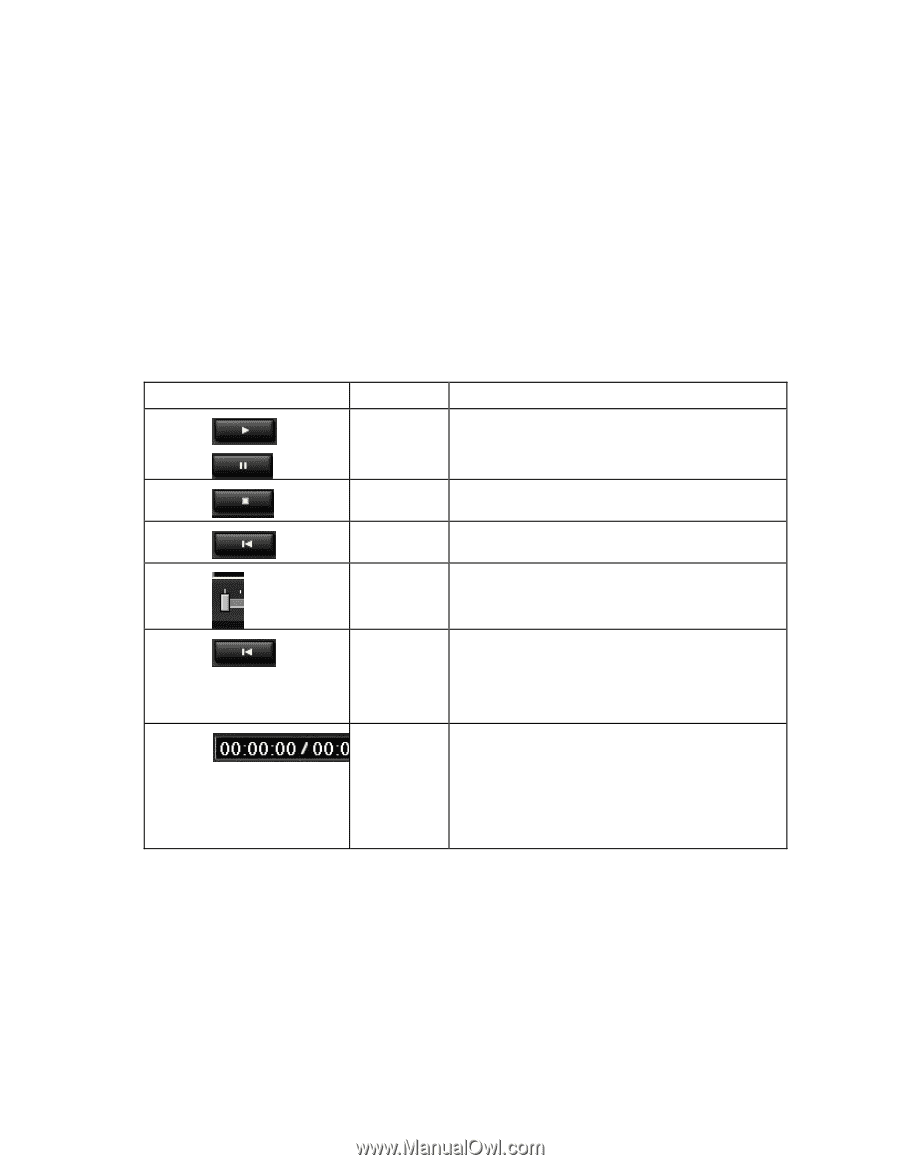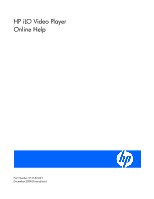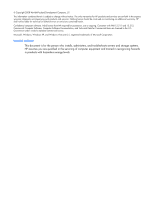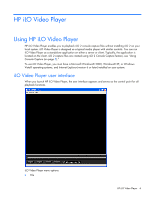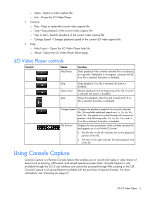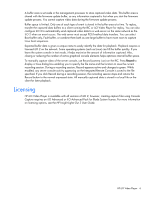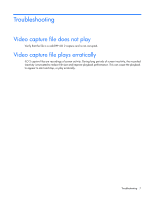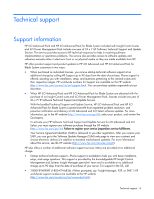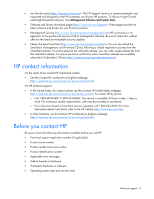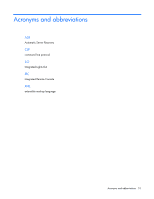HP Xw460c HP iLO Video Player Online Help - Page 5
iLO Video Player controls, Using Console Capture
 |
View all HP Xw460c manuals
Add to My Manuals
Save this manual to your list of manuals |
Page 5 highlights
o Open-Opens a video capture file. o Exit-Closes the iLO Video Player. • Controls o Play-Plays or restart the current video capture file. o Stop-Stop playback of the current video capture file. o Skip to Start-Restarts playback of the current video capture file. o Change Speed-Changes playback speed of the current iLO video capture file. • Help o Help Topics-Opens the iLO Video Player help file. o About-Opens the iLO Video Player About page. iLO Video Player controls Control Name Play/Pause Stop Skip to Start Seek Function Starts playback if the currently selected file is not playing or is paused. If playback is in progress, it pauses the file. If no file is selected, the button is disabled. Stops playback. If no file is selected, the button is disabled. Restarts playback from the beginning of the file. If no file is selected, the button is disabled. Moves the playback video forward or backward. If no file is selected, the button is disabled. Change Speed Changes the playback speed of the currently selected file. The available playback speeds are 1x, 2x, 4x, 8x, and 16x. The speeds are cycled through with successive presses in the following order: 2x, 4x, 8x, 16x, and 1x. If no file is selected, the button is disabled. File Position Displays the time parameters of the currently selected file and appears as in a HH:MM:SS format. • The left time on the left indicates the current playback position of the file. • The time on the right indicates the total playback time of the file. Using Console Capture Console Capture is a Remote Console feature that enables you to record and replay a video stream of events such as booting, ASR events, and sensed operating system faults. Console Capture is only available through the iLO 2 user interface and cannot be accessed through XML scripting or the CLP. Console Capture is a licensed feature available with the purchase of optional licenses. For more information, see "Licensing (on page 6)". HP iLO Video Player 5