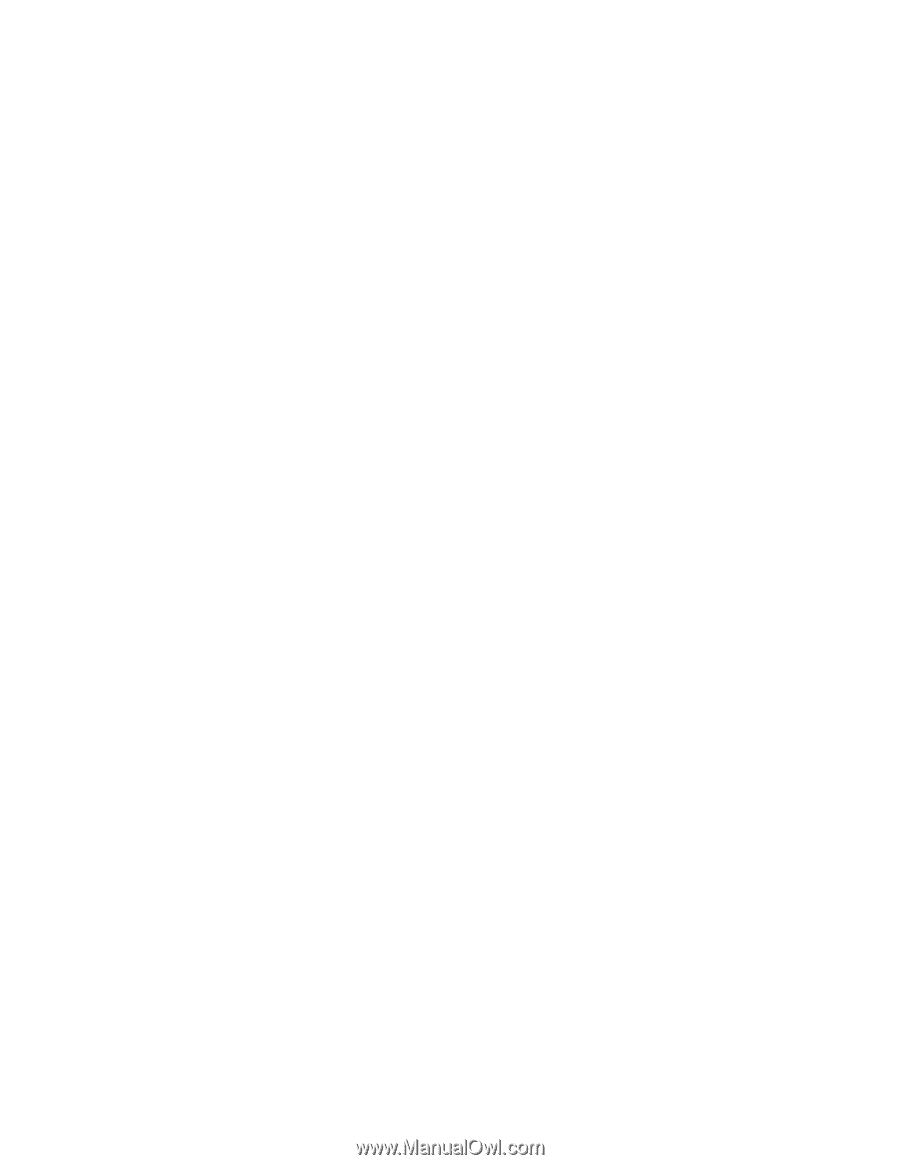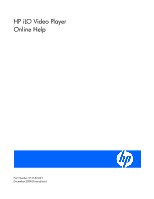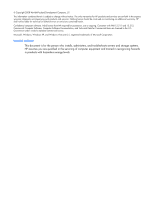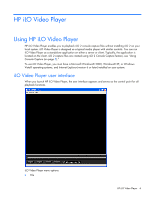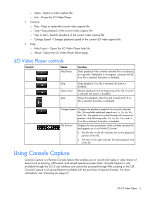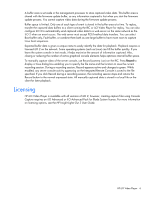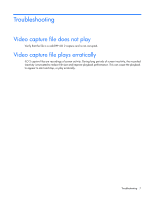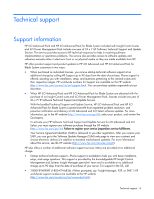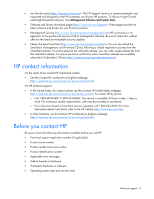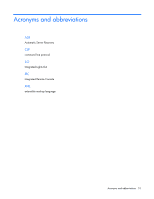HP Xw460c HP iLO Video Player Online Help - Page 6
Licensing
 |
View all HP Xw460c manuals
Add to My Manuals
Save this manual to your list of manuals |
Page 6 highlights
A buffer area is set aside in the management processor to store captured video data. This buffer area is shared with the firmware update buffer, so any information captured is lost when you start the firmware update process. You cannot capture video data during the firmware update process. Buffer space is limited. Only one of each type of event is stored in the buffer area at a time. To replay, transfer the captured data buffers to a client running the IRC or iLO Video Player for replay. You can also configure iLO 2 to automatically send captured video data to a web server on the same network as the iLO 2 when an event occurs. The web server must accept POST-method data transfers. You can select Boot buffer only, Fault buffer, or combine them both as one large buffer to have more room to capture Linux boot sequences. Exported buffer data is given a unique name to easily identify the data for playback. Playback requires a licensed iLO 2 on the network. Some operating systems (such as Linux) can fill the buffer quickly. If you leave the system console in text mode, it helps maximize the amount of information captured. Also, closing or reducing the number of active graphical console elements helps optimize internal buffer space. To manually capture video of the server console, use Record (camera icon) on the IRC. Press Record to display a Save dialog box enabling you to specify the file name and the location to save the current recording session. During a recording session, Record appears active and changes to green. While enabled, any server console activity appearing on the Integrated Remote Console is saved to the file specified. If you click Record during a recording session, the recording session stops and returns the Record button to the normal unpressed state. All manually captured data is stored in a local file on the client for later playback. Licensing HP iLO Video Player is available with all versions of iLO 2; however, creating capture files using Console Capture requires an iLO Advanced or iLO Advanced Pack for Blade System license. For more information on licensing options, see the HP Insight Lights-Out 2 User Guide. HP iLO Video Player 6