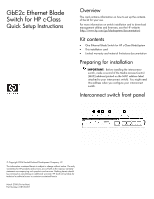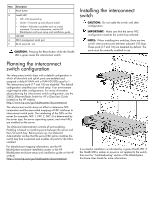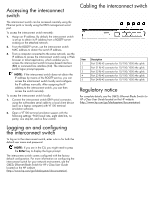HP Xw460c GbE2c Ethernet Blade Switch for HP c-Class Quick Setup Instructions - Page 3
Logging on and configuring the interconnect switch, Cabling the interconnect switch
 |
View all HP Xw460c manuals
Add to My Manuals
Save this manual to your list of manuals |
Page 3 highlights
Accessing the interconnect switch The interconnect switch can be accessed remotely using the Ethernet ports or locally using the DB-9 management serial port. To access the interconnect switch remotely: 1. Assign an IP address. By default, the interconnect switch is set up to obtain its IP address from a BOOTP server existing on the attached network. 2. From the BOOTP server, use the interconnect switch MAC address to obtain the switch IP address. 3. From a computer connected to the same network, use the IP address to access the interconnect switch using a Web browser or telnet application, which enables you to access the interconnect switch browser-based interface (BBI) or command line interface (CLI). The interconnect switch logon prompt appears. NOTE: If the interconnect switch does not obtain the IP address by means of the BOOTP service, you can access the interconnect switch locally and configure the IP address manually. After assigning the IP address to the interconnect switch, you can then access the switch remotely. To access the interconnect switch locally: 1. Connect the interconnect switch DB-9 serial connector, using the null-modem serial cable to a local client device (such as a laptop computer) with VT100 terminal emulation software. 2. Open a VT100 terminal emulation session with the following settings: 9600 baud rate, eight data bits, no parity, one stop bit, and no flow control. Cabling the interconnect switch Item Description 1 Port 20 RJ-45 connector for 10/100/1000 Mb uplink 2 Port 21 RJ-45 connector for 10/100/1000 Mb uplink 3 Port 22 RJ-45 connector for 10/100/1000 Mb uplink 4 Port 23 RJ-45 connector for 10/100/1000 Mb uplink 5 Port 24 RJ-45 connector for 10/100/1000 Mb uplink Regulatory notice For complete details, see the GbE2c Ethernet Blade Switch for HP c-Class User Guide located on the HP website (http://www.hp.com/go/bladesystem/documentation). Logging on and configuring the interconnect switch To log on to the interconnect switch, enter admin for both the default user name and password. NOTE: If you are in the CLI, you might need to press the Enter key to display the login prompt. The interconnect switch comes configured with the factory default configuration. For more information on configuring the interconnect switch for your network environment, see the GbE2c Ethernet Blade Switch for HP c-Class User Guide located on the HP website (http://www.hp.com/go/bladesystem/documentation).