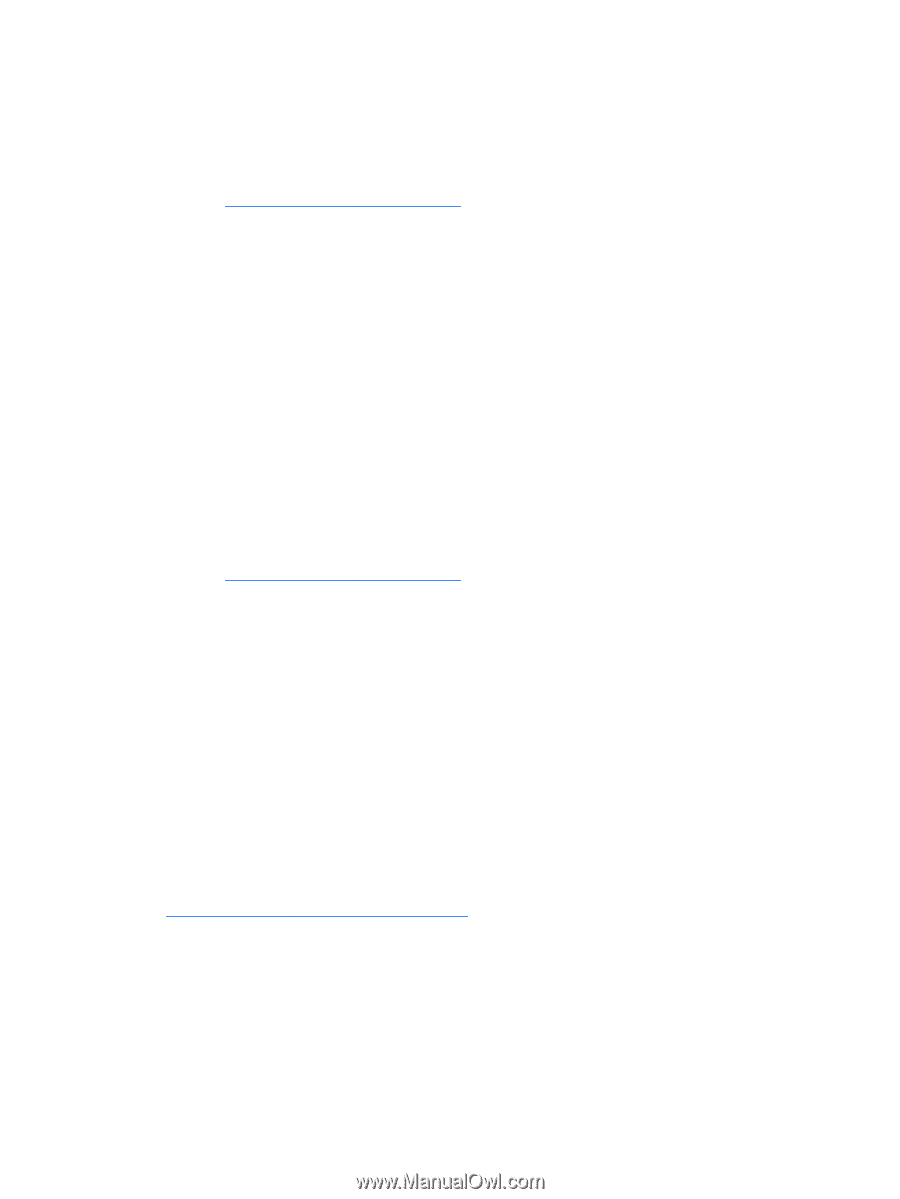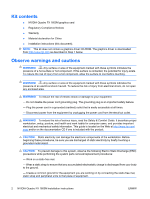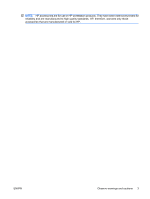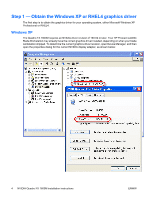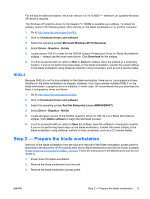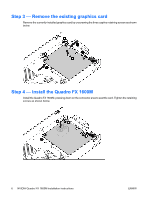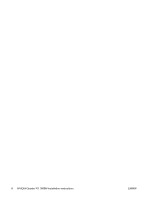HP Xw460c NVIDIA Quadro FX 1600M installation - Page 5
RHEL4, Step 2 — Prepare the blade workstation - proliant blade workstation drivers
 |
View all HP Xw460c manuals
Add to My Manuals
Save this manual to your list of manuals |
Page 5 highlights
For the above blade workstation, the driver version is 6.14.10.8662 - therefore, an updated Windows XP driver is required. The Windows XP graphics driver for the Quadro FX 1600M is available as a softpaq. To obtain the softpaq, perform the following steps, either directly on the blade workstation or on another computer: 1. Go to http://www.hp.com/support/xw460c 2. Click on Download drivers and software 3. Select the operating system Microsoft Windows XP Professional 4. Select Driver - Graphics - Nvidia 5. Locate version 160.02 or later for the NVIDIA Quadro Professional Driver for Blade Workstations softpaq - always use the most recent driver. Click Download for the softpaq. 6. You'll be presented with an option to Run or Save the softpaq. Save the softpaq to a temporary location. If you're not performing these steps on the blade workstation, transfer the saved softpaq to the blade workstation using whatever method is most convenient, such as iLO 2 remote media. RHEL4 Because RHEL4 is not factory-installed on the blade workstation, there are no Linux graphics drivers installed on the blade workstation as-shipped. However, if you have already installed RHEL4 on the blade workstation, a graphics driver is installed. In either case, HP recommends that you download the latest Linux graphics driver as follows: 1. Go to http://www.hp.com/support/xw460c 2. Click on Download drivers and software 3. Select the operating system Red Hat Enterprise Linux (AMD64/EM64T) 4. Select Driver - Graphics - Nvidia 5. Locate the latest version of the NVIDIA Graphics Driver for x86_64 Linux Blade Workstations softpaq. Click Obtain software to begin the download process. 6. You'll be presented with an option to Save the softpaq. Save the softpaq to a temporary location. If you're not performing these steps on the blade workstation, transfer the saved softpaq to the blade workstation using whatever method is most convenient, such as iLO 2 remote media. Step 2 - Prepare the blade workstation Removal of the blade workstation from the rack and removal of the blade workstation access panel is described in the document HP ProLiant BL460c Server Blade Maintenance and Service Guide, available at http://www.hp.com/support/xw460c_manuals. Follow the instructions in the Maintenance and Service Guide to: 1. Power down the blade workstation 2. Remove the blade workstation from the rack 3. Remove the blade workstation access panel ENWW Step 2 - Prepare the blade workstation 5