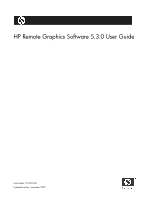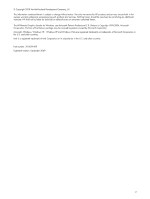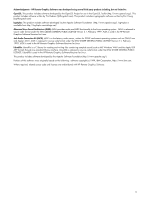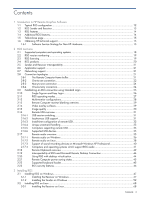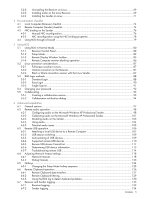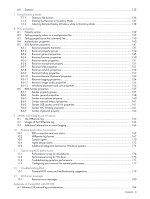HP Xw460c Remote Graphics Software 5.3.0 User Guide
HP Xw460c - ProLiant - Blade Workstation Manual
 |
View all HP Xw460c manuals
Add to My Manuals
Save this manual to your list of manuals |
HP Xw460c manual content summary:
- HP Xw460c | Remote Graphics Software 5.3.0 User Guide - Page 1
HP Remote Graphics Software 5.3.0 User Guide Part number: 391829-409 Eighteenth edition: September 2009 - HP Xw460c | Remote Graphics Software 5.3.0 User Guide - Page 2
© Copyright 2009 Hewlett-Packard Development Company, L.P. The information contained herein is subject to change without notice. The only warranties for HP products and services are set forth in the express warranty statements accompanying such products and services. Nothing herein should be - HP Xw460c | Remote Graphics Software 5.3.0 User Guide - Page 3
GENERAL PUBLIC LICENSE. Libsndfile is used in the HP Remote Graphics Software Receiver for Linux. This product includes software developed by the Apache Software Foundation (http://www.apache.org/). Portions of this software were originally based on the following: software copyright (c) 1999, IBM - HP Xw460c | Remote Graphics Software 5.3.0 User Guide - Page 4
14 1-5 Tabloid-size page ...15 1-6 Obtaining HP technical support ...15 1-6-1 Software Service Strategy for Non-HP Hardware 15 2 RGS overview 2-1 Supported computers and operating systems 18 2-2 RGS version numbering ...19 2-3 RGS licensing...19 2-4 RGS products ...20 2-5 Sender and Receiver - HP Xw460c | Remote Graphics Software 5.3.0 User Guide - Page 5
76 4-3-1 Manual NIC Configuring audio on the Microsoft Windows XP Professional Sender 98 6-2-2 Calibrating audio on the Microsoft Windows XP Supported remote USB devices 110 6-3-5 Remote USB Access Control List 111 6-3-6 Determining USB device information 113 6-3-7 Troubleshooting problems - HP Xw460c | Remote Graphics Software 5.3.0 User Guide - Page 6
173 10-5 Additional safeguard features for Windows systems 174 11 Optimizing RGS performance 11-1 Performance tuning for all platforms 176 11-2 Performance tuning for Windows 176 11-3 Troubleshooting graphics performance 177 11-4 Configuring your network for optimal performance 177 - HP Xw460c | Remote Graphics Software 5.3.0 User Guide - Page 7
HP VDI (based on VMware View 187 A-3-1 Create a new virtual machine 188 A-3-2 Install the RGS Sender on View Master/Parent VM and modify the configuration available with VDI 189 A-7 Using HP Session Allocation Manager with HP VDI 189 Appendix B: USB devices supported by RGS Appendix C: Linux - HP Xw460c | Remote Graphics Software 5.3.0 User Guide - Page 8
Figures Figure 1-1 Typical RGS configuration ...12 Figure 1-2 RGS Sender and Receiver...13 Figure 1-3 Features of HP RGS ...14 Figure 2-1 Computers and operating systems that support RGS 5.3.0 18 Figure 2-2 RGS version numbering ...19 Figure 2-3 Dialog generated when the RGS Sender is unlicensed - HP Xw460c | Remote Graphics Software 5.3.0 User Guide - Page 9
window ...101 Figure 6-8 Volume control window ...101 Figure 6-9 Recording Control window ...102 Figure 6-10 Sound and Audio Devices Properties window 103 Figure 6-11 Audio controls...104 Figure 6-12 USB configuration USB 115 Figure 6-18 HP Remote Virtual USB driver 116 Figure 6-19 Enable - HP Xw460c | Remote Graphics Software 5.3.0 User Guide - Page 10
175 Tables Table 2-1 Windows RGS audio data paths 36 Table 2-2 Linux RGS audio data paths...38 Table 10-1 RGS Sender events logged in the HPRemote log 167 Table 12-1 Potential RGS issues and troubleshooting suggestions 179 Table A-1 VMware ESX versions that support RGS 183 Table A-2 VMware - HP Xw460c | Remote Graphics Software 5.3.0 User Guide - Page 11
licensing, see the HP Remote Graphics Software Licensing Guide, available at www.hp.com/support/rgs_manuals. This guide is organized as follows: Chapter 1: Introduction to HP Remote Graphics Software-This chapter provides an introduction to RGS, describing a typical RGS configuration, and the roles - HP Xw460c | Remote Graphics Software 5.3.0 User Guide - Page 12
RGS configuration User applications run on the blade workstation under Windows XP Professional interactive desktop image This symbol denotes the HP RGS product. The stylistic R stands for "Remote" while the Greek gamma symbol stands for "Graphics". TCP/IP network HP ProLiant xw460c Blade - HP Xw460c | Remote Graphics Software 5.3.0 User Guide - Page 13
Receiver Local Computer Remote User (if present) HP ProLiant xw460c Blade Workstation keyboard & mouse inputs Local User HP Compaq t5720 Thin Client The Sender and Receiver provide the following functionality: • Sender-Runs on the Remote Computer, and transmits graphics updates, audio, and USB - HP Xw460c | Remote Graphics Software 5.3.0 User Guide - Page 14
TCP/IP network HP ProLiant xw460c Blade Workstation Local Computer #2 • Application transparency-HP RGS supports application transparency, which enables applications to be run on the Remote Computer, and accessed from the Local Computer, without modifications. • Graphics acceleration hardware - HP Xw460c | Remote Graphics Software 5.3.0 User Guide - Page 15
of the product, please say "Remote Graphics Software", not "RGS". 1-6-1 Software Service Strategy for Non-HP Hardware RGS 5.3 and above is designed for and compatible with Microsoft Windows operating systems on hosted OS Virtual Machine and physical machine environments. • Windows XP Professional 32 - HP Xw460c | Remote Graphics Software 5.3.0 User Guide - Page 16
Telephone support service is for RGS software installation and configuration support. • Customer must have a fully functioning system with standard Microsoft Windows software loaded and running Software patch updates are available through Software Depot at http://software.hp.com under Client - HP Xw460c | Remote Graphics Software 5.3.0 User Guide - Page 17
and operating systems • RGS version numbering • RGS licensing • RGS products • Sender and Receiver interoperability • Application support • Networking support • RGS connection topologies • One-to-one • Many-to-one • One-to-many • RGS operating modes • Multi-monitor configurations • Remote USB - HP Xw460c | Remote Graphics Software 5.3.0 User Guide - Page 18
sender systems require 1.5 GHz or greater processor with SSE2 multi-media instruction extension, 32-bit color display adapter and 512 MB minimum RAM. Microsoft Windows Vista Aero theme desktop running on a Sender requires an nVidia graphics card and a compatible nVidia driver. Supported VDI - HP Xw460c | Remote Graphics Software 5.3.0 User Guide - Page 19
available, the entire RGS product (including both the RGS Sender number of computers. Therefore, the following discussion of RGS licensing applies only to the RGS Sender. For detailed information on RGS licensing, see the HP Remote Graphics Software Licensing Guide, available at www.hp.com/support - HP Xw460c | Remote Graphics Software 5.3.0 User Guide - Page 20
workstations and HP blade workstations. In addition, this key will also run on VMware VDI and HP Blade PC platforms that are supported by the RGS VDI license key. All RGS products include the same RGS Sender and the same RGS Receiver. The RGS Receiver is unlicensed and can be installed on any number - HP Xw460c | Remote Graphics Software 5.3.0 User Guide - Page 21
applications are not supported (however, DirectDraw applications in a Window may work, and should be qualified individually). On Remote Computers running Linux, OpenGL-based applications can only be remoted if the Remote Computer is using NVIDIA graphics. 2-7 Networking support RGS uses TCP - HP Xw460c | Remote Graphics Software 5.3.0 User Guide - Page 22
HP ProLiant Blade Workstation, it is not possible to attach a monitor to view the primary (NVIDIA) frame buffer because the video signal from the NVIDIA graphics user resizes the Remote Display Window to be smaller than when it was originally created, scroll bars will be added to allow the local user - HP Xw460c | Remote Graphics Software 5.3.0 User Guide - Page 23
to fit the Local Computer monitor. If the Remote Computer frame buffer is larger than the Local Computer monitor, the Remote Display Window will simply extend beyond the edges of the monitor. If the Remote Display Window is resized to fit on the monitor, scroll bars will be added. RGS overview 23 - HP Xw460c | Remote Graphics Software 5.3.0 User Guide - Page 24
audio follows focus option. 2-8-4 One-to-many connection RGS also supports a one-to-many connection, allowing the frame buffer of a Computer Local Computers Remote Computer Primary User (logged into Remote Computer) If the Remote Computer is a blade workstation, it will typically not have a - HP Xw460c | Remote Graphics Software 5.3.0 User Guide - Page 25
workstations (see Figure 2-9). Figure 2-9 Sharing between workstations Remote Computer Local User 1 (viewing primary user's desktop session) Primary User generated by the Remote Computer, and is displayed in the Remote Display Window on the Local Computer. Figure 2-10 shows the two-step Standard - HP Xw460c | Remote Graphics Software 5.3.0 User Guide - Page 26
user There are a number of variations of the Standard Login process, as detailed in Section 5-3-1, "Standard Login." 2-10 Single Sign-on and Easy Login RGS supports two additional login methods on certain Windows-based Remote Computers. These login methods are currently only supported on Windows XP - HP Xw460c | Remote Graphics Software 5.3.0 User Guide - Page 27
is based on a user-created file which specifies which Remote Computers the RGS Receiver should connect to. Directory Mode is described in Chapter 7, "Using Directory Mode." NOTE: Prior to RGS 5.2.0, RGS supported a third operating mode-Enterprise Service Mode. Enterprise Service Mode was based on - HP Xw460c | Remote Graphics Software 5.3.0 User Guide - Page 28
(Windows desktop). In Figure 2-12, the Windows desktop is configured to user to view the complete desktop of the Remote Computer, the Local Computer must have a comparably-sized frame buffer, which will typically require two monitors to view (see Figure 2-13 ). Figure 2-13 A Remote Display Window - HP Xw460c | Remote Graphics Software 5.3.0 User Guide - Page 29
Computer are also useful in the configuration described in Section 2-8-3, "Many- displayed in its own Remote Display Window. In Figure 2-14, the user has positioned each Remote Display Window to occupy a single monitor, achieving user to manually disable the use of overlay surfaces. RGS overview 29 - HP Xw460c | Remote Graphics Software 5.3.0 User Guide - Page 30
, the amount of compression decreases, and the required network bandwidth increases. If a Receiver is supporting multiple Remote Display Windows (see Section 2-8-3,"Many-to-one connection"), the slide bar in any Remote Display Window Toolbar can be adjusted-the slide bars in the other Remote Display - HP Xw460c | Remote Graphics Software 5.3.0 User Guide - Page 31
USB, which allows USB devices connected to the Local Computer (local USB devices) to be attached to a Remote Computer. Remote USB is supported on Remote Computers running Windows, and enables the Remote Computer to have direct access to the local USB devices as if they are connected directly to the - HP Xw460c | Remote Graphics Software 5.3.0 User Guide - Page 32
Figure 2-19). IMPORTANT: In addition to the general default settings for remote USB configurations, RGS 5.2.6 and higher releases support auto-remote and auto-return of user-specified USB devices when using Windows on both the sender and receiver platforms. Auto-remote allows specified USB devices - HP Xw460c | Remote Graphics Software 5.3.0 User Guide - Page 33
USB device #2 plugged in plugged in USB device #3 plugged in power-on RGS connection RGS connection RGS connection established Device #3 will not be that the Local and Remote Computers both be running Windows. • For USB configuration settings USB devices are Remote and USB devices are Local - HP Xw460c | Remote Graphics Software 5.3.0 User Guide - Page 34
be plugged in remotely accessible. RGS connection RGS connection power-on RGS connection established Smartcard reader will be locally . • Return home, and log out from the RDC session. NOTE: Unlike RDC, a user can leave a home RGS login session active, and then log in from work with RGS. - HP Xw460c | Remote Graphics Software 5.3.0 User Guide - Page 35
operating systems shown in Figure 2-21. Figure 2-21 Configurations supporting remote USB Receiver Remote USB Support Matrix Personal Workstations Mobile Workstations Desktop PCs Notebook PCs HP GT7725 HP GT7720 HP GT7720w HP dc73 Blade WS Client Windows XPe/WES XPe WES Windows XP Professional - HP Xw460c | Remote Graphics Software 5.3.0 User Guide - Page 36
be sent to the application running on the Remote Computer also using Microsoft Windows XP. Remote microphone is not supported on Microsoft Windows Vista. Figure 2-22 shows the RGS audio subsystem (green boxes) for Windows, and the audio data paths-these data paths are described in Table 2-1. Figure - HP Xw460c | Remote Graphics Software 5.3.0 User Guide - Page 37
audio is routed through it. a. The user selects the microphone source, either a USB microphone or an analog microphone. The RGS 3. If there is no audio device (such as with a blade Audio Recorder captures the selected microphone workstation), the HP Remote Audio virtual source. device is - HP Xw460c | Remote Graphics Software 5.3.0 User Guide - Page 38
, all audio components shown on the Windows diagram in Figure 2-22 are retained below, but partially obscured if not supported on Linux. Figure 2-23 RGS audio subsystem on Linux Linux Remote Computer Linux Local Computer Remote USB driver Path when USB devices are remote USB microphone b RGS - HP Xw460c | Remote Graphics Software 5.3.0 User Guide - Page 39
-therefore, audio playback is not supported on blade workstations. USB devices are Remote: Beginning at RGS 5.2.0, certain USB microphones can be mounted to the Remote Computer using the 3. The HP Remote Audio virtual device is not supported on Linux. remote USB driver-see Appendix B for the - HP Xw460c | Remote Graphics Software 5.3.0 User Guide - Page 40
in the Remote USB Configuration dialog during installation. This ensures the USB microphone is a local device, allowing its audio to be captured by the RGS Audio Recorder. This capability allows use of any USB microphone supported by Windows. At RGS 5.2.0, the Remote USB driver (on the Local - HP Xw460c | Remote Graphics Software 5.3.0 User Guide - Page 41
) 32-bit, 64bit HP xw and z series HP ThinPro GT HP Blade WS Client HP Blade WS Client HP ThinPro Sender Audio Support Matrix Blade Clients HP Blade Workstations HP Blade PCs VDI Servers Desktops Personal Workstations Mobile Workstations Desktop PCs Notebook PCs Windows XP Professional SP1, SP2 - HP Xw460c | Remote Graphics Software 5.3.0 User Guide - Page 42
supported with RGS 5.1.3, enabling the user to cut or copy data between a window on the Local Computer (the Local Window) and a Remote Display Window (provided that both the Remote and Local Computers are running Windows supported between Microsoft Windows Receiver systems and Linux Sender systems. - HP Xw460c | Remote Graphics Software 5.3.0 User Guide - Page 43
Figure 2-26). See "Manual installation of the Receiver on Windows" and "Manual installation of the Sender on Windows" for further information on Remote Clipboard installation. Figure 2-26 Enabling Remote Clipboard during Sender and Receiver installation on Microsoft Windows systems. For details on - HP Xw460c | Remote Graphics Software 5.3.0 User Guide - Page 44
the RGS Receiver takes control of the Remote Computer Windows desktop session. The current user does not log off, and work continues with the new of system memory that is used to store the desktop image to be displayed. HP's Virtual Desktop Infrastructure (VDI) solution allows multiple user desktop - HP Xw460c | Remote Graphics Software 5.3.0 User Guide - Page 45
a power saving state, such as Windows hibernate or standby. Furthermore, the Remote Computer cannot utilize wake-on-LAN in an attempt to power-up Kingdom 7. U.S. English The following keyboard localizations are supported when connected to a Windows Sender: 1. Belgian French 2. Canadian French 3. - HP Xw460c | Remote Graphics Software 5.3.0 User Guide - Page 46
system locks when the primary user disconnects. This prevents non-primary users from being able to interact with a remote session after the primary user has disconnected. This feature is supported on Windows. On Linux, this feature is supported a HP Blade Workstation, connections to the blade using - HP Xw460c | Remote Graphics Software 5.3.0 User Guide - Page 47
RGS Receiver is a free download and can be used on any number of computers. Licensing of the RGS Sender on Windows and Linux is described in the HP Remote Graphics Software Licensing Guide, available at www.hp.com/support/rgs_manuals. Note that Sender licensing is checked when an RGS connection is - HP Xw460c | Remote Graphics Software 5.3.0 User Guide - Page 48
option that meets your needs, and click Next. Figure 3-1 Receiver Remote USB configuration dialog NOTE: For many USB devices, the Windows operating system provides default USB drivers. While these default drivers may, in fact, work with your USB devices, it is recommended that you install - HP Xw460c | Remote Graphics Software 5.3.0 User Guide - Page 49
Automatic installation of the RGS Receiver on Windows The RGS Receiver can be installed or installed or removed without any user interaction. Automatic mode will also Hewlett-Packard\Remote Graphics Receiver. /usb=local Install USB in Local Mode. /usb=remote Install USB in Remote Mode. The system - HP Xw460c | Remote Graphics Software 5.3.0 User Guide - Page 50
Removes the user specific Receiver settings from the registry. /viewlicense Displays the EULA (End User License Agreement) for use of this software. /help Display usage text. Installing RGS 50 - HP Xw460c | Remote Graphics Software 5.3.0 User Guide - Page 51
installation log file. This log file can be viewed by the user to obtain details about what operations were performed, and view any RGS Receiver on Windows To uninstall the RGS Receiver, use the Windows Add or Remove Programs feature from the Control Panel. Select Remote Graphics Receiver, and - HP Xw460c | Remote Graphics Software 5.3.0 User Guide - Page 52
on the computers and operating systems shown in Figure 2-1. Installing the Sender on a non-supported computer will prevent an RGS connection from being established. This section covers the following topics: • Manual installation of the Sender on Windows • The Sender diagnostics tool, rgdiag - HP Xw460c | Remote Graphics Software 5.3.0 User Guide - Page 53
a connection from the RGS Receiver. However, the dialog shown in Figure 2-3 will be displayed in the Remote Display Window. Installation of the license file is described in detail in the HP Remote Graphics Software Licensing Guide, available at www.hp.com/support/rgs_manuals. Installing RGS 53 - HP Xw460c | Remote Graphics Software 5.3.0 User Guide - Page 54
issues (such as Windows firewall settings, Guest Account security policies, RDP interoperability, and Easy Login settings) that might prevent a remote connection. If the tool detects a problem, the dialog of Figure 3-6 is displayed, allowing you to run the tool manually. Figure 3-7 shows the - HP Xw460c | Remote Graphics Software 5.3.0 User Guide - Page 55
the RGS Sender installation folder, and locate the rgdiag.exe program with the RGS icon. On a 32-bit Windows system, this tool is normally located at: C:\Program Files\Hewlett-Packard\Remote Graphics Sender\rgdiag.exe Note that the rgdiag.exe tool does not run as part of an unattended install - HP Xw460c | Remote Graphics Software 5.3.0 User Guide - Page 56
" as follows: "C:\Program Files\Hewlett-Packard\Remote Graphics Sender\rgsendersvc.exe" -l logSetup -high 4. Restart the Sender service with the new option. This can be done using the Windows Service Control Manager (see "Manually starting and stopping the Sender on Windows") or by re-starting the - HP Xw460c | Remote Graphics Software 5.3.0 User Guide - Page 57
to modify the rgsender service start up parameters in the Windows Registry. (see the regedit instructions in the Starting the Sender on Windows section) • Use HP Performance Tuning Framework (PTF) to configure Windows Sender priority (available only on HP Workstations) CAUTION: Adjusting the process - HP Xw460c | Remote Graphics Software 5.3.0 User Guide - Page 58
supported on Windows XP. This section describes use of the Sender rgadmin.exe tool. For a normal Sender installation, this tool can be found at: C:\Program Files\Hewlett-Packard\Remote Graphics : RGS versions prior to RGS 4.0 required the manual placement of the RGS OpenGL32.dll library into the - HP Xw460c | Remote Graphics Software 5.3.0 User Guide - Page 59
The GINA Setup tab on the rgadmin tool can be used to enable Single Sign-on and Easy Login (see Figure 3-11). When rgadmin is brought up, it reports the current status of Single Sign-on and Easy Login. To change the status, check the desired radio button. After clicking Apply, you'll be requested to - HP Xw460c | Remote Graphics Software 5.3.0 User Guide - Page 60
proceeding, and exercise caution when installing. Single Sign-on is only supported on HP blade workstations running the RGS Sender. The RGS shared library, hprgina.dll, enables Single Sign-on. The file hprgina.dll is a GINA (Graphical Identification and Authentication) module that is loaded by the - HP Xw460c | Remote Graphics Software 5.3.0 User Guide - Page 61
Sign-on IMPORTANT: The rgadmin tool is only installed and supported on Windows XP. The rgadmin tool can be used to enable Single Sign- of the operating system are being modified. To manually enable Single Sign-on, perform the following steps: 1. Install the Sender on the HP workstation. If the RGS - HP Xw460c | Remote Graphics Software 5.3.0 User Guide - Page 62
\Hewlett-Packard\Remote Graphics support Single Signon. This can be set in the Windows Windows" for information on this tool. NOTE: Creating the GinaDLL registry key disables Window's "Fast User manual method, described next. 2. Manually system. The GinaDLL key is removed using regedit, the Windows - HP Xw460c | Remote Graphics Software 5.3.0 User Guide - Page 63
only supported on HP blade workstations running the RGS Sender. The RGS shared library, hprgina.dll, enables Easy Login. The file hprgina.dll is a GINA (Graphical Identification full path of the key is: HKEY_LOCAL_MACHINE\Software\Hewlett-Packard\Remote Graphics Sender\GinaDllMode Installing RGS 63 - HP Xw460c | Remote Graphics Software 5.3.0 User Guide - Page 64
user authentication methods. If it is determined that functionality of both the RGS Easy Login and a custom GINA module is required, the hprgina.dll needs further configuration it is installed in the C:\WINDOWS\system32 directory. If the \Software\Hewlett-Packard\Remote Graphics Sender\ChainedGinaDLL - HP Xw460c | Remote Graphics Software 5.3.0 User Guide - Page 65
DEL" must be disabled to support Easy Login. This can be set in the Windows "Local Security Settings" under Manually disabling Easy Login To disable Easy Login without using the rgadmin tool, delete or rename the value of the GinaDLL registry key. If there is no other custom GINA module on the system - HP Xw460c | Remote Graphics Software 5.3.0 User Guide - Page 66
this option indicates that the user agrees to the license for use of this software. This option is required when doing an install. /autoremove Remove the sender. /folder= Specifies the destination folder, default is C:\Program Files\Hewlett-Packard\Remote Graphics Sender. /usb Enable remote - HP Xw460c | Remote Graphics Software 5.3.0 User Guide - Page 67
be manually copied Windows Add or Remove Programs feature from the Control Panel. Select Remote Graphics Sender, and click Change/Remove. A dialog box will open with choices for: Repair, Remove - Retain User Settings, Remove - Delete User Settings. Retain User Settings will leave the user specific - HP Xw460c | Remote Graphics Software 5.3.0 User Guide - Page 68
from appropriate Senders. This software (based upon ALSA sound libraries and JACK-AudioConnection-Kit libraries) must be built and installed on the target system as a part of the install.sh script. The install script assumes a supported set of ALSA sound libraries from HP or Red Hat Enterprise Linux - HP Xw460c | Remote Graphics Software 5.3.0 User Guide - Page 69
must be HP-supported or Red Hat Enterprise Linux (release 4 or greater) versions for best results. Manual installation of configuration scripts require administrator privileges on the target system. If you cannot become root on your system, ask an administrator for assistance. System Preparation HP - HP Xw460c | Remote Graphics Software 5.3.0 User Guide - Page 70
support bundle in an appropriate directory before installation. Use the following command to unpack the file manually if desired: tar xzf hp_rgs_4_audiosupport.tar.gz As the user set of binary RPMs for installation on matched system configurations. This will greatly reduce the work of enterprise - HP Xw460c | Remote Graphics Software 5.3.0 User Guide - Page 71
being established. Like the Windows RGS Sender, the Linux RGS Sender also requires a License Key in order to establish an RGS connection. For information on RGS Sender licensing on Linux, see the HP Remote Graphics Software Licensing Guide, available at www.hp.com/support/rgs_manuals. To install the - HP Xw460c | Remote Graphics Software 5.3.0 User Guide - Page 72
on the HP ProLiant Blade Workstation, the blade workstation needs to be rebooted into User Mode after Sender installation is complete. For information on selecting User Mode, refer to the document Administrator's Guide for Linux on HP ProLiant Blade Workstations, available at www.hp.com/support - HP Xw460c | Remote Graphics Software 5.3.0 User Guide - Page 73
configuration is described in the previous section. The Sender cannot be started manually. Proper configuration librge.so . . . (RG) 10:29:52.654 HP Remote Graphics extension. Build date : Jul 15 2009 (RG) 10:29 corresponding configuration rpm If you are upgrading your system from a previous version of - HP Xw460c | Remote Graphics Software 5.3.0 User Guide - Page 74
troubleshooting aid. If a connection attempt fails, the checklists below can be used to help diagnose the problem number from its default value of 42966, the Sender port number HP Remote Graphics Software Licensing Guide, available at www.hp.com/support By default, Windows allows any user who can - HP Xw460c | Remote Graphics Software 5.3.0 User Guide - Page 75
with this configuration. Edit the /etc/hosts file and bind the machine name to its proper IP address as follows: 127.0.0.1 localhost 88.1.89.122 blade2 localhost.localdomain blade2.datacenter.com • User-started X environments do not reliably support outside connections-Users who manually start - HP Xw460c | Remote Graphics Software 5.3.0 User Guide - Page 76
. Methods 1 and 2 are described in the next two sections. 4-3-1 Manual NIC reconfiguration The RGS Sender binds to the first NIC detected during booting 4-1). Figure 4-1 Viewing NICs 2. Double-click each LAN icon and the Support tab, which displays the NIC IP address (see Figure 4-2). While this - HP Xw460c | Remote Graphics Software 5.3.0 User Guide - Page 77
Area Connection 3 with an IP address of 10.10.42.59. To establish a connection from the RGS Receiver to the blade workstation, enter a hostname or IP address in the HP Remote Graphics Receiver box. If you enter a hostname instead of an IP address, it is possible the hostname will resolve to the IP - HP Xw460c | Remote Graphics Software 5.3.0 User Guide - Page 78
several new Sender properties were added to allow the administrator to configure which NIC(s) the RGS Sender will listen to for connection requests in numerical sequence in their binding order. The NIC binding properties permit specification of which NIC (either 0 or 1) the RGS Sender will listen - HP Xw460c | Remote Graphics Software 5.3.0 User Guide - Page 79
and Receiver firewalls must both support NAT (Network Address Translation). In addition, the Sender firewall must support port forwarding (see Figure property is used to change the Sender port number from its default value of 42966, the Sender port number must then be specified in establishing an - HP Xw460c | Remote Graphics Software 5.3.0 User Guide - Page 80
or from the command line (see Figure 5-1). Figure 5-1 Starting the Receiver on Windows From start menu From command line The RGS Receiver supports the following command line options for the Windows executable, rgreceiver.exe, and the Linux executable, rgreceiver.sh: [-directory [file]] [-nosplash - HP Xw460c | Remote Graphics Software 5.3.0 User Guide - Page 81
Sender IP address in Figure 5-2 would need to be modified to include the port number, as follows: 15.2.76.29:42970 Provide a username and password, as prompted. If the connection succeeds, the Remote Display Window will be displayed on the Local Computer, showing the desktop session of the Remote - HP Xw460c | Remote Graphics Software 5.3.0 User Guide - Page 82
yet licensed, the error dialog in Figure 2-3 will be displayed in the Remote Display Window. For information on Sender licensing, see the HP Remote Graphics Software Licensing Guide, available at www.hp.com/support/rgs_manuals. IMPORTANT: On Linux, The Receiver Control Panel will not stay on top of - HP Xw460c | Remote Graphics Software 5.3.0 User Guide - Page 83
of activating Setup Mode is required in situations where, for example, the Remote Display Window is borderless, and is covering the entire Local Computer monitor, including the Receiver Control Panel Control Panel toggles the state of Setup Mode each time the user clicks on the button. Using RGS 83 - HP Xw460c | Remote Graphics Software 5.3.0 User Guide - Page 84
of each Remote Display Window (see Selecting Remote Display Windows while in Directory Mode). Figure 5-5 Remote Display Window selection dialog The Remote Display Window selection dialog is only displayed in Directory Mode-this is the mode that supports multiple Remote Display Windows. Using RGS 84 - HP Xw460c | Remote Graphics Software 5.3.0 User Guide - Page 85
toolbar is positioned at the top of the Remote Display Window (see Figure 5-6), and is toggled on and off button allows the user to send a CTRL-ALT-DEL sequence to the and/or lower image update rates. HP recommends that you experiment with different settings number of image updates per second - HP Xw460c | Remote Graphics Software 5.3.0 User Guide - Page 86
user's desktop session on the Remote Computer is not visible if a monitor is connected to the Remote Computer. Monitor blanking is supported on all Windows computers that support primary user logs in or reconnects until the time that the monitor is actually blanked. • The HP xw Personal Workstations - HP Xw460c | Remote Graphics Software 5.3.0 User Guide - Page 87
the Remote Computer will display the user's desktop session. Furthermore, because window will provide the best results. 5-2-3 Black or blank connection session with the Linux Sender Connection to an X server that is configured with less than 24-bit or 32-bit default visuals (depending on the graphics - HP Xw460c | Remote Graphics Software 5.3.0 User Guide - Page 88
local user to log into a Remote Computer: • Standard Login-supported on Windows and Linux Senders. For an overview of Standard Login, see Section 2-9, "Establishing an RGS connection using Standard Login." • Easy Login-supported on Windows XP Professional Senders on HP blade workstations • Single - HP Xw460c | Remote Graphics Software 5.3.0 User Guide - Page 89
attempting to connect ? N N did someone else log in with my credentials ? Y Remote Display Window terminated now a local user local user Remote Display Window terminated N did someone else Y log in with my credentials ? N press ? Y did I N unlock screen ? Y N did someone - HP Xw460c | Remote Graphics Software 5.3.0 User Guide - Page 90
login dialog or the locked screen dialog. Figure 5-11 Easy Login process local user attempt to log in using Easy Login • Remote Computer must be an HP blade workstation • Remote Computer must be running Windows • Easy Login must be enabled on the Remote Computer • No other RGS connection can - HP Xw460c | Remote Graphics Software 5.3.0 User Guide - Page 91
following RGS connection authentication. Figure 5-12 Single Sign-on process local user attempt to log in using Single Sign-on • Remote Computer must be an HP personal or blade workstation • Remote Computer must be running Windows • Single Sign-on must be enabled on the Remote Computer • No - HP Xw460c | Remote Graphics Software 5.3.0 User Guide - Page 92
In RGS 5.0 and earlier, attempting to make a connection with an expired password would generate an Authentication failed! error message. In this situation, the user would either need direct access to the Remote Computer to change the password, or would need to call IT to have the password changed - HP Xw460c | Remote Graphics Software 5.3.0 User Guide - Page 93
of collaborative scenarios including classroom instruction, design reviews, and technical support. 5-5-1 Creating a collaboration session A collaboration session is created when one or more local users are authorized by the primary user to connect to the primary user's desktop session. This allows - HP Xw460c | Remote Graphics Software 5.3.0 User Guide - Page 94
Windows, the Sender desktop icon in the system application tray displays the status of connections. The icon animates when Receivers are connected. On Linux, the Sender GUI is present on the desktop and displays connection status. All Receivers can be easily disconnected from the HP Remote Graphics - HP Xw460c | Remote Graphics Software 5.3.0 User Guide - Page 95
can be disconnected using the Sender GUI. Figure 5-19 shows the Windows Sender GUI selection that can be used to disconnect non-primary users. Figure 5-19 Windows Sender GUI to disconnect non-primary users Prior to RGS 5.2.0, the collaboration notification dialog could not be hidden (although it - HP Xw460c | Remote Graphics Software 5.3.0 User Guide - Page 96
6 Advanced capabilities This chapter discusses the many advanced capabilities of RGS. Click on the Advanced>>> button in the Receiver Control Panel to display the tabs shown in Figure 6-1. Figure 6-1 Tabs to access advanced RGS capabilities The capabilities available under each of these tabs will be - HP Xw460c | Remote Graphics Software 5.3.0 User Guide - Page 97
last update of the Remote Display Window are combined into a single update can include a large number of pixels that have specifically, see the Rgreceiver.IsMatchReceiverResolutionEnabled and Rgreceiver.IsMatchReceiverPhysicalDisplaysEnabled properties. • Select help browser-Enables the user - HP Xw460c | Remote Graphics Software 5.3.0 User Guide - Page 98
available under the Receiver Control Panel Audio tab, Sender audio configuration and calibration are described. 6-2-1 Configuring audio on the Microsoft Windows XP Professional Sender To configure audio on the Microsoft Windows XP Sender, open the Sound and Audio Devices Properties dialog in - HP Xw460c | Remote Graphics Software 5.3.0 User Guide - Page 99
Microphone virtual device Data path for microphone input from the Local Computer Application HP Remote Audio virtual device audio device Installed in HP Personal Workstations, not installed in blade workstations RGS Audio Recorder Data path for audio playback on the Local Computer Audio - HP Xw460c | Remote Graphics Software 5.3.0 User Guide - Page 100
The HP Remote Audio device has only the mixer available in the recording Volume button in the Sound recording section of Figure 6-3. This brings up the Recording Control window (see Figure 6-5). Many audio device drivers do not show all available inputs by default. The mixer line is often one of the - HP Xw460c | Remote Graphics Software 5.3.0 User Guide - Page 101
you are not receiving an audio signal, refer to the Windows Audio Troubleshooting section. 6-2-2 Calibrating audio on the Microsoft Windows XP Professional Sender The audio signal captured by the Sender is modified by two different device driver volume controls, and then the master volume level is - HP Xw460c | Remote Graphics Software 5.3.0 User Guide - Page 102
The next volume control to adjust is the mixer line in the Recording Control window. The name of this line varies with different audio devices. See the Windows Sender Audio Installation section for information on how to determine the name of this control. For our example, the control is called Wave - HP Xw460c | Remote Graphics Software 5.3.0 User Guide - Page 103
issue. One possible solution when running the 32 bit version of Windows is to disable the audio device prior to installing the Sender. This will cause the HP Remote Audio device driver to be installed. The real audio device and the HP Remote Audio device should not be enabled at the same time. The - HP Xw460c | Remote Graphics Software 5.3.0 User Guide - Page 104
is connected to multiple Remote Computers. Checking this box enables playback of the audio stream from the Remote Computer whose Remote Display Window currently has the keyboard focus. When unchecked, the Receiver combines the audio from all Remote Computers into a single audio stream. If multiple - HP Xw460c | Remote Graphics Software 5.3.0 User Guide - Page 105
The Windows Task Manager may help you identify such a task. Another possible problem may system is not doing something so computationally intensive that it is starving RGS from keeping up with graphics as the default audio device. The Sender is a service that is running in a different context. If you - HP Xw460c | Remote Graphics Software 5.3.0 User Guide - Page 106
assumes the Receiver was installed with the remote USB configuration option shown in Figure 6-12. For a discussion of the USB installation options, see Section 3-1-1, "Installing the Receiver on Windows." Figure 6-12 USB configuration during Receiver installation-USB devices are Local or Remote - HP Xw460c | Remote Graphics Software 5.3.0 User Guide - Page 107
Remote Computer. When enabled, USB devices plugged into the Local Computer appear to the Remote Computer as locally attached devices. Because remote USB supports hot plug connections, it is not necessary to disable remote USB before plugging or unplugging USB devices on the Local Computer. • Select - HP Xw460c | Remote Graphics Software 5.3.0 User Guide - Page 108
Figure 6-14 shows the presence of the USB drive key on the Local Computer before the remote USB attachment is made. Figure 6-14 Prior to remote attachment of the USB drive key Remote Computer Local Computer To connect the USB drive key to a Remote Computer in Directory Mode, perform the - HP Xw460c | Remote Graphics Software 5.3.0 User Guide - Page 109
USB configurations, RGS 5.2.6 and higher releases support auto-remote and auto-return of user-specified USB devices when using Windows on key can be numbered 0 thru 31. This allows support of up to 32 auto-remoted USB devices. HKLM\System\CurrentControlSet\Services\hprpusbh\Parameters\AutoDevice\ - HP Xw460c | Remote Graphics Software 5.3.0 User Guide - Page 110
\Services\hprpusbh\Parameters\NoAutoDevice This will disable auto-remoting without having to remove the individual auto-remote DWORD entries. To reenable auto-remoting, either set NoAutoDevice to 0 or remove the NoAutoDevice DWORD. 6-3-4 Supported remote USB devices HP has tested a number - HP Xw460c | Remote Graphics Software 5.3.0 User Guide - Page 111
Product ID 6. Device BCD 7. Manufacturer 8. Product Type 9. Serial Number USB device mounting can also be allowed/denied based on the following two parameters: • IP address of the Local Computer • The domain group of the local user The ACL file supports Hewlett-Packard\Remote Graphics (HP default - HP Xw460c | Remote Graphics Software 5.3.0 User Guide - Page 112
product, and serial number) may not be reliable. Device vendors are not required to add data to these fields, and many do not. Before deploying a solution that depends on a string-based The following ACL file denies USB devices for a specific range of Local Computer IP addresses while allowing all - HP Xw460c | Remote Graphics Software 5.3.0 User Guide - Page 113
Serial Bus Controllers" 3. Double click on the specific device, which brings up a separate window. 4. Select the "Details" tab and select one of the following properties from the pull down menu: • "Hardware Ids" property-This property shows the Vendor ID, Product ID and Revision for the device. The - HP Xw460c | Remote Graphics Software 5.3.0 User Guide - Page 114
help identify the problem. Computers supporting remote USB Ensure that both the Remote Computer and the Local Computer support remote USB-see Section 2-16-5, "Computers supporting remote USB." Supported USB devices Verify that the USB device you're using is supported. HP has tested a number of USB - HP Xw460c | Remote Graphics Software 5.3.0 User Guide - Page 115
Enable Remote USB Verify that Remote USB is enabled under the USB option tab of the Receiver Control Panel (see Figure 6-17). Figure 6-17 Checkbox to enable Remote USB Advanced capabilities 115 - HP Xw460c | Remote Graphics Software 5.3.0 User Guide - Page 116
Serial Bus Controllers (see Figure 6-18). Figure 6-18 HP Remote Virtual USB driver If the HP Remote Virtual USB driver is not reported, reinstall the RGS Sender software. During installation, verify that the Remote USB box is checked in the Configuration window (see Figure 6-19). Figure 6-19 Enable - HP Xw460c | Remote Graphics Software 5.3.0 User Guide - Page 117
USB device drivers and program support Verify that the device drivers and programs required by the device are installed and available on the Sender system. Many USB devices require manufacturer-supplied software to work on a system. This software must often be installed before the USB device is - HP Xw460c | Remote Graphics Software 5.3.0 User Guide - Page 118
TCP/IP network stack • Incorrectly configured or malfunctioning network switches, routers, and NICs • A disconnected network cable To deal with such network issues, the Receiver and Sender support network timeout mechanisms to provide notification to the user of network issues. Advanced capabilities - HP Xw460c | Remote Graphics Software 5.3.0 User Guide - Page 119
user will experience only a brief drop in Remote Display Window interactivity. This means, for example, that a user moving or scrolling a window might see a momentary decrease in interactivity. If the user being acknowledged. However, if a more serious problem occurs, such as a network cable being - HP Xw460c | Remote Graphics Software 5.3.0 User Guide - Page 120
a warning message to the user. The dimmed window and warning message notify the user of the potentially stale contents in the Remote Display Window. During this time, the Remote Display Window will appear unresponsive to the user. If connectivity returns, the Remote Display Window will return to its - HP Xw460c | Remote Graphics Software 5.3.0 User Guide - Page 121
Sender network timeout The RGS Sender supports the Sender error timeout property, Rgsender.Network.Timeout.Error 20 seconds for its sync pulse timeout because 20 seconds is the minimum of both. If the user adjusts the Receiver error timeout property to 60 seconds, the Sender will use a value of 30 - HP Xw460c | Remote Graphics Software 5.3.0 User Guide - Page 122
and dialog timeouts to see if this helps. If this does not help and the user is convinced that the timeouts are not being exceeded, then it is likely a PAM authentication configuration problem. • The Remote Display Window is not updating and appears to be hung-This is most likely caused by a network - HP Xw460c | Remote Graphics Software 5.3.0 User Guide - Page 123
Dialog timeouts RGS supports dialog timeouts, which specify how long user interactions between the out, the Receiver will also time out (based on its Rgreceiver.Network.Timeout.Dialog property) because example, the authentication dialog for a Windows Sender connection displayed by the Receiver for - HP Xw460c | Remote Graphics Software 5.3.0 User Guide - Page 124
Computer. The Receiver Control Panel provides a number of options under the Hotkeys tab (see CTRL-ALT-DEL: On some computers, the operating system will intercept the CTRL-ALT-DELETE key sequence, and Windows, and that the local user enters the key sequence CTRL-ALT-DELETE in a Remote Display Window - HP Xw460c | Remote Graphics Software 5.3.0 User Guide - Page 125
Shift key. • Additional hotkeys-The following hotkeys are also supported; these hotkeys can be entered as either upper case or lower case: ƒ "H"-Toggles the Remote Display Window Toolbar on and off (see Section 5-1-3, "Remote Display Window Toolbar") ƒ "M"-Restores the Receiver Control Panel if it - HP Xw460c | Remote Graphics Software 5.3.0 User Guide - Page 126
cut and paste of ANSI text data is supported between Microsoft Windows Receiver systems and Linux Sender systems. Successful operation of the clipboard on Linux systems in RGS will depend on how the application interacts with the graphical desktop's clipboard. Some application's use of the clipboard - HP Xw460c | Remote Graphics Software 5.3.0 User Guide - Page 127
paste occurs. This reduces network traffic by eliminating unnecessary data transfers. Doing a cut and paste in the other direction (from the Local Window to the Remote Display Windows) works in the same manner-the data that is cut is held in the clipboard on the Local Computer until the paste occurs - HP Xw460c | Remote Graphics Software 5.3.0 User Guide - Page 128
the terms "Remote Computer" and "Local Computer" have very specific meanings in the context of RGS. In the context of the Remote Computers are displayed in three Remote Display Windows on the Local Computer. In this system, assume the Local Computer user has just performed a cut operation on the - HP Xw460c | Remote Graphics Software 5.3.0 User Guide - Page 129
when a cut is performed within Microsoft Word, one of the clipboard formats supported by Word is ASCII text. This allows a paste into, for example websites. To provide the ability to handle such problems, Remote Clipboard implements user-settable filtering to allow control of which clipboard formats - HP Xw460c | Remote Graphics Software 5.3.0 User Guide - Page 130
Language) format. This format is supported by other applications as well. The Remote Clipboard system uses the filter string to avoid connection (session) is established. 6-6-3 Using the RGS log to detect clipboard problems As described in the next section, "Receiver and Sender logging," both the - HP Xw460c | Remote Graphics Software 5.3.0 User Guide - Page 131
, and then select Copy. 6. Do a Paste of the text into the Notepad window on the Receiver computer. To set the Rgreceiver.Clipboard.FilterString as shown above, the rgreceiverconfig configuration file is modified to specify the property: Rgreceiver.Clipboard.FilterString="|1|2|13|Object Descriptor - HP Xw460c | Remote Graphics Software 5.3.0 User Guide - Page 132
Now that the filter string has been sent from the Receiver to the Sender, we'll switch to the Remote Clipboard nomenclature of Figure 6-28. Figure 6-31 shows the Remote Clipboard log entries as the cut and paste is performed. Figure 6-31 Remote Clipboard log entries for cut and paste sending - HP Xw460c | Remote Graphics Software 5.3.0 User Guide - Page 133
for Max logfile size and Log file backups limit the maximum logfile size and the number of backup logfiles, respectively. • Log level-Determines the level of information that of the log file in a window. • Restore Defaults-Resets all logging settings to default values. Advanced capabilities 133 - HP Xw460c | Remote Graphics Software 5.3.0 User Guide - Page 134
on the RGS Sender. In Section 3-1-2, "Installing the Sender on Windows," the following command line option for Rgsender.exe is described: -l default logSetup file in the Sender installation folder (C:\Program Files\Hewlett-Packard\Remote Graphics Sender) is used. The first few lines of logSetup are - HP Xw460c | Remote Graphics Software 5.3.0 User Guide - Page 135
data for all connected sessions. • Total network usage (Mbits/sec)-The combined network traffic received from all Remote Computers. • Image updates per second-The combined number of image updates per second received from all connections. • Copy rectangles per second-The combined - HP Xw460c | Remote Graphics Software 5.3.0 User Guide - Page 136
users with a list of Remote Computers assigned to each user. The default directory file used by the Receiver is: C:\Program Files\Hewlett-Packard\Remote Graphics can manage and administer the Remote Computer assignments for any number of users. HP recommends that you save the directory file on a - HP Xw460c | Remote Graphics Software 5.3.0 User Guide - Page 137
in Directory Mode for the first time, HP recommends that you verify that RGS can connect Hewlett-Packard\Remote Graphics Receiver\rgreceiver.exe -directory If a file name is specified after -directory, the Receiver will use that file as the directory file. If no file name is specified, the user - HP Xw460c | Remote Graphics Software 5.3.0 User Guide - Page 138
Directory Mode-this is the mode that supports multiple Remote Display Windows. While the Remote Display Window selection dialog is active, navigate between windows (thumbnails) by: • Pressing TAB to select the next window. • Clicking on the number displayed beneath the thumbnail. • Clicking directly - HP Xw460c | Remote Graphics Software 5.3.0 User Guide - Page 139
-Packard\Remote Graphics Receiver\rgreceiverconfig Sender: C:\Program Files\Hewlett-Packard\Remote Graphics Sender\rgsenderconfig On Linux, these files are located as follows: Receiver: /etc/opt/hpremote/rgreceiver/rgreceiverconfig Sender: /etc/opt/hpremote/rgsender/rgsenderconfig The configuration - HP Xw460c | Remote Graphics Software 5.3.0 User Guide - Page 140
vector cannot be set on the command line. CAUTION: If a property name is misspelled, no user notification is provided, and the misspelled property will not take effect. If you specify a property in a configuration file or on a command line, and it does not appear to take effect, first verify that - HP Xw460c | Remote Graphics Software 5.3.0 User Guide - Page 141
file properties See Section 8-2, "Setting property values in a configuration file." Archive file properties When the Receiver is run, the user can change a number of properties using menus on the Receiver Control Panel and the Remote Display Window. When the Receiver exits, it saves the state of - HP Xw460c | Remote Graphics Software 5.3.0 User Guide - Page 142
8-5-2 Receiver property groups RGS supports the following groups of Receiver properties. Click on each group name to view the descriptions of the properties in the group. • Per-receiver properties • General - HP Xw460c | Remote Graphics Software 5.3.0 User Guide - Page 143
properties) • Rgreceiver.Session..Clipboard.IsEnabled • Window placement and size group • Rgreceiver.Session included in the following detailed description of each property. NOTE: In order for the user to be able to interactively change a property, the group IsMutable property and the individual - HP Xw460c | Remote Graphics Software 5.3.0 User Guide - Page 144
In Figure 8-2, the Receiver is started with the command line option -Rgreceiver.Network.Timeout.Error.IsMutable=0, which prevents the user from changing the value of the network timeout error property. Figure 8-2 The Receiver timeout error IsMutable property is set to 0 Because the Receiver timeout - HP Xw460c | Remote Graphics Software 5.3.0 User Guide - Page 145
Window is being positioned on the display, the window will snap to the edge of the screen when the top edge of the window assigned to the current user. The default value This property specifies the maximum number of Remote Computers the Receiver resolution is not supported by the Remote Computer, - HP Xw460c | Remote Graphics Software 5.3.0 User Guide - Page 146
The Receiver will try to set the layout of the Remote Computer (Sender) physical displays to match the physical displays contained in this window. For example, if the Receiver has the following: • Two physical displays in a 1x2 layout • An overall virtual display resolution of 2560x1024 (1280x1024x2 - HP Xw460c | Remote Graphics Software 5.3.0 User Guide - Page 147
supported, has been deprecated. HP recommends using the per-session Remote Display Window X and Y positioning properties described in Section 8-5-13, "Windows Window when the RGS Receiver detects a network disruption. The warning color is a four byte number If set to 0, the user will be unable to - HP Xw460c | Remote Graphics Software 5.3.0 User Guide - Page 148
) is usually best for large Remote Display Windows (5120 x 1024 resolution) that display mostly text based applications. The default value is 0-global image requestor) and the RGS Sender (responder). Prior to RGS 5.1.3, the number of outstanding image update requests was preset to 1. This meant that - HP Xw460c | Remote Graphics Software 5.3.0 User Guide - Page 149
of outstanding requests may be beneficial in some cases depending on the number and types of updates occurring. In high-latency network environments, HP recommends that you characterize RGS performance for different values of the Rgreceiver.MaxImageUpdateRequests property. RGS properties 149 - HP Xw460c | Remote Graphics Software 5.3.0 User Guide - Page 150
supported only on Sender computers running Windows, while the Receiver computer can be running either Windows of the browser cannot be changed by the user. Rgreceiver.Browser.Name=string ("mozilla") Rgreceiver . For the Windows Receiver, the Help system is based on a CHM file, which is - HP Xw460c | Remote Graphics Software 5.3.0 User Guide - Page 151
only the audio stream associated with the Remote Display Window that currently has the keyboard focus. The audio stream remote USB before the RGS Receiver is started. The default value is 1-the user can modify all USB controls. Rgreceiver.Usb.IsEnabled=bool (1) Rgreceiver.Usb.IsEnabled.IsMutable - HP Xw460c | Remote Graphics Software 5.3.0 User Guide - Page 152
Receiver is started. The default value is 1-timeout values are changeable by the user. Rgreceiver.Network.Timeout.Warning=int (2000) Rgreceiver.Network.Timeout.Warning.IsMutable=int (1) enabled a Ctrl-Alt-End key sequence in the Remote Display Window is sent to the Remote Computer as a Ctrl-Alt-Del - HP Xw460c | Remote Graphics Software 5.3.0 User Guide - Page 153
down, space down, space up). The Windows operating system injects key repeats as repeating down events that some third party software tools or OS configurations may be available to disable the Ctrl-Alt Panel can be changed by the user. If set to 0, the user cannot change the Remote Clipboard settings. - HP Xw460c | Remote Graphics Software 5.3.0 User Guide - Page 154
for advanced users only. The property string should be changed from its default value only if Remote Clipboard doesn't support the output from the RGS Receiver will be sent to a console window. The RGS Receiver must be started in a console window to see the logging output. The default value is 1- - HP Xw460c | Remote Graphics Software 5.3.0 User Guide - Page 155
, and is only used if RgReceiver.Log.IsFileLoggerEnabled is set to 1. The default path on Windows is located in the directory where the RGS Receiver is installed, normally C:/Program Files/Hewlett-Packard/Remote Graphics Receiver/rg.log. The default path on Linux is $HOME/.hpremote/rgreceiver/rg.log - HP Xw460c | Remote Graphics Software 5.3.0 User Guide - Page 156
the Receiver connects to two Remote Computers, these properties can be used to specify the properties of each of the two Remote Display Windows on the Local Computer. These properties contain the parameter , which ranges from 0 to N-1 for the creation of N sessions (connections). For example, for - HP Xw460c | Remote Graphics Software 5.3.0 User Guide - Page 157
Sender, unlike the Receiver, does not support archive file properties because the Sender does not provide a user interface that allows its properties to be the Receiver and Sender configuration files are initially commented out. 8-6-1 Sender property groups RGS supports the following groups of - HP Xw460c | Remote Graphics Software 5.3.0 User Guide - Page 158
Windows versions of the RGS Sender. When a user disconnects from a Remote Desktop Protocol (RDP) session, the Windows to limit the number of update rectangles user logs out. The default value is 1-always disconnect when the user logs out. Rgsender.IsSnapToCodecEnabled=bool (1) If set to 1, the HP - HP Xw460c | Remote Graphics Software 5.3.0 User Guide - Page 159
. • "ChangeList" method uses, in Microsoft Windows, the RGS mirror-driver, and on Linux, the "Remote Graphics" X server extension to detect display changes. Microsoft Vista and later is forced to Basic mode. Aero mode is not supported. • "Comparitron" method uses the system's CPU to compare one full - HP Xw460c | Remote Graphics Software 5.3.0 User Guide - Page 160
displayed. Rgsender.IsReconnectOnConsoleDisconnectEnabled=bool (1) Introduced at RGS 5.3.0, this property allows the user to enable or disable session reconnection during session logout or Fast User Switching. Supported on Windows Vista and later. The default value is 1. See Sender and Receiver - HP Xw460c | Remote Graphics Software 5.3.0 User Guide - Page 161
8-6-4 Sender network timeout properties Rgsender.Network.Timeout.Error=int (30000) The timeout in milliseconds used to detect and disconnect an inactive connection. The default value is 30,000 milliseconds (30 seconds). See Section 6-4, "Network timeouts," for more details. Rgsender.Network.Timeout. - HP Xw460c | Remote Graphics Software 5.3.0 User Guide - Page 162
, the user will need to specify the same port number on the Receiver to establish a connection with the Sender, as described in Section 5-1, "Using RGS in Normal Mode." 8-6-7 Sender clipboard property Rgsender.Clipboard.IsEnabled=bool (1) If set to 1, Remote Clipboard is enabled-specifically, the - HP Xw460c | Remote Graphics Software 5.3.0 User Guide - Page 163
logging on Windows The RGS Sender on Windows supports event logging. Event logging provides information useful for troubleshooting connection problems, and Tools > Computer Management Then, in the left pane, select System Tools followed by Event Viewer-the HPRemote Event Viewer is highlighted. - HP Xw460c | Remote Graphics Software 5.3.0 User Guide - Page 164
Figure 9-2 Event Properties window The highlighted radio buttons allow viewing of the connection data (in this case, the number of primary and nonprimary connections) in byte and word formats. Chapter 10 provides more details on the supported data formats. - HP Xw460c | Remote Graphics Software 5.3.0 User Guide - Page 165
Sender IP address hostname port number 9-2 Usages of the HPRemote log The HPRemote log has several important usages: • Troubleshooting-The HPRemote log can be used to aid troubleshooting of connection issues between the monitor and process any Sender events. Sender event logging on Windows 165 - HP Xw460c | Remote Graphics Software 5.3.0 User Guide - Page 166
9-3 Additional information on event logging For additional information on Windows event logging, search Microsoft Developer Network (MSDN) as shown in Figure 9-4. Clicking on the first Search criteria: Page typically displayed by the first search result: Sender event logging on Windows 166 - HP Xw460c | Remote Graphics Software 5.3.0 User Guide - Page 167
described in this chapter monitors the number of primary users connected to the Remote Computer. When the number of primary users drops to zero, the agent strings format the binary data into human-readable messages compatible with the Windows Event Viewer. Table 10-1 shows the events logged in the - HP Xw460c | Remote Graphics Software 5.3.0 User Guide - Page 168
%1 = name associated with connection %2 = IP address and port number of Local Computer Data: None Event Viewer Example: Connect MYDOMAIN\my username event log by Event Viewer. Signifies proper shutdown of the RGS Sender service. Event Viewer Message: RGS Sender shutdown. Strings: None Data: None - HP Xw460c | Remote Graphics Software 5.3.0 User Guide - Page 169
: USB Device Connect: Class=%1, Vendor ID=%2, Product ID=%3, Manufacturer=%4, Product=%5 Strings: %1 = USB device class %2 = USB device vendor ID %3 = USB device product ID %4 = USB device manufacturer string %5 = USB device product string Data: None RGSENDER_DISCONNECT_USB_DEVICE A new USB device - HP Xw460c | Remote Graphics Software 5.3.0 User Guide - Page 170
agent is listed below. Where noted, user-specific code should be added. The agent header file, RGSenderEvents.h, is installed with the RGS Sender and is located at: C:\Program Files\Hewlett-Packard\Remote Graphics Sender\include\RGSenderEvents.h #include #include #include - HP Xw460c | Remote Graphics Software 5.3.0 User Guide - Page 171
event if (result) { // We only know how to process specific events if (pevlr->EventID == RGSENDER_CONNECT_STATE) { // Retrieve the two // Examine state of primary connections here for other // agent response if number drops to zero... ... example only prints out retrieved record to console - HP Xw460c | Remote Graphics Software 5.3.0 User Guide - Page 172
// If an event is added, either the start or count will change. // Get the start and count. Microsoft does not specify what // reasons these functions could fail, so we cannot ensure // success. Check the return value. if (GetOldestEventLogRecord(h, &dwCurrentStart) == false || - HP Xw460c | Remote Graphics Software 5.3.0 User Guide - Page 173
from further unattended actions. Shutdown of a remote session frees the workstation for connection by other users. This approach is the most absolute and secure solution for desktop session management. Agent relies upon Windows logout routines to terminate environment-simple in design and result - HP Xw460c | Remote Graphics Software 5.3.0 User Guide - Page 174
potential data loss. • Issue-Users should not be able to In developing an agent, HP recommends following these guidelines Windows default (do not restart). • Restarting the RGS Sender service can support RGS reconnection with a RGS Receiver client (unless a system error prevents the RGS service - HP Xw460c | Remote Graphics Software 5.3.0 User Guide - Page 175
Sender recovery options Microsoft Remote Desktop Recovery If the RGS Sender becomes unavailable and the Receiver can no longer connect to the Sender, a Windows system with Remote Desktop services enabled can access the Remote Computer to diagnose the issue. Remote Application Termination 175 - HP Xw460c | Remote Graphics Software 5.3.0 User Guide - Page 176
and the network configuration. 11-1 To see screen updates on Windows XP Professional with these versions of Graphics Sender. In some cases, performance may be improved by using GDI rather than DirectX with Java. To use GDI with Java, the "-Dsun.java2d.noddraw=true" option needs to be supplied - HP Xw460c | Remote Graphics Software 5.3.0 User Guide - Page 177
Troubleshooting graphics performance The dominant factor impacting performance on the Sender is the frame buffer read performance of the graphics can support, and always choose full duplex. • Configuring the NIC on Linux-On Linux systems, the ethtool tool can be used to configure networking. - HP Xw460c | Remote Graphics Software 5.3.0 User Guide - Page 178
or network is not configured correctly. Work with your IT organization to optimize your computer and network configuration. Optimizing RGS performance 178 - HP Xw460c | Remote Graphics Software 5.3.0 User Guide - Page 179
23, "Installing audio on the Linux Receiver." • See the troubleshooting suggestions in Section 6-25, "Potential audio issues." Remote USB doesn't work • Verify that USB has been correctly configured during Receiver installation on Windows as described in Section 3-1-1, "Installing the Receiver on - HP Xw460c | Remote Graphics Software 5.3.0 User Guide - Page 180
: 1 The authentication credentials that you entered, such as domain name, user name and password, are not valid or recognized by the Sender system. 2 The Sender's authentication is not configured appropriately. Please consult the User's manual and README.txt for the latest directions and issues with - HP Xw460c | Remote Graphics Software 5.3.0 User Guide - Page 181
user does not have read permission on the file. User not found in directory! The username of the current user of the HP Remote Graphics user is already logged into the desktop of the Sender system. When a connection is attempted to another user or in the property configuration file is invalid, and - HP Xw460c | Remote Graphics Software 5.3.0 User Guide - Page 182
Verify that the system is accessible on your network and that the Remote Graphics Sender service has been started and is listening on a pubic IP address and is not blocked by a firewall. The iLO remote console is enabled on the HP Blade Workstation. The Blade must be configured in User Mode before - HP Xw460c | Remote Graphics Software 5.3.0 User Guide - Page 183
VMware ESX-supported desktop operating systems that support RGS are Windows XP Professional SP2 and Windows XP Professional SP3. • Virtual machine-A virtual machine (VM) is the combination of VMware ESX and a virtual desktop. The RGS Sender runs on the virtual machine. • Static HP VDI-Static HP VDI - HP Xw460c | Remote Graphics Software 5.3.0 User Guide - Page 184
install RGS in a static HP VDI environment, perform the following three steps-these steps are expanded on subsequently. 1. Create a new virtual machine complete with Windows XP Professional and applications. 2. Modify the ESX configuration file for the virtual machine to support RGS. 3. Install and - HP Xw460c | Remote Graphics Software 5.3.0 User Guide - Page 185
be set by manually editing the .vmx file of the virtual machine. Administrators may also use scripting to fully automate this process. The Virtual Infrastructure Client GUI for editing the virtual machine configuration is shown in Figure A-1. In this figure, the virtual machine named "xp-rgs5" has - HP Xw460c | Remote Graphics Software 5.3.0 User Guide - Page 186
do this by manually editing the .vmx file. The Configuration Parameters that affect virtual machine. RGS requires the presence of HP-specific SMBIOS records to become active. This parameter tells the VMware virtual VGA device driver the maximum width of screen to support. This value may be set by GUI - HP Xw460c | Remote Graphics Software 5.3.0 User Guide - Page 187
instruction and select the options appropriate for your environment. A-3 Using RGS with dynamic HP VDI (based on VMware View) In this document, dynamic HP VDI is based . 2. Install the RGS Sender and modify the Sender configuration file, rgsenderconfig, to optimize VMware View operation. 3. Install - HP Xw460c | Remote Graphics Software 5.3.0 User Guide - Page 188
configuration file to optimize for VMware View environment The RGS Sender configuration file, rgsenderconfig, must be modified to support to View Agent installation instructions. A-3-4 Install the RGS configuration file, rgreceiverconfig, at "C:\Program Files\Hewlett-Packard\Remote Graphics HP VDI 188 - HP Xw460c | Remote Graphics Software 5.3.0 User Guide - Page 189
to properly support RGS in the VDI environment. OS configuration typically includes the following: • Firewall configuration to allow rgsender.exe to pass through. • Simple file sharing mode unset. • Using regedt32, set registry key HKEY_LOCAL_MACHINE\SOFTWARE\Microsoft\Windows NT\ CurrentVersion - HP Xw460c | Remote Graphics Software 5.3.0 User Guide - Page 190
are listed: • HP Blade Workstation Clients, such as the HP dc73 Blade Workstation Client. • Clients based on Windows XP and Windows XPe, such as a PC running Windows XP or a thin client running Windows XPe. For the two types of client computers, the first RGS release supporting each USB device is - HP Xw460c | Remote Graphics Software 5.3.0 User Guide - Page 191
Devices Bloomberg CTB100 US/UK Bloomberg SEA100 US/UK Bloomberg FRE100 US/UK HP Blade Workstation Clients RGS 4.0.0 RGS 5.0 RGS 5.2 Clients based on Windows XP and Windows XPe RGS 5.0 RGS 5.0 RGS 5.2 Notes Support for audio was added at RGS 5.2.0 Table B-3 Trader keypads USB Devices CA Designs - HP Xw460c | Remote Graphics Software 5.3.0 User Guide - Page 192
box with RGS, but it does not work with RGS if you also install the Maxtor One-Touch software. Table B-10 Floppy drives USB Device HP 3.5 inch HP Blade Workstation Clients RGS 5.0 Clients based on Windows XP and Windows XPe RGS 5.0 Notes Appendix B: USB devices supported by RGS 192 - HP Xw460c | Remote Graphics Software 5.3.0 User Guide - Page 193
USB Devices HP Blade Workstation Clients Adaptec USB 2.0 enclosure for IDE hard drives RGS 5.0 Clients based on Windows XP and Windows XPe RGS 5.0 Notes The enclosure works, but the behavior can differ depending on the drive used inside the enclosure. Appendix B: USB devices supported by RGS - HP Xw460c | Remote Graphics Software 5.3.0 User Guide - Page 194
used, not the Remote USB driver (see Section 2-17-1, "Remote audio on Windows" for further details). USB Devices Philips SpeechMike Pro Plus Logitech USB Desktop Microphone 980186-0403 HP Blade Workstation Clients RGS 5.2 RGS 5.2 Clients based on Windows XP and Windows XPe RGS 5.2 RGS 5.2 Notes - HP Xw460c | Remote Graphics Software 5.3.0 User Guide - Page 195
Table B-19 Character input devices USB Devices Elan Crystal Touch Pen Pad HP Blade Workstation Clients RGS 5.2 Clients based on Windows XP and Windows XPe RGS 5.2 Notes Appendix B: USB devices supported by RGS 195 - HP Xw460c | Remote Graphics Software 5.3.0 User Guide - Page 196
support As shown in Figure 2-23, an audio device is required to be installed in Linux-based numbers) that are known to work on Linux-based HP xw Personal Workstations HP xw Personal Workstations have audio hardware on the motherboard that is suitable for generating remote audio on Linux-based
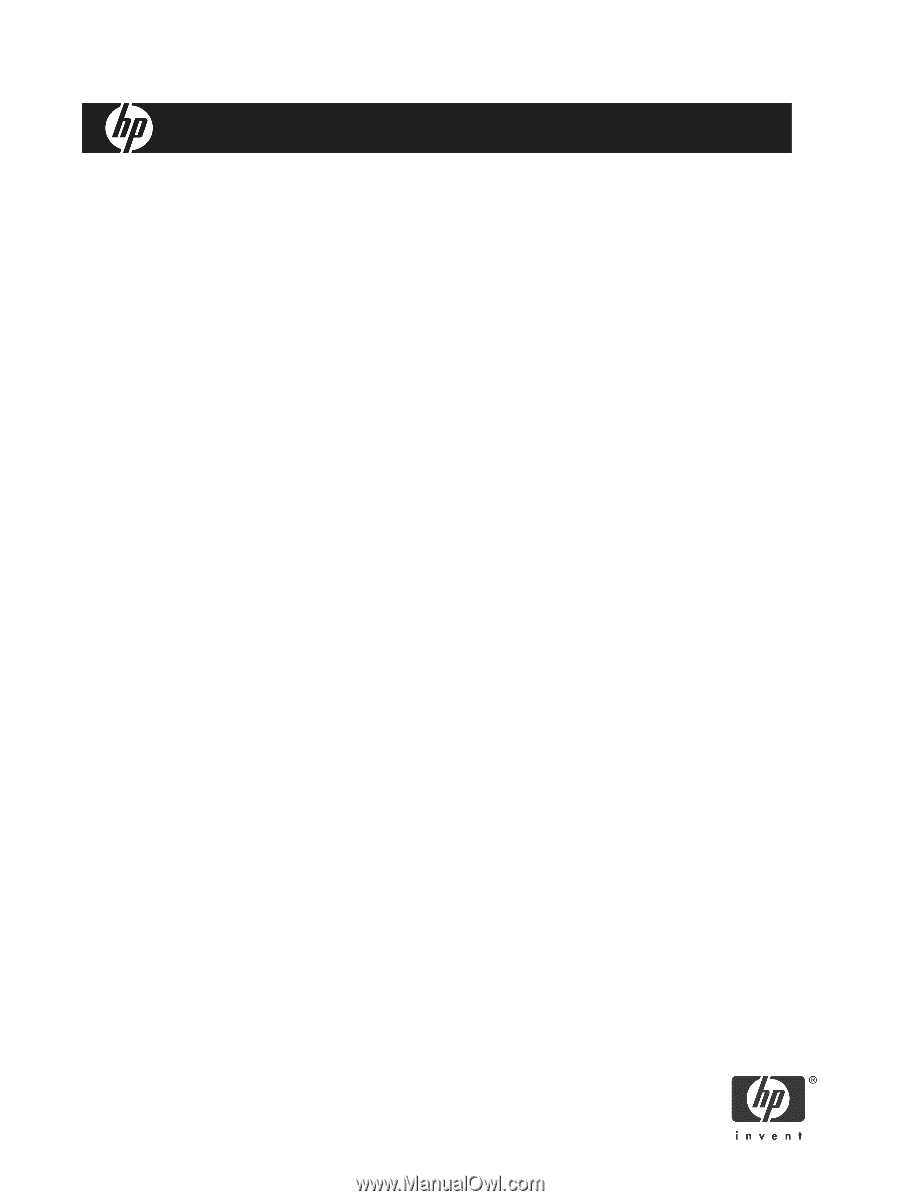
HP Remote Graphics Software 5.3.0 User Guide
Part number: 391829-409
Eighteenth edition: September 2009