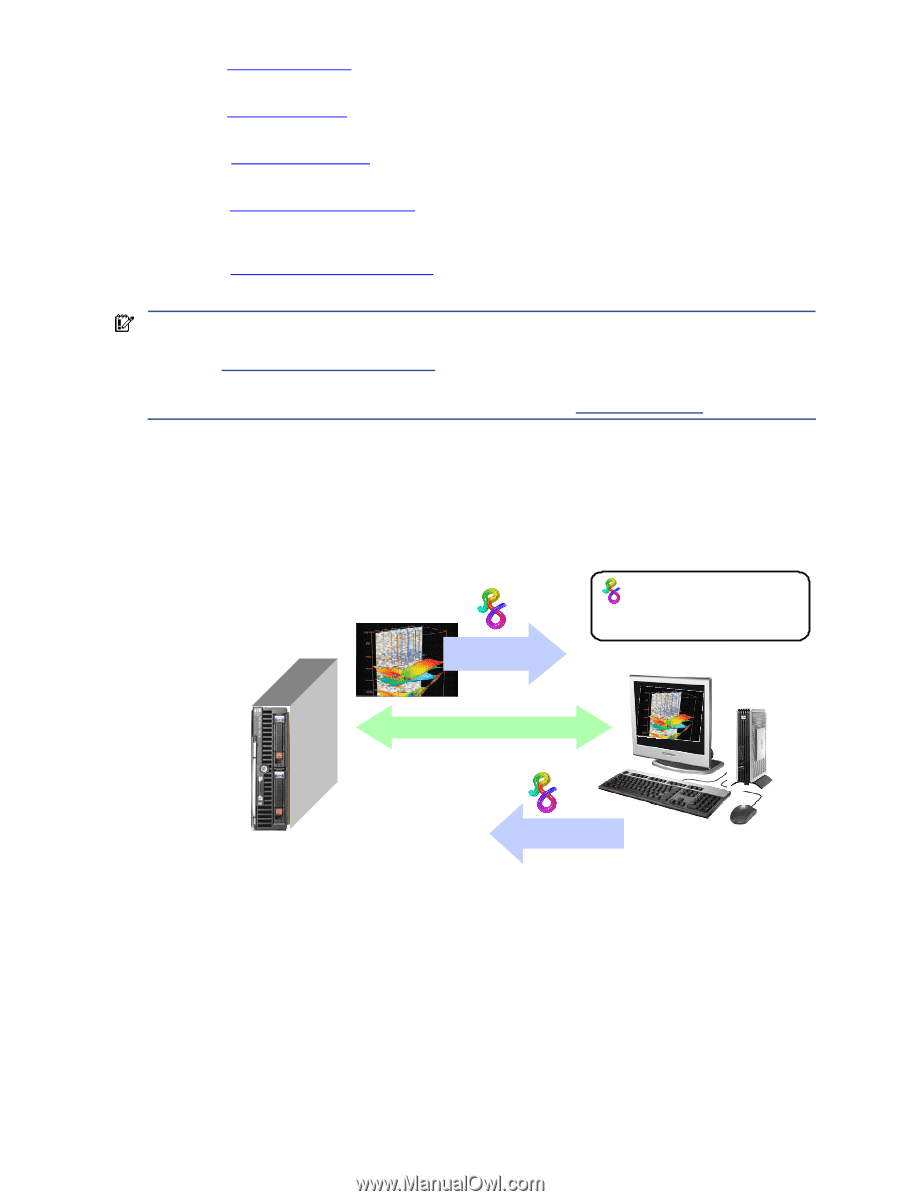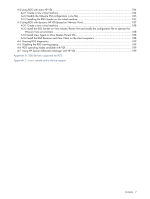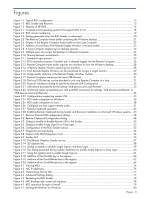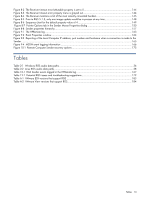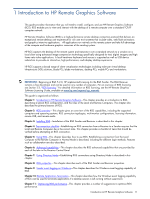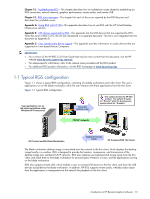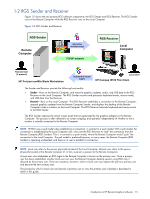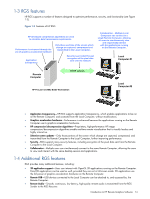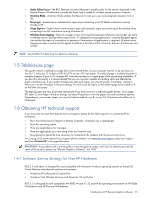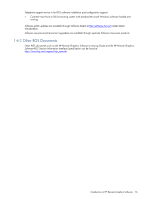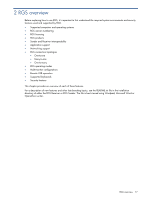HP Xw460c Remote Graphics Software 5.3.0 User Guide - Page 12
Typical RGS configuration, TCP/IP network - proliant blade workstation specification
 |
View all HP Xw460c manuals
Add to My Manuals
Save this manual to your list of manuals |
Page 12 highlights
Chapter 12: Troubleshooting RGS-This chapter describes how to troubleshoot issues related to establishing an RGS connection, network timeouts, graphics performance, remote audio, and remote USB. Chapter 13: RGS error messages-This chapter lists each of the errors reported by the RGS Receiver and describes their probable cause. Appendix A: Using RGS with HP VDI-This appendix describes how to use RGS with the HP Virtual Desktop Infrastructure solution. Appendix B: USB devices supported by RGS-This appendix lists the USB devices that are supported by RGS. Note that, prior to RGS 5.2.0, this list was maintained in a separate document-this list is now integrated into this document as Appendix B. Appendix C: Linux remote audio device support-This appendix provides information on audio devices that are supported on Linux-based Remote Computers. IMPORTANT: • For a version of the HP RGS 5.3.0 User Guide that may be more current than this document, visit the HP website www.hp.com/support/rgs_manuals. • For release-specific information, refer to the release notes provided with the RGS product. • For additional RGS product information, visit the RGS homepage at www.hp.com/go/rgs. 1-1 Typical RGS configuration Figure 1-1 shows a typical RGS configuration, consisting of a blade workstation and a thin client. The user's applications run on the blade workstation while the user interacts with these applications from the thin client. Figure 1-1 Typical RGS configuration User applications run on the blade workstation under Windows XP Professional interactive desktop image This symbol denotes the HP RGS product. The stylistic R stands for "Remote" while the Greek gamma symbol stands for "Graphics". TCP/IP network HP ProLiant xw460c Blade Workstation keyboard & mouse inputs HP Compaq t5720 Thin Client The blade workstation desktop image is transmitted over the network to the thin client, which displays the desktop image locally in a window. RGS is designed to provide fast capture, compression, and transmission of the desktop image over standard TCP/IP networks. RGS also captures user keyboard and mouse inputs from the thin client, and sends them to the blade workstation for processing by Windows or Linux, and the applications running on the blade workstation. RGS also supports remote USB, which enables a user to connect USB devices to the thin client, and have the USB devices accessible by the blade workstation. In addition, HP RGS supports remote audio, whereby audio output from the applications is transported over the network for playback on the thin client. Introduction to HP Remote Graphics Software 12