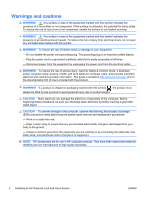HP Xw6200 HP xw and Z Series Workstations - Installing an HP Solenoid Lock and - Page 3
Installing the Hood Sensor, Installing the Solenoid Lock
 |
UPC - 882780333536
View all HP Xw6200 manuals
Add to My Manuals
Save this manual to your list of manuals |
Page 3 highlights
Installing the Hood Sensor NOTE: Computer models vary, and all illustrations are examples only. For product-specific information, see the service guide for your HP computer at http://www.hp.com/support/manuals before beginning installation. The attachment point for the Hood Sensor may be located on the front panel, back panel, or sheet metal of the computer chassis, the plastic fan-duct housing, or the expansion card guide. 1. If necessary, install the Hood Sensor bracket, using the screws provided in the kit. NOTE: If the computer has two holes for mounting the bracket, use both of the screws provided in the kit. If the computer has only one hole, only one screw is needed. 2. Push the Hood Sensor up through the rectangular hole in the bracket, chassis, card guide or fan duct housing, and then slide it forward or backwards (1) in the rectangular hole until it locks into place. 3. Plug the loose end of the Hood Sensor cable into the appropriate connector on the system board (2). Be sure to route the cable so it does not interfere with other system board connectors or computer components. NOTE: To locate system components on HP Workstations, see the service label on the side access panel. Figure 1 Installing the Hood Sensor Installing the Solenoid Lock NOTE: Computer models vary, and all illustrations are examples only. For product-specific information, see the service guide for your HP computer at http://www.hp.com/support/manuals before beginning installation. ENWW Installing the Hood Sensor 3