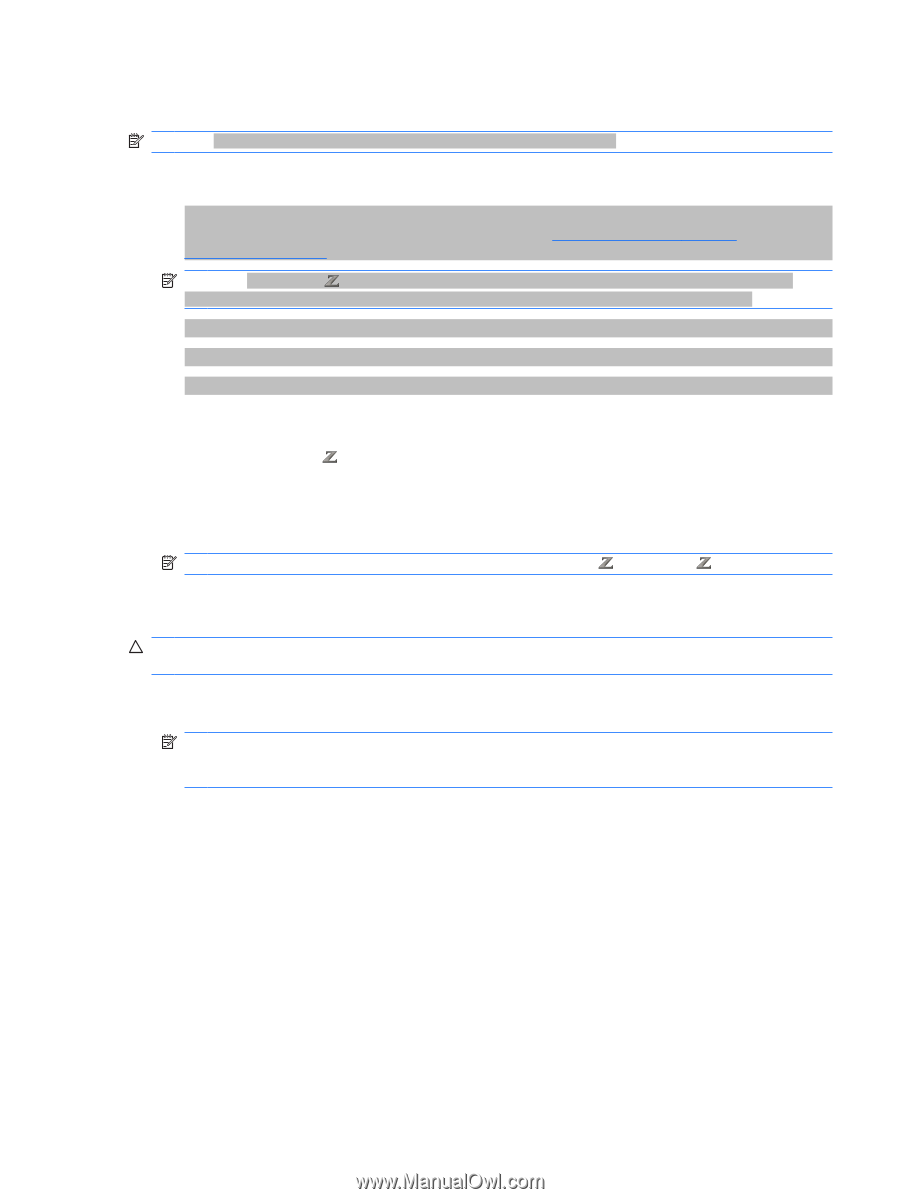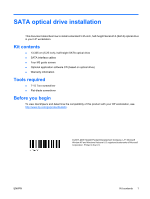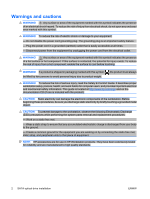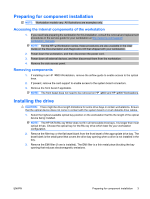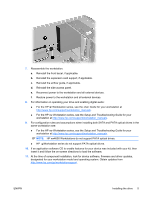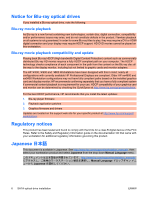HP Xw6600 HP xw and Z Series Workstations - SATA Optical Drive Installation - Page 3
Preparing for component installation, Installing the drive
 |
UPC - 883585731121
View all HP Xw6600 manuals
Add to My Manuals
Save this manual to your list of manuals |
Page 3 highlights
Preparing for component installation NOTE: Workstation models vary. All illustrations are examples only. Accessing the internal components of the workstation 1. If you need help preparing the workstation for this installation, consult the removal and replacement procedures in the service guide for your workstation at http://www.hp.com/support/ workstation_manuals. NOTE: For the HP Workstation series, these procedures are also available in the User Guide on the Documentation and Diagnostics CD that shipped with your workstation. 2. Power down the workstation, and then disconnect the power cord. 3. Power down all external devices, and then disconnect them from the workstation. 4. Remove the side access panel. Removing components 1. If installing in an HP 800 Workstation, remove the airflow guide to enable access to the optical bays. 2. If present, remove the card support to enable access to the system board connectors. 3. Remove the front bezel if applicable. NOTE: The front bezel does not need to be removed on HP 600 and HP 800 Workstations. Installing the drive CAUTION: There might be drive length limitations for some drive bays in certain workstations. Ensure that the optical device does not come in contact with the system board or crush diskette drive cables. 1. Select the highest available optical bay position on the workstation that fits the length of the optical device being installed. NOTE: The HP SATA Blu-ray Writer does not fit in all removable drive bays. It is longer than most optical drives. Choose the optical bay for the Blu-ray drive which best fits your workstation configuration. 2. Remove the filler tray or the flat bezel blank from the front bezel of the appropriate drive bay. The bezel blank is the small panel that covers the drive bay opening when a drive is not installed in the bay. 3. Remove the EMI filler (if one is installed). The EMI filter is a thin metal piece blocking the bay opening that reduces electromagnetic emissions. ENWW Preparing for component installation 3