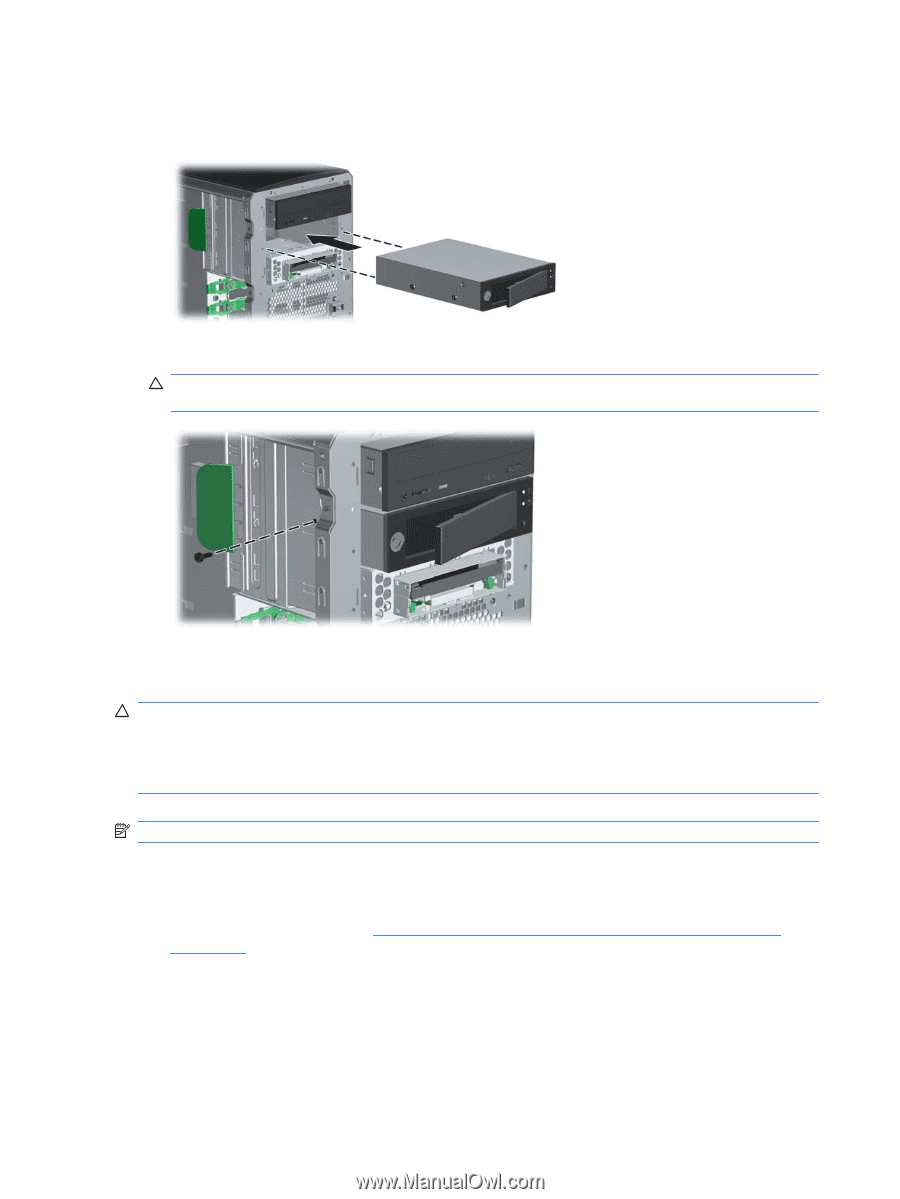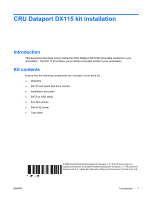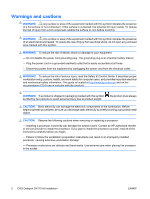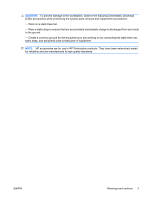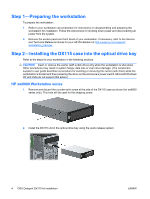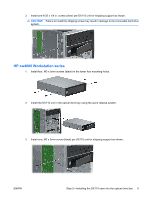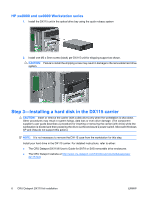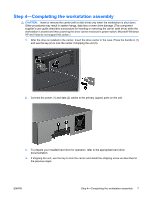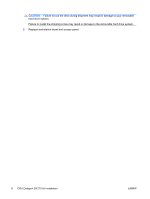HP Xw6600 HP xw Workstation series - CRU Dataport DX115 kit installation - Page 6
HP xw8000 and xw9000 Workstation series, Step 3—Installing a hard disk in the DX115 carrier
 |
UPC - 883585731121
View all HP Xw6600 manuals
Add to My Manuals
Save this manual to your list of manuals |
Page 6 highlights
HP xw8000 and xw9000 Workstation series 1. Install the DX115 unit in the optical drive bay using the quick release system 2. Install one M3 x 5mm screw (black) per DX115 unit for shipping support as shown. CAUTION: Failure to install the shipping screw may result in damage to the removable hard drive system. Step 3-Installing a hard disk in the DX115 carrier CAUTION: Insert or remove the carrier (with a disk drive) only when the workstation is shut down. Other procedures may result in system hangs, data loss or even drive damage. (The component supplier's user guide describes a procedure for inserting or removing the carrier (with drive) while the workstation is booted and then powering the drive via the enclosure's power switch. Microsoft Windows XP and Vista do not support this action.) NOTE: It is not necessary to remove the DX115 case from the workstation for this step. Install your hard drive in the DX115 carrier. For detailed instructions, refer to either: ● The CRU Dataport DX115® User's Guide for SATA or SAS removable drive enclosures ● The CRU Dataport website at http://www.cru-dataport.com/htmldocs/products/dataexpress/ dx115.html 6 CRU Dataport DX115 kit installation ENWW