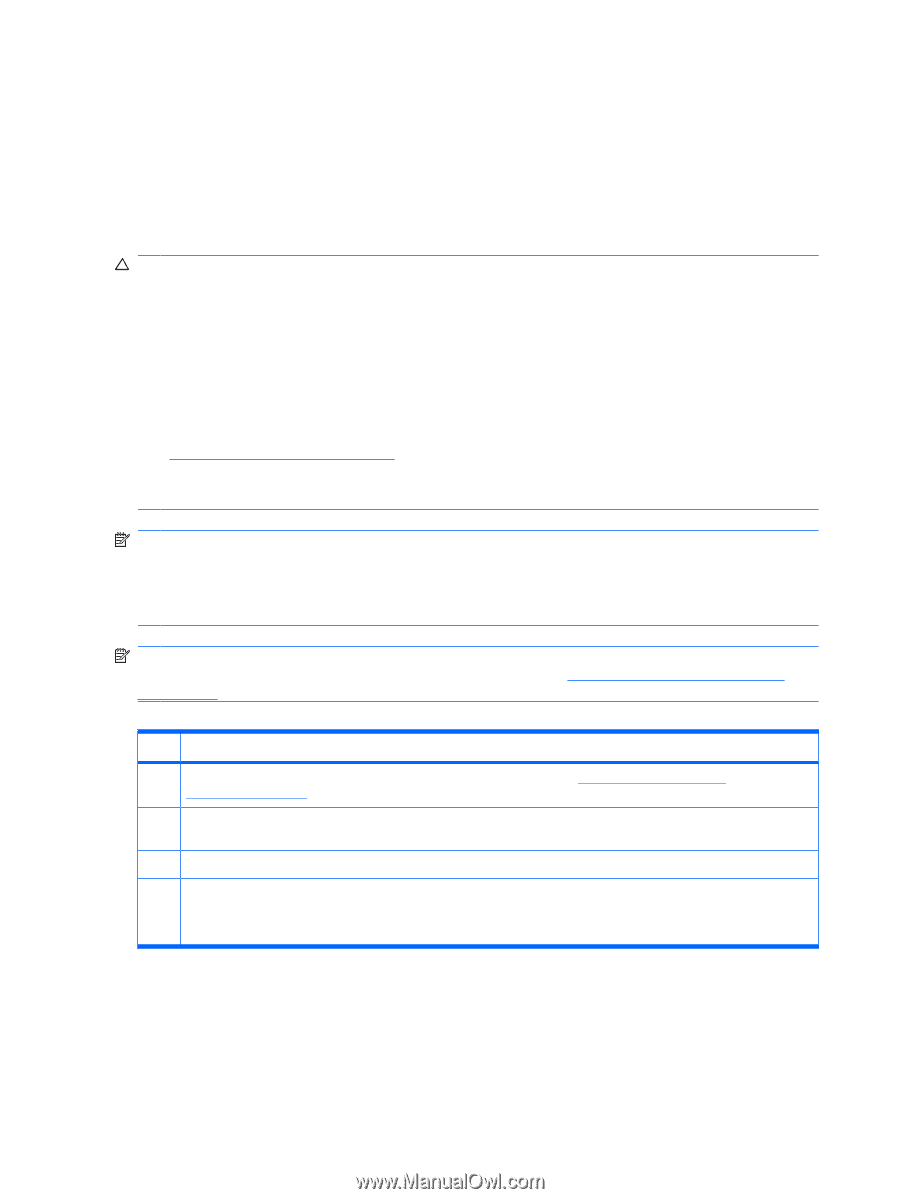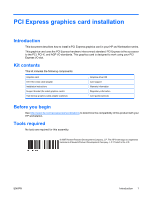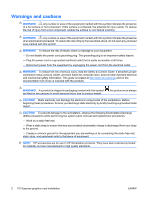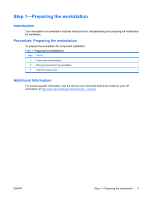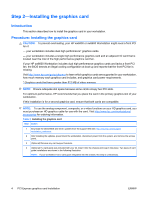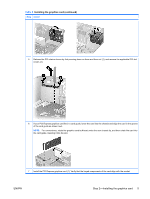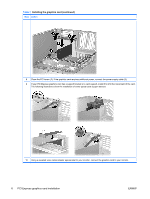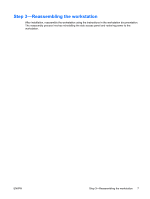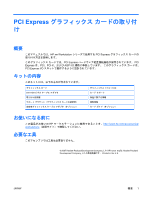HP Xw6600 HP xw Workstation series - PCI Express graphics card installation - Page 4
Step 2-Installing the graphics card - memory
 |
UPC - 883585731121
View all HP Xw6600 manuals
Add to My Manuals
Save this manual to your list of manuals |
Page 4 highlights
Step 2-Installing the graphics card Introduction This section describes how to install the graphics card in your workstation. Procedure: Installing the graphics card CAUTION: To prevent overheating, your HP xw8400 or xw8600 Workstation might need a front PCI fan if: - your workstation includes dual high performance* graphics cards. - your workstation includes a single high performance graphics card and an adjacent IO card that is located near the inlet of the high performance graphics card fan. If your HP xw8600 Workstation includes dual high performance graphics cards and lacks a front PCI fan, the BIOS detects an illegal cooling configuration at boot up and reports that the front PCI fan is missing. Visit http://www.hp.com/go/quickspecs to learn which graphics cards are supported in your workstation, how much memory each graphics card includes, and graphics card power requirements. * Graphics cards that have greater than 512 MB of video memory NOTE: Ensure adequate slot space because some cards occupy two PCI slots. For optimum performance, HP recommends that you place the card in the primary graphics slot of your workstation. If this installation is for a second graphics card, ensure that both cards are compatible. NOTE: To use the analog component, composite, or s-video functions on your HD graphics card, you must purchase an HD graphics cable for use with the card. Visit http://www.hp.com/workstations/ accessories for ordering information. Table 2 Installing the graphics card Step Action 1 Download the latest BIOS and driver updates from the support Web site: http://www.hp.com/support/ workstation_swdrivers. 2 After installing the updates, power down the workstation, disconnect power from the system, and remove the access panel. 3 (Optional) Remove any card support brackets. 4 (Optional) If a card guide was included with your kit, lower it into the chassis and snap it into place. Two types of card guide installations are shown in the following illustration. NOTE: If your workstation has a card guide integrated into the chassis, this step is unnecessary. 4 PCI Express graphics card installation ENWW