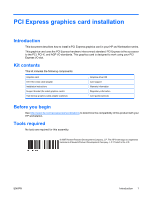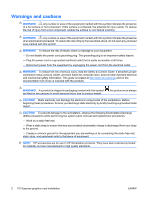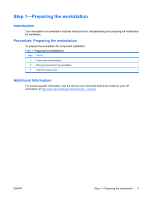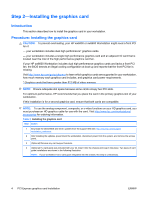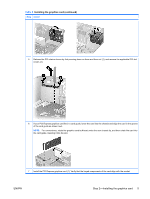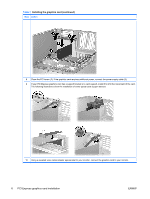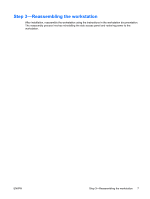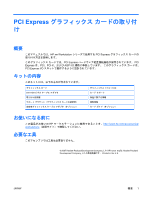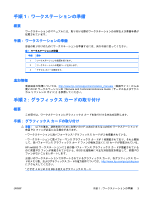HP Xw6600 HP xw Workstation series - PCI Express graphics card installation - Page 5
Installing the graphics card continued
 |
UPC - 883585731121
View all HP Xw6600 manuals
Add to My Manuals
Save this manual to your list of manuals |
Page 5 highlights
Table 2 Installing the graphics card (continued) Step Action 5 Release the PCI retainer levers by first pressing down on them and then out (1), and remove the applicable PCI slot covers (2). 6 If your PCI Express graphics card fits in a card guide, lower the card into the chassis and align the card in the groove of the card guide as shown next. NOTE: For convenience, rotate the graphics card bulkhead under the rear chassis lip, and then rotate the card into the card guide, lowering it into the slot. 7 Install the PCI Express graphics card (1). Verify that the keyed components of the card align with the socket. ENWW Step 2-Installing the graphics card 5
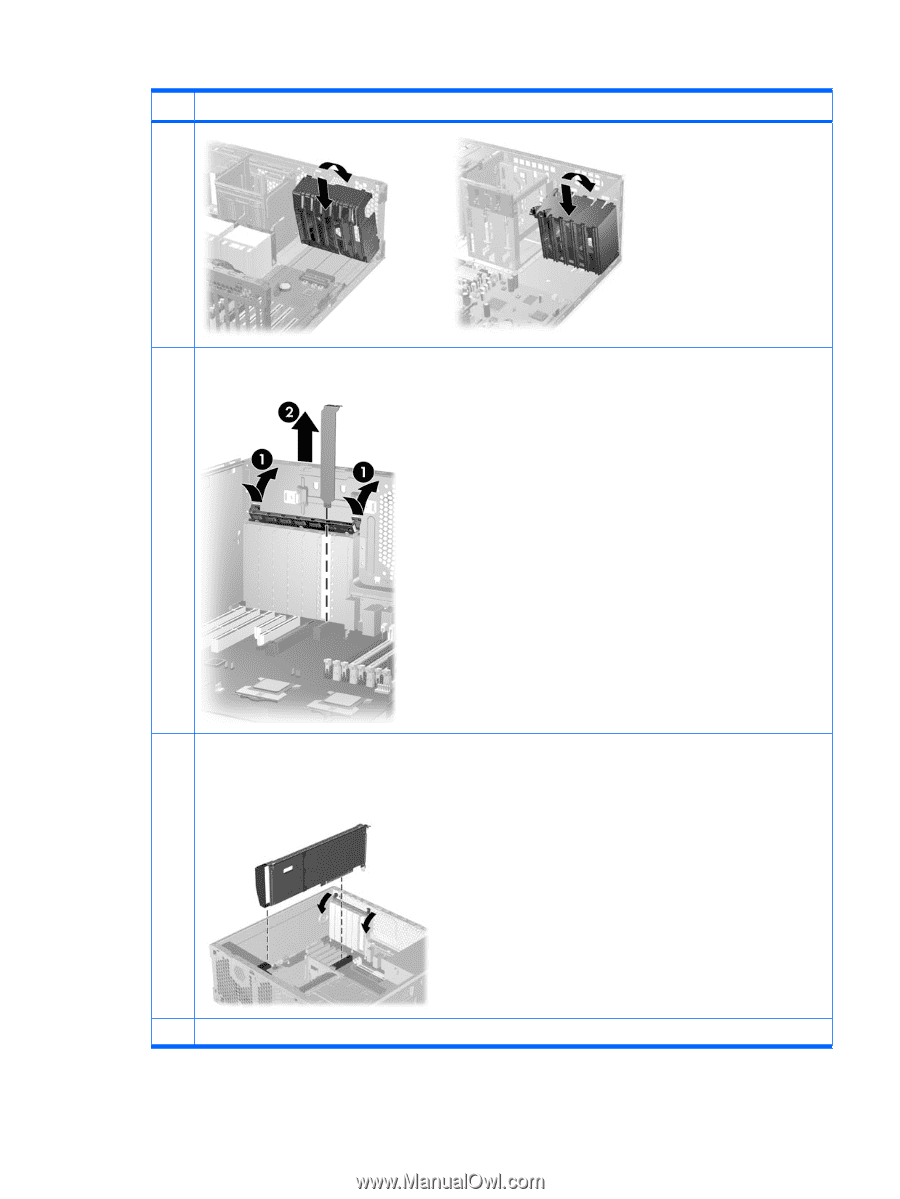
Step
Action
5
Release the PCI retainer levers by first pressing down on them and then out (1), and remove the applicable PCI slot
covers (2).
6
If your PCI Express graphics card fits in a card guide, lower the card into the chassis and align the card in the groove
of the card guide as shown next.
NOTE:
For convenience, rotate the graphics card bulkhead under the rear chassis lip, and then rotate the card into
the card guide, lowering it into the slot.
7
Install the PCI Express graphics card (1). Verify that the keyed components of the card align with the socket.
Table 2
Installing the graphics card (continued)
ENWW
Step 2—Installing the graphics card
5