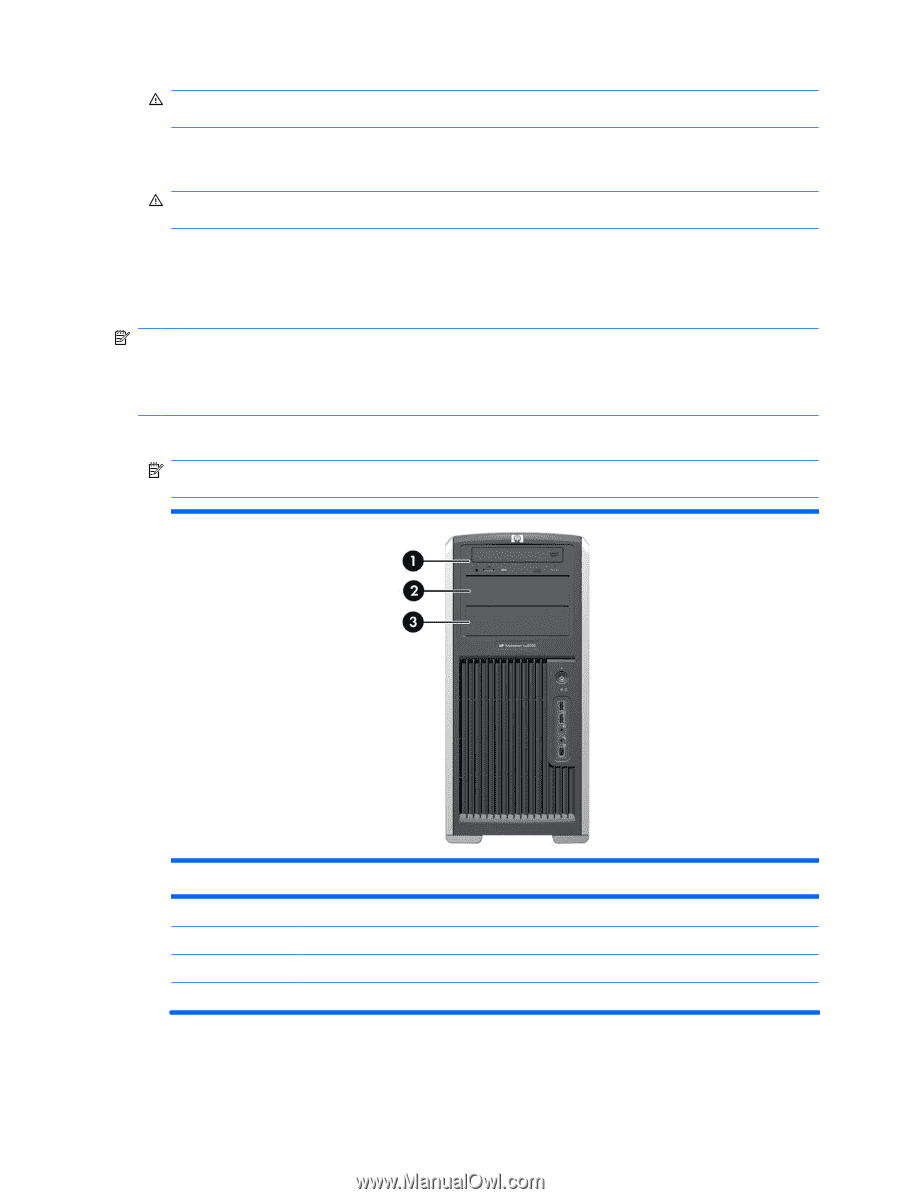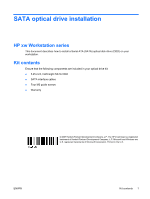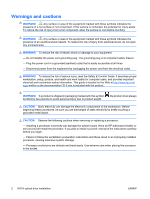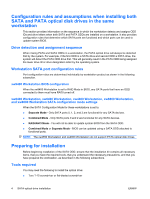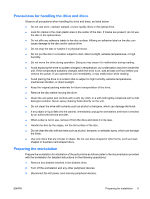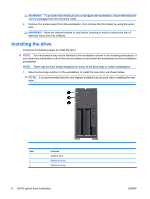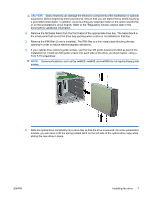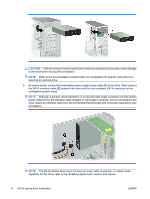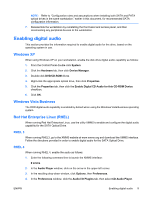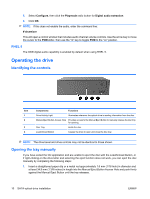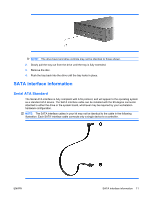HP Xw6600 HP xw Workstation series - SATA optical drive installation - Page 6
Installing the drive
 |
UPC - 883585731121
View all HP Xw6600 manuals
Add to My Manuals
Save this manual to your list of manuals |
Page 6 highlights
WARNING! To avoid the risk of serious injury or damage to the workstation, ensure that the power cord is unplugged from the electrical outlet. 4. Remove the access panel from the workstation, then remove the front bezel by using the green tabs. WARNING! Allow the internal system to cool before touching in order to reduce the risk of personal injury from hot surfaces. Installing the drive Complete the following steps to install the drive: NOTE: Your workstation may not be identical to the workstation shown in the following illustrations. If you need more information, refer to the documentation included with the workstation for drive installation procedures. NOTE: There may be drive length limitations for some of the drive bays in certain workstations. 1. Select a drive bay position on the workstation to install the new drive, as shown below. NOTE: It is recommended that the next highest available bay be used when installing the new drive. Item 1 2 3 Function CD/DVD drive Optical drive bay Optical drive bay 6 SATA optical drive installation ENWW